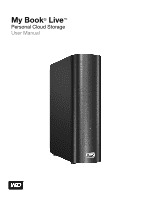Western Digital WDBACG0020HCH-NESN User Manual
Western Digital WDBACG0020HCH-NESN Manual
 |
View all Western Digital WDBACG0020HCH-NESN manuals
Add to My Manuals
Save this manual to your list of manuals |
Western Digital WDBACG0020HCH-NESN manual content summary:
- Western Digital WDBACG0020HCH-NESN | User Manual - Page 1
My Book® Live™ Personal Cloud Storage User Manual - Western Digital WDBACG0020HCH-NESN | User Manual - Page 2
software. • WD Community-Share your thoughts and connect with other WD users. • Online Learning Center - Get the most out of your personal cloud storage with the latest information, instructions and software. (http://www.wd.com/setup) Contacting WD Technical Support When contacting WD for support - Western Digital WDBACG0020HCH-NESN | User Manual - Page 3
5 System Requirements 7 Pre-Installation Instructions 7 Handling Precautions 8 Specifications 8 Product View 9 3 Connecting the Drive and Getting Started 10 Getting Started Using the Online Setup Software 10 Getting Started Without the Online Setup Software (Windows & Mac OS 17 What Can - Western Digital WDBACG0020HCH-NESN | User Manual - Page 4
Down 50 Monitoring Alerts 51 Uninstalling the WD Quick View Icon 53 6 Using the My Book Live Dashboard 54 Launching the My Book Live Dashboard 54 Starting the My Book Live Dashboard 55 Understanding Dashboard Components 56 Obtaining Customer Support 57 What Can I Do Now 59 7 Configuring - Western Digital WDBACG0020HCH-NESN | User Manual - Page 5
Server Settings 112 Media Types Supported 115 Media Storage 116 Accessing My Book Live from Media Players 117 Accessing My Book Live Using iTunes 123 13 Troubleshooting 125 First Steps Checklist 125 Resetting the My Book Live 125 Specific Problems and Corrective Actions 126 14 Regulatory - Western Digital WDBACG0020HCH-NESN | User Manual - Page 6
BOOK LIVE USER MANUAL 1 Important User Information Important Safety Instructions Recording Your WD Product Information Important Safety Instructions from the wall outlet and refer servicing to qualified service personnel under the following conditions: - When the power cord or plug is damaged or - Western Digital WDBACG0020HCH-NESN | User Manual - Page 7
MY BOOK LIVE USER MANUAL Recording Your WD Product Information Remember to write down the following WD product information, which is used for setup and technical support. Your WD product information is found on the label on the bottom of the device. - Serial Number - Model Number - Purchase Date - - Western Digital WDBACG0020HCH-NESN | User Manual - Page 8
MY BOOK LIVE USER MANUAL 2 Product Overview About the Drive Features About WD's Online Learning Center Package Contents System Requirements Pre-Installation Instructions Handling Precautions Specifications Product View About the Drive Connect this powerful drive to your wireless router for shared - Western Digital WDBACG0020HCH-NESN | User Manual - Page 9
BOOK LIVE USER MANUAL Serve up your music with iTunes®-The drive includes iTunes server support running. Mac, Windows® 8, Windows® 7, and Windows Vista® computers will automatically find your My Book Live drive in Get to your content from anywhere with WD 2go web access. If you can access the - Western Digital WDBACG0020HCH-NESN | User Manual - Page 10
MY BOOK LIVE USER MANUAL About WD's Online Learning Center WD's Online Learning Center provides the latest information, instructions and software to help users get the most out of their personal cloud storage. This web-based guide offers step-by-step help with setting up remote access, backing up - Western Digital WDBACG0020HCH-NESN | User Manual - Page 11
AC Adapter Configurations MY BOOK LIVE USER MANUAL For information on additional accessories for this product, visit: US Canada Europe All others www.shopwd.com or www.wdstore.com www.shopwd.ca or www.wdstore.ca www.shopwd.eu or www.wdstore.eu Contact WD Technical Support in your region. For - Western Digital WDBACG0020HCH-NESN | User Manual - Page 12
and later on supported Windows and Mac platforms. Local Network Router/switch or direct connect (Gigabit recommended to maximize performance.) Internet Broadband Internet connection is required for initial setup and software downloads. Pre-Installation Instructions Before unpacking and installing - Western Digital WDBACG0020HCH-NESN | User Manual - Page 13
hard drive Supported protocols I/O ports Supported clients Physical dimensions Power supply Temperature High performance (100/1000) Gigabit Ethernet connection WD 3.5-inch SATA hard drive CIFS/SMB, NFS, FTP, AFP Gigabit Ethernet (RJ-45) port Windows 8 Windows 7 Windows Vista Windows XP* Mac - Western Digital WDBACG0020HCH-NESN | User Manual - Page 14
MY BOOK LIVE USER MANUAL Multi-color LED Reset button Activity LED Gigabit Ethernet port Link LED Kensington® Security Slot Component Icon Gigabit Ethernet port Reset button Power port Description Connects the device to a local network. Restores settings such as the admin user name and password - Western Digital WDBACG0020HCH-NESN | User Manual - Page 15
Started Without the Online Setup Software (Windows & Mac OS) What Can I Do Now? It's easy to set up the My Book Live device -- all you have to do is unpack your device, download and run the quick setup software, available at http://www.wd.com/setup, then follow the instructions for connecting your - Western Digital WDBACG0020HCH-NESN | User Manual - Page 16
Connecting the Drive 4 2 1 3 MY BOOK LIVE USER MANUAL Important: To avoid overheating, make sure the the power supply socket on the back of the drive. 4. Plug the power adapter into a power outlet. The unit powers up automatically. Important: Wait for the My Book Live drive to finish powering up - Western Digital WDBACG0020HCH-NESN | User Manual - Page 17
MY BOOK LIVE USER MANUAL Checking the Front Panel LED The following table describes the front panel tricolor (red/green/blue) LED behavior. State Power Off Power On Boot Attention Color None Blue Appearance Solid Yellow Solid Yellow Blink Ready Activity Green Green Solid Blink Fault/action - Western Digital WDBACG0020HCH-NESN | User Manual - Page 18
MY BOOK LIVE USER MANUAL State LED Link up - 1000 Mbps Link Link idle Link busy Activity the step on your screen or outlined in "Physically Connecting the Drive" on page 11, connect your My Book Live device to your home or small office network. Note: Remove the sticker from the back of the unit - Western Digital WDBACG0020HCH-NESN | User Manual - Page 19
USER MANUAL 3. When the LED on your device turns a solid green, click Next on your computer screen. The software will discover your device. 4. Select your My Book Live device, then click Next. 5. Continue following the instructions on the screen and outlined in "Creating a Personal Cloud with WD 2Go - Western Digital WDBACG0020HCH-NESN | User Manual - Page 20
MY BOOK LIVE USER MANUAL Connecting and Troubleshooting The Connect - No My Book Live found screen displays when the setup software can not find the device on your system. 1. Follow the steps on the screen to ensure that your device is: Pugged into a working outlet. Connected - Western Digital WDBACG0020HCH-NESN | User Manual - Page 21
MY BOOK LIVE USER MANUAL 1. On the Personal Cloud screen, place a check in the "Also use this information to register My Book Live" checkbox screen, select a My Book Live user account from the pull-down menu. The account you select will be connected to your WD 2go account. 4. Check your - Western Digital WDBACG0020HCH-NESN | User Manual - Page 22
BOOK LIVE USER MANUAL 5. You've successfully setup your My Book Live device, and can now click one of the links on the screen to begin using your device or click Finish to close the setup wizard. Getting Started Without the Online Setup Software (Windows & Mac OS) If you do not use the online setup - Western Digital WDBACG0020HCH-NESN | User Manual - Page 23
MY BOOK LIVE USER MANUAL Using Windows 7/Vista Opening the Public Folder As an alternative to using the online setup software, open the drive as follows: 1. Physically connect the drive to your network (see page 11). 2. Click > Computer > Network > MYBOOKLIVE and locate the drive's Public folder. 3. - Western Digital WDBACG0020HCH-NESN | User Manual - Page 24
Using Mac OS X MY BOOK LIVE USER MANUAL Using Finder to Open the Public Folder 1. In a Finder window, click MyBookLive under the shared items in the side bar. 2. If presented with an authorization screen, select Guest and then click Connect to display the Public share: 3. - Western Digital WDBACG0020HCH-NESN | User Manual - Page 25
MY BOOK LIVE USER MANUAL Right-click the item you want to alias (e.g., Shared Music) and then click File > Make Alias. Using Bonjour to Find and Set up the Drive 1. Open Safari and click the bookmark icon: 2. Click Bonjour and then double-click your My Book Live drive to display the S My Book Live - Western Digital WDBACG0020HCH-NESN | User Manual - Page 26
-update of WD SmartWare Software page 37 Launch the My Book Live dashboard on the Web page 55 Use the My Book Live dashboard to customize my drive page 60 Open a private share page 83 Restore the My Book Live firmware to factory defaults page 69 page 125 Update My Book Live firmware page - Western Digital WDBACG0020HCH-NESN | User Manual - Page 27
BOOK LIVE USER MANUAL 4 Backing Up and Retrieving Your Computer Files Using WD SmartWare (Windows Only) Using Windows 8 File History Using Windows 7/Windows Vista Backup Using Apple Time Machine Using WD SmartWare (Windows Only) WD SmartWare software is an easy-to-use tool that gives you the power - Western Digital WDBACG0020HCH-NESN | User Manual - Page 28
MY BOOK LIVE USER MANUAL Installing WD SmartWare Software Installing WD SmartWare 1. Access the Online Learning Center at http://www.wd.com/setup. 2. Select My Book Live. 3. Click the Product Downloads button to display the Install Downloads screen: 4. In the WD SmartWare box, click Download. 5. - Western Digital WDBACG0020HCH-NESN | User Manual - Page 29
MY BOOK LIVE USER MANUAL 8. Click the Launch WD SmartWare button to display the WD SmartWare Home screen. (See "WD SmartWare Home Screen" on page 24.) Launching WD SmartWare After Installation Use one of the following options for the WD SmartWare Software once you have installed it: WD SmartWare - Western Digital WDBACG0020HCH-NESN | User Manual - Page 30
My Book Live dashboard, where you can configure the drive. Help-Provides quick access to Learning Center topics and links to online support services. The Learning Center topics provide more detail than the info/online help for each screen, but not as much as the WD SmartWare Software User Manual - Western Digital WDBACG0020HCH-NESN | User Manual - Page 31
MY BOOK LIVE USER MANUAL After performing a backup, the WD SmartWare software protects your files by backing up any: New file that is created on or copied to your hard drive Existing file that is changed in any way This protection is automatic-the WD SmartWare software does it for you without - Western Digital WDBACG0020HCH-NESN | User Manual - Page 32
Click the Backup tab to display the Backup screen: MY BOOK LIVE USER MANUAL 3. On the Backup screen: IF you want to back 9 on page 29. 4. To back up all of the categories of files on the My Book Live: a. Verify that the backup mode is category and that Ready to perform category backup appears at - Western Digital WDBACG0020HCH-NESN | User Manual - Page 33
MY BOOK LIVE USER MANUAL b. Click Advanced View to open the backup by categories selection backup plan and refresh the content gauge for your My Book Live drive. d. Click Start Backup to begin backing up all categories of files and skip to step 10 on page 30. 5. To back up selected categories of - Western Digital WDBACG0020HCH-NESN | User Manual - Page 34
MANUAL b. Clear the check boxes for the categories of files that you want to exclude from the backup. c. Click the Apply Changes button to refresh the Content Gauge for your My Book Live drive. d. Click the Start Backup button to begin backing up the selected categories of files and skip to step 10 - Western Digital WDBACG0020HCH-NESN | User Manual - Page 35
gray background for categories or files in the content gauge for your My Book Live drive changes to blue as the backup completes. You can continue to set up your drive or perform any other functions because the WD SmartWare software backs up your files in the background. The Start Backup toggle - Western Digital WDBACG0020HCH-NESN | User Manual - Page 36
BOOK LIVE USER MANUAL clicked Stop Backup at step 10, the Stop backup? confirmation prompt reminds you that the WD SmartWare software runs your backup job in each one. Retrieving Backups The WD SmartWare software makes it easy for you to retrieve files that your My Book Live drive has backed up and - Western Digital WDBACG0020HCH-NESN | User Manual - Page 37
MY BOOK LIVE USER MANUAL Retrieving a File After selecting the drive on the Home screen, you can retrieve files or complete folders from your My Book Live drive. (For information on retrieving folders, see "Retrieving a Folder" on page 34.) To retrieve a file from your drive: 1. Click the Retrieve - Western Digital WDBACG0020HCH-NESN | User Manual - Page 38
MY BOOK LIVE USER MANUAL b. Select the desired volume and click the Select Destination button. 3. On the Select a destination for retrieved files screen: IF you want to copy your retrieved - Western Digital WDBACG0020HCH-NESN | User Manual - Page 39
MY BOOK LIVE USER MANUAL 6. Click the Start Retrieving button. 7. During the retrieve: The Retrieve screen displays a progress bar and a message indicating the amount of data that has been copied - Western Digital WDBACG0020HCH-NESN | User Manual - Page 40
MY BOOK LIVE USER MANUAL Customizing WD SmartWare Software The WD SmartWare software makes it easy for you to quickly customize its settings for the best possible drive performance by: Specifying the number of backup versions that you - Western Digital WDBACG0020HCH-NESN | User Manual - Page 41
BOOK LIVE USER MANUAL Specifying the Number of Backup Versions The WD SmartWare software can keep up to 25 older versions of each file. If you overwrite or delete a file by mistake, or want to see an earlier version of the file, the WD SmartWare software By default, the WD SmartWare software creates - Western Digital WDBACG0020HCH-NESN | User Manual - Page 42
View Dashboard for details on how to manage your My Book Live drive settings. (See "Using the My Book Live Dashboard" on page 54.) Using Windows 8 File History If you choose not to use WD SmartWare software for backing up files to the My Book Live device, you can use File History. File History File - Western Digital WDBACG0020HCH-NESN | User Manual - Page 43
MY BOOK LIVE USER MANUAL 8. Select your device, then click OK. File History will automatically begin backing up your data. To begin your backup immediately, click Run now. Using Windows 7/Windows Vista Backup If you choose not to use WD SmartWare software for backing up files to the My Book Live, - Western Digital WDBACG0020HCH-NESN | User Manual - Page 44
MY BOOK LIVE USER MANUAL 7. Enter the username and password assigned to your user name on the My Book Live drive. (See page 75.) 8. Make sure the backup destination is correct and click the Next button 9. When prompted for the content you want to back up, select Let Windows choose or select desired - Western Digital WDBACG0020HCH-NESN | User Manual - Page 45
MY BOOK LIVE USER MANUAL Click Set Up Time Machine to display the Time Machine Preferences screen: 3. Click Select Disk and select the My Book Live drive where you want the backups stored: 4. Click Use Backup Disk. A screen prompts for your user name and password. 5. Select Guest (default setting) - Western Digital WDBACG0020HCH-NESN | User Manual - Page 46
6. The Preferences screen returns: MY BOOK LIVE USER MANUAL 7. To start automatic backups, move the slider to ON. 8. is available. If you change the name of the My Book Live, previously set Time Machine backups delay or fail. To fix the problem, resume backing up by re-selecting the drive in the - Western Digital WDBACG0020HCH-NESN | User Manual - Page 47
MY BOOK LIVE USER MANUAL To see information such as available capacity and the date and window on your computer where you want the item restored. For example, if you are retrieved a document, open the Documents folder. (If you are restoring an item on your desktop, you do not need to open a window.) - Western Digital WDBACG0020HCH-NESN | User Manual - Page 48
MY BOOK LIVE USER MANUAL 2. Click the Time Machine icon in the Dock or select Enter Time Machine from the drop-down menu: All of your backups display in a cascade, - Western Digital WDBACG0020HCH-NESN | User Manual - Page 49
. Note: For Windows OS, WD Quick View installs when you install WD SmartWare. See "Installing WD SmartWare Software" on page 23. Use the following steps to install the WD Quick View icon. 1. Access the Online Learning Center at http://www.wd.com/setup. 2. Select My Book Live. MANAGING YOUR DRIVE - Western Digital WDBACG0020HCH-NESN | User Manual - Page 50
MY BOOK LIVE USER MANUAL 3. Click the Software Downloads button to display the Downloads screen: 4. In the WD Quick View box, click Download. 5. Access your downloaded file, and extract the contents of the zip file to your Mac. 6. Double-click WD Quick View Setup file. 7. Follow the Quick View - Western Digital WDBACG0020HCH-NESN | User Manual - Page 51
MY BOOK LIVE USER MANUAL Mac OS X 1. Click the WD Quick View icon in the menu bar to display a menu. 2. Move the pointer over the name of your My Book Live to display a submenu: Figure 2. Mac OS X WD Quick View menus 3. Select the desired option. Checking Drive Status Windows Move the pointer - Western Digital WDBACG0020HCH-NESN | User Manual - Page 52
MY BOOK LIVE USER MANUAL Mac OS X Click the WD Quick View icon in the menu bar and move the cursor over the name of your My Book Live drive to display drive status below the submenu: Launching WD SmartWare (Windows only) If WD SmartWare is installed, select the WD SmartWare option on the WD Quick - Western Digital WDBACG0020HCH-NESN | User Manual - Page 53
public share display in Finder: MY BOOK LIVE USER MANUAL Note: To view all of the shares on the drive, click the name of your My Book Live under Shared. 2. Select the share you want to view: Windows: For a private share, if prompted for a user name and password, enter those associated with your - Western Digital WDBACG0020HCH-NESN | User Manual - Page 54
and password specified during setup. Attempting to open the mapped network drive prompts a new login window. Enter the My Book Live username and password to reconnect the share, allowing it to be accessible again (until the next reboot). For more information on troubleshooting this problem, see - Western Digital WDBACG0020HCH-NESN | User Manual - Page 55
MY BOOK LIVE USER MANUAL My Book Live Properties on Mac OS X Safely Shutting Down One of the recommended ways to safely shut down your My Book Live drive is to use the WD Quick View icon. Note: Another preferred method is to use the dashboard. See "Reboot/Shutdown" on page 69. If the unit does not - Western Digital WDBACG0020HCH-NESN | User Manual - Page 56
MY BOOK LIVE USER MANUAL 1. Select Shut Down on the WD Quick View submenu to display the WD SmartWare Shut Down screen. 2. Enter the administrator's password or leave blank and then click the OK button. The drive shuts down. Monitoring Alerts Flashing Icon and Balloon Alert In both Windows and Mac - Western Digital WDBACG0020HCH-NESN | User Manual - Page 57
2. To close the alert panel, click the Exit button. MY BOOK LIVE USER MANUAL Figure 3. Alerts on Windows Figure 4. Alerts on Mac OS X For Mac OS, click the OK button to close. MANAGING YOUR DRIVE WITH WD QUICK VIEW - 52 - Western Digital WDBACG0020HCH-NESN | User Manual - Page 58
View Icon MY BOOK LIVE USER MANUAL Windows On Windows XP, click Start > Control Panel > Add or Remove Programs and uninstall WD Drive Manager. On Windows Vista/Windows 7: click > Control Panel > Programs and Features and uninstall WD Smartware. The System Tray no long contains the WD Quick View - Western Digital WDBACG0020HCH-NESN | User Manual - Page 59
on the final screen of the online setup software wizard. A browser or Windows Explorer, 1. Use the name or IP address of your My Book Live as the address (or URL): WD Quick View icon, Windows 8, Windows 7/Vista, Windows XP, My Book Live Setup application 2. Click Go. 1. Left- or right-click - Western Digital WDBACG0020HCH-NESN | User Manual - Page 60
MY BOOK LIVE USER MANUAL IF you want to launch from . . . Mac OS X, THEN . . . 1. Click the Safari icon > bookmark icon > Bonjour. 2. Double-click the My Book Live drive on the network. Starting the My Book Live Dashboard 1. Use one of the options outlined in "Launching the My Book Live Dashboard - Western Digital WDBACG0020HCH-NESN | User Manual - Page 61
BOOK LIVE USER MANUAL Understanding Dashboard Components The typical the My Book Live panel 6 Support 7 Let us help you Description Name of the My Book Live drive. You can change the default name to password, if desired. A logout link displays if you use a password to access the My Book Live - Western Digital WDBACG0020HCH-NESN | User Manual - Page 62
MY BOOK LIVE USER MANUAL No. Item 8 > or V buttons 9 Device usage dock 10 View my files * Processing icon * over the icon. Obtaining Customer Support To open the Support page: 1. Click the Support option in the navigation panel to display the Support page: USING THE MY BOOK LIVE DASHBOARD - 57 - Western Digital WDBACG0020HCH-NESN | User Manual - Page 63
it to WD Customer Support. Obtaining Other Support To obtain the most recently updated user manual, click the Product Documentation link. To see answers to frequently asked questions and troubleshooting instructions, click the FAQs link. To participate in a forum about the My Book Live, click - Western Digital WDBACG0020HCH-NESN | User Manual - Page 64
My Book Live dashboard. The following table provides shortcuts to instructions for some common tasks. How do I ... See ... Request assistance from Customer Support Set up the drive on your network Configure drive settings Update My Book Live firmware Create users Change a user's password Create - Western Digital WDBACG0020HCH-NESN | User Manual - Page 65
MY BOOK LIVE USER MANUAL 7 Configuring Basic Settings System Settings Network Settings Utilities Settings Remote Access Settings Media Server Settings The Settings option enables the Administrator to view and customize - Western Digital WDBACG0020HCH-NESN | User Manual - Page 66
description. Language From the drop-down list, select the language in which you want the My Book Live web pages to display. The default language is English. Serial Number Displays the WD-assigned number that identifies the specific unit. Usage Displays the storage capacity used and the total - Western Digital WDBACG0020HCH-NESN | User Manual - Page 67
set up the drive to update the firmware automatically or to manually check for an update file: A description, current version number, and date of last update of the My Book Live firmware display. Important: Wait for the My Book Live drive to finish powering up (approximately three minutes) before - Western Digital WDBACG0020HCH-NESN | User Manual - Page 68
MY BOOK LIVE USER MANUAL Update from File To update the firmware manually: 1. Contact WD Tech Support http://support.wdc.com for information on new firmware availability. 2. If a new firmware file is provided, save the file to a Desktop location on your computer. 3. Click the Update from file button - Western Digital WDBACG0020HCH-NESN | User Manual - Page 69
: MY BOOK LIVE USER MANUAL 4. Click Close. 5. To delete an email address, click the Remove link to its right. Energy Saver If the Hard Disk Sleep function is enabled, the hard drive goes into standby mode to save power after a designated period of inactivity. Hard Disk Sleep is enabled by default - Western Digital WDBACG0020HCH-NESN | User Manual - Page 70
MY BOOK LIVE USER MANUAL Mac Backups (For Mac OS) The Mac Backups section of the To set your Time Machine quotas: Note: The maximum size cannot be increased after the initial backup. WD recommends leaving this setting on the maximum permissible value for your initial backup. Once the initial backup - Western Digital WDBACG0020HCH-NESN | User Manual - Page 71
MY BOOK LIVE USER MANUAL Network Settings The Network tab displays the drive's MAC and IP Network Mode The current status of Internet connectivity for network functions such as NTP, firmware update checks, and remote access connections. Uniquely Identifies the drive. Identifies the current IP - Western Digital WDBACG0020HCH-NESN | User Manual - Page 72
MY BOOK LIVE USER MANUAL Workgroup A Workgroup is a name you assign to each member of a group of computers of data from one computer to another through a network. FTP is disabled by default. 1. Select the Allow FTP check box to enable it: 2. Click the Save button. CONFIGURING BASIC SETTINGS - 67 - Western Digital WDBACG0020HCH-NESN | User Manual - Page 73
MY BOOK LIVE USER MANUAL Utilities Settings On the Utilities tab, you can test the network drive and get diagnostic information, restore the drive to factory defaults, reboot or shut down the drive, and import or export a configuration file: Diagnostic Run Diagnostic Test if you are having problems - Western Digital WDBACG0020HCH-NESN | User Manual - Page 74
MY BOOK LIVE USER MANUAL Factory Restore Note: For information about using the Reset button to return the password and network mode to factory settings, see "Resetting the My Book Live" on page 125. In this area of the Settings page, the Administrator can choose a short factory restore or a full one - Western Digital WDBACG0020HCH-NESN | User Manual - Page 75
MY BOOK LIVE USER MANUAL If you are unable to shut down by either method, see "How do I safely shut down the My Book Live?" on page 127. Important: Before rebooting or shutting down, make sure no file transfers are going on. Check the LED on the front of the - Western Digital WDBACG0020HCH-NESN | User Manual - Page 76
down the drive: 1. Click the Shutdown Device button. MY BOOK LIVE USER MANUAL A message reminds you that shutting down may interrupt important processes. Keep in mind that importing a configuration after restoring factory defaults does not restore shares or users. CONFIGURING BASIC SETTINGS - 71 - Western Digital WDBACG0020HCH-NESN | User Manual - Page 77
MY BOOK LIVE USER MANUAL To save the current configuration: 1. In the Export section, click the stored in the My Book Live using the WD Photos and WD 2go mobile apps and set up remote and secure web access to stored files by means of the WD2go.com website. For instructions on setting up remote - Western Digital WDBACG0020HCH-NESN | User Manual - Page 78
MY BOOK LIVE USER MANUAL Media Server Settings The Media page enables you to define DLNA (Digital Living Network Alliance) and iTunes settings so that you can enjoy media in every room in your house. Note: DLNA and iTunes only work on your network. For instructions on configuring DLNA Media Server - Western Digital WDBACG0020HCH-NESN | User Manual - Page 79
MY BOOK LIVE USER MANUAL 8 Managing Users Viewing Users Creating a User Creating a Private Share for a User Changing a User's Password Editing User Settings Deleting a User The Administrator creates accounts for others who will have access to the My Book Live drive. These accounts are referred to as - Western Digital WDBACG0020HCH-NESN | User Manual - Page 80
MY BOOK LIVE USER MANUAL 2. To view user details, click the user name. User Detail and Share Access display in a panel on the right. Creating a User The Administrator can create - Western Digital WDBACG0020HCH-NESN | User Manual - Page 81
MY BOOK LIVE USER MANUAL 1. Click the Create New User button. The Create New User panel slides down over the User List: 2. Enter all required information (indicated by red asterisk). 3. If desired, enter these optional settings: Password/Confirm Password If you want to set up a password for the - Western Digital WDBACG0020HCH-NESN | User Manual - Page 82
MY BOOK LIVE USER MANUAL 4. Click the Save button. The new user is listed in the User List, and the Share Access section moves to the right panel: Creating a Private - Western Digital WDBACG0020HCH-NESN | User Manual - Page 83
MY BOOK LIVE USER MANUAL 2. Complete all required settings (indicated by red asterisk) and any optional settings, as follows user. Changing a User's Password When viewing details about a user, the Administrator can change the user's password (no password is the default setting). 1. Select the user - Western Digital WDBACG0020HCH-NESN | User Manual - Page 84
Creating a New User Making a Share Public Deleting a Share Opening a Share MY BOOK LIVE USER MANUAL A share is an area on the My Book Live drive for storing files (similar to a folder or directory). Note: In this manual, we use the terms share and folder interchangeably. A share can be public so - Western Digital WDBACG0020HCH-NESN | User Manual - Page 85
MY BOOK LIVE USER MANUAL Click a share to display share detail and user access information in the right panel. Creating a New Share You can create a share and designate it as - Western Digital WDBACG0020HCH-NESN | User Manual - Page 86
MY BOOK LIVE USER MANUAL 2. Complete all required settings (indicated by red asterisk) and any optional settings, as follows: Share Name Share Description Media Serving User Access Assign a name to the share. Enter a brief description of the - Western Digital WDBACG0020HCH-NESN | User Manual - Page 87
MY BOOK LIVE USER MANUAL 2. Click the Create new user button in the Share Access section on the right. A Create New User box displays over the screen: 3. Complete the information - Western Digital WDBACG0020HCH-NESN | User Manual - Page 88
the WD Quick View icon main menu. to display the 2. Click the arrow beside the drive's name and then click Open. The shares display in Windows Explorer. 3. For a private share, if prompted for a user name and password, enter those associated with your user account on the My Book Live dashboard - Western Digital WDBACG0020HCH-NESN | User Manual - Page 89
IF you want to open a share using . . . Mac OS X MY BOOK LIVE USER MANUAL THEN for . . . Public and Private Shares 1. Open a Finder window and locate your My Book Live drive under the Shared heading in the side bar. 2. Double-click the drive to display the Public share and any private shares to - Western Digital WDBACG0020HCH-NESN | User Manual - Page 90
10 Managing Safepoints Backing Up a My Book Live Drive With Safepoints MY BOOK LIVE USER MANUAL Backing Up a My Book Live Drive With Safepoints With the included safepoint technology, you can automatically make a second copy of your My Book Live to store on a My Book Live or an available network - Western Digital WDBACG0020HCH-NESN | User Manual - Page 91
. MY BOOK LIVE USER MANUAL 3. Click the Discover button to display a list of available devices on your network. To rescan the network at any time, click the refresh/rediscover icon in the upper right. 4. Select the target device and the share for the operation. If the share is password protected - Western Digital WDBACG0020HCH-NESN | User Manual - Page 92
MY BOOK LIVE USER MANUAL 5. To create a safepoint on the share immediately, click the Create Now button and complete the required fields. You may choose to enable auto-updates as well. A progress bar displays. MANAGING SAFEPOINTS - 87 - Western Digital WDBACG0020HCH-NESN | User Manual - Page 93
MY BOOK LIVE USER MANUAL Note: The time it takes to create a safepoint varies based on the speed of your network, and the number and size of files you have stored on your My Book Live. For a given amount of total data, fewer larger files replicate quicker than many smaller files. Other factors such - Western Digital WDBACG0020HCH-NESN | User Manual - Page 94
MY BOOK LIVE USER MANUAL 8. If the creation process was not successful or was interrupted, the Manage section (top of page) displays the appropriate status. Clicking the safepoint's retry icon - Western Digital WDBACG0020HCH-NESN | User Manual - Page 95
MY BOOK LIVE USER MANUAL Updating Safepoints You can update your Safepoints in two ways: manually or automatically. 1. To update your safepoint manually, go to the Manage section at the top of the page and click the update icon to the lower right of your safepoint. 2. To enable - Western Digital WDBACG0020HCH-NESN | User Manual - Page 96
MY BOOK LIVE USER MANUAL 4. If the update process was not successful or was interrupted, the Manage section displays the appropriate status. Clicking the retry icon resumes the operation. Recovering - Western Digital WDBACG0020HCH-NESN | User Manual - Page 97
message with troubleshooting instructions appears. 6. If there are no errors, the recovery operation begins and a progress bar appears. Wait for the operation to finish. Your device restarts after the recovery operation and then can be used in place of your original My Book Live. MANAGING SAFEPOINTS - Western Digital WDBACG0020HCH-NESN | User Manual - Page 98
MY BOOK LIVE USER MANUAL Managing Safepoints The Manage section lists all safepoints for your My Book Live drive. Selecting a particular safepoint allows you to rename, update, or delete it. To update a safepoint with the latest changes on your My Book Live drive, click the update icon for your - Western Digital WDBACG0020HCH-NESN | User Manual - Page 99
11 MY BOOK LIVE USER MANUAL Accessing Your My Book Live Remotely WD 2go: The Pathway to Your Personal Cloud Enabling Remote Access Setting Up Mobile Access Setting Up Web Access Through WD 2go Accessing Your Personal Cloud This chapter explains how to set up the My Book Live drive for remote access - Western Digital WDBACG0020HCH-NESN | User Manual - Page 100
Excel spreadsheets, and PowerPoint presentations. For more features and instructions on using the WD 2go mobile app, see its online Guide Me page and FAQs, or go to http://wd2go.wdc.com. Note: WD 2go brings your data from the My Book Live to your tablet, handset, or other portable devices using - Western Digital WDBACG0020HCH-NESN | User Manual - Page 101
Videos directory for uploaded videos. For more features and instructions for using WD Photos, see its online Guide Me page and Quick Tips, and go to http://wdphotos.wdc.com. Enabling Remote Access Use the Remote Access page of the My Book Live dashboard to enable you and other authorized users to - Western Digital WDBACG0020HCH-NESN | User Manual - Page 102
allow direct connections whenever possible. Some networks do not support the UPnP protocol, which My Book Live uses for those configurations. If you desire a direct connection instead of a relay, consult your router operating guide to determine UPnP compatibility. Additionally, some ISPs implement - Western Digital WDBACG0020HCH-NESN | User Manual - Page 103
MANUAL 2. In the Mobile Access section of the page, click the Add Access button. 3. From the drop-down list, select a user. Listed users are those who have access rights to My Book Live shares. (See "Creating a User" on page 75.) Note: When you add access to a mobile device application such as WD - Western Digital WDBACG0020HCH-NESN | User Manual - Page 104
MY BOOK LIVE USER MANUAL Codes are valid for 48 hours from the time of request and can be used one time only. 5. Click the Continue button (you may have to scroll to the bottom of the page to see it). A new device with a status of "Waiting" displays. Accessing Your My Book Live Remotely - 99 - Western Digital WDBACG0020HCH-NESN | User Manual - Page 105
MY BOOK LIVE USER MANUAL 6. Once you have entered the code on your mobile device, the device and app name display. 7. Continue with "Installing WD Photos on Your Mobile Device" on page 100 or "Installing the WD 2go Mobile App" on page 102. Note: To remove access to a mobile device or delete an - Western Digital WDBACG0020HCH-NESN | User Manual - Page 106
MY BOOK LIVE USER MANUAL 3. Tap Connect Now to display the Select Device screen, which shows the types of NAS devices you can have. 4. Tap the My Book Live drive. 5. Enter the activation code you generated on your My Book Live's dashboard (see "Adding a Mobile Device Connection" on page 97) and tap - Western Digital WDBACG0020HCH-NESN | User Manual - Page 107
MY BOOK LIVE USER MANUAL 6. Tap your My Book Live drive to display your album(s), and then tap an album to display its photos. Note: If you have problems installing WD Photos, please visit http://websupport.wdc.com/rn/wdphotos.asp. For more features and instructions, see the app's online Guide Me - Western Digital WDBACG0020HCH-NESN | User Manual - Page 108
5. Under Found in Network, tap the next to MyBookLive. If your device is not listed: Under Add Manually, tap the next to WD Device. Enter the activation code you generated on your My Book Live's dashboard (see "Adding a Mobile Device Connection" on page 97) and tap the Activate button. Codes - Western Digital WDBACG0020HCH-NESN | User Manual - Page 109
8. Tap a share to display its files. MY BOOK LIVE USER MANUAL 9. Tap a file to display its contents. Note: If you have problems installing WD 2go, visit http://websupport.wdc.com/rn/ wd2go.asp. For more features and instructions, see the app's online Guide Me page, FAQs, and tips, or go to http - Western Digital WDBACG0020HCH-NESN | User Manual - Page 110
MY BOOK LIVE USER MANUAL Setting Up Web Access Through WD 2go WD 2go gives you access to all the files in your personal cloud no matter where you are as long as you have access to the Internet from your computer*. *WD 2go is not supported by Mac Leopard (OS X 10.5.x) Registering a Web Access Account - Western Digital WDBACG0020HCH-NESN | User Manual - Page 111
MY BOOK LIVE USER MANUAL 3. Click the Register button to display the Register New "Registration E-Mail Sent" message displays. Click the Close button. The user receives an email with further instructions. 6. Click the Continue button to display your new account on the Account List. Note: If you - Western Digital WDBACG0020HCH-NESN | User Manual - Page 112
rebuilt. MY BOOK LIVE USER MANUAL Accessing Your Personal Cloud Note: WD 2go web access is not compatible with 64-bit Windows XP. 1. Register the web access account as described on page 105. 2. In a browser, sign in to http://www.wd2go.com using the associated email address and password from step - Western Digital WDBACG0020HCH-NESN | User Manual - Page 113
MY BOOK LIVE USER MANUAL 4. In Windows, the following message displays. If you do not client. For additional information, visit http://support.apple.com/kb/dl1421 5. Once the Java applet has successfully run, your accessible shares display. 6. On Windows XP only, the following message displays. If - Western Digital WDBACG0020HCH-NESN | User Manual - Page 114
MY BOOK LIVE USER MANUAL 7. In Windows, click the + Open in Explorer button next to the share you want to access. Note: For Windows XP, if a reboot message displays, click the Reboot Now button. On a Mac, click the + Open in Finder button next to the share you want to - Western Digital WDBACG0020HCH-NESN | User Manual - Page 115
BOOK LIVE USER MANUAL 9. You can now access your files. Depending on your operating system settings, your share may not appear automatically. On Windows Mac, the Finder window opens on its own once the drive has successfully connected to the WD My Book Live and displays your share. 10. Select the - Western Digital WDBACG0020HCH-NESN | User Manual - Page 116
MY BOOK LIVE USER MANUAL Sharing Your Files Remotely To share files remotely with a family member or friend, create a new user on your My Book Live has access display. 1. If the person is not already a user of the My Book Live drive, create a new user (see "Creating a User" on page 75). 2. Create - Western Digital WDBACG0020HCH-NESN | User Manual - Page 117
12 MY BOOK LIVE USER MANUAL Playing/Streaming Videos, Photos, & Music Media Server Overview Media Server Settings Media Types Supported Media Storage Accessing My Book Live from Media Players Accessing My Book Live Using iTunes Media Server Overview My Book Live Personal Cloud Storage device is - Western Digital WDBACG0020HCH-NESN | User Manual - Page 118
MANUAL To enable a your My Book Live device to stream content to your media player(s): 1. On the Navigation panel of the My Book Live dashboard, click Settings and then click the Media tab. 2. Click DLNA Media Server to open the section. 3. Select the Enable check box for DLNA (enabled by default - Western Digital WDBACG0020HCH-NESN | User Manual - Page 119
stored music files. This service creates a virtual music library on the device and treats it as an iTunes repository, making it possible to stream music files from the My Book Live device to Windows or Mac computers running iTunes. Note: ITunes 10.4 or later only supports music files. See Knowledge - Western Digital WDBACG0020HCH-NESN | User Manual - Page 120
Public share (e.g., music files into the My Book Live/Public/Shared Music default folder). Media Types Supported Audio files 3GP AAC AC3 AIF ASF FLAC may not support playback of all these files. Please refer to your device's user manual to see which formats are supported. PLAYING/STREAMING VIDEOS, PHOTOS - Western Digital WDBACG0020HCH-NESN | User Manual - Page 121
MY BOOK LIVE USER MANUAL Media Storage You can access and store media content on My Book Live drive by means of the Shared Pictures folder, which is required by the WD Photos application. Note: Media located outside of the My Book LIve device folders will also be indexed and available through the - Western Digital WDBACG0020HCH-NESN | User Manual - Page 122
LIVE USER MANUAL Accessing My Book Live from Media Players Now that you have copied your files to their corresponding folders, you can use a variety of media players to stream media. The following types are discussed in this section: Windows Media Player 12 (comes with Windows 7) on page 117 WD - Western Digital WDBACG0020HCH-NESN | User Manual - Page 123
3. Select Private, and then click Next: MY BOOK LIVE USER MANUAL 4. Launch Windows Media Player (Start > All Programs > Windows Media Player): 5. Click Library > Media Sharing: PLAYING/STREAMING VIDEOS, PHOTOS, & MUSIC - 118 - Western Digital WDBACG0020HCH-NESN | User Manual - Page 124
Live/Live Plus HD Media Player user guide for more specific instructions on connecting to the My Book Live and accessing and playing your media content. Note: My Book Live can obtain content from other WD NAS storage devices in a similar manner. 1. Connect My Book Live to your home network and power - Western Digital WDBACG0020HCH-NESN | User Manual - Page 125
the WD TV Live/Live Plus to the home network: MY BOOK LIVE USER MANUAL 4. Navigate to the Home screen, and select the icon for the media content you wish to access. It can be Music ,Video , or Photo . 5. Press / to select Media servers and press Enter: 6. Press / to select the My Book Live and - Western Digital WDBACG0020HCH-NESN | User Manual - Page 126
BOOK LIVE USER MANUAL 7. If necessary, enter your My Book Live account (user name) and password. Press to select OK, and then press Enter. 8. When supported support site for more information on using and updating your XBox 360. 1. Ensure that your Xbox 360 and My Book Live are powered MyBookLive - Western Digital WDBACG0020HCH-NESN | User Manual - Page 127
to access a Settings/Network Setup page in the user interface to establish connection so that your player can link to your My Book Live. Please refer to your player's user guide for specific instructions. DLNA Devices See specific DLNA media device user manuals for instructions on connecting a DLNA - Western Digital WDBACG0020HCH-NESN | User Manual - Page 128
stored on it. This service creates a virtual music library on the device and treats it as an iTunes repository, making it possible to stream media files from the My Book Live to Windows or Mac computers running iTunes. Media Types Supported The iTunes Media Server supports the following file types - Western Digital WDBACG0020HCH-NESN | User Manual - Page 129
MY BOOK LIVE USER MANUAL 2. Click MyBookLive under the Shared section of the left pane. If you have copied music to the /Public/Shared Music folder or a video to/Public/Shared Videos, and it is in a format supported by iTunes, it should be listed in the right pane: 3. Double-click a media file to - Western Digital WDBACG0020HCH-NESN | User Manual - Page 130
USER MANUAL Troubleshooting First Steps Checklist Resetting the My Book Live Specific Problems and Corrective Actions For any issue, first ensure that you are using the latest firmware for My Book Live. See "Updates" on page 62 for update instructions. First Steps Checklist Is the power supply - Western Digital WDBACG0020HCH-NESN | User Manual - Page 131
MY BOOK LIVE USER MANUAL Specific Problems and Corrective Actions The following contains specific problems that may arise during the use of the My Book Live. Possible solutions are listed for each problem. LEDs do not light up. Make sure the power cord is connected correctly. Make sure that the - Western Digital WDBACG0020HCH-NESN | User Manual - Page 132
MY BOOK LIVE USER MANUAL Setup or WD SmartWare is unable to detect a My Book Live. If Setup or WD SmartWare is unable to detect a My Book Live, then certain network protocols may be blocked on the network or the computer. In those cases, the My Book Live is available through a direct IP or network - Western Digital WDBACG0020HCH-NESN | User Manual - Page 133
turn green. If it does not turn green, please consult "Checking the Front Panel LED" on page 12. How do I upgrade from My Book Live 3.0 firmware to My Book Live 3.5 firmware? For instructions, search the Knowledge Base at http://support.wdc.com for Knowledge Base Answer 6742. TROUBLESHOOTING - 128 - Western Digital WDBACG0020HCH-NESN | User Manual - Page 134
Service Limited Warranty Regulatory Compliance MY BOOK LIVE USER MANUAL accordance with the instructions, may cause harmful expressly approved by WD could void the Radio/TV Interference Problems. This booklet is supplied by a listed limited power source, double insulated, or direct plug-in power - Western Digital WDBACG0020HCH-NESN | User Manual - Page 135
BOOK LIVE USER MANUAL support website at http://support.wdc.com for information on how to obtain service or a Return Material Authorization (RMA). If it is determined that the Product may be defective, you will be given an RMA number and instructions ) via http://support.wdc.com. WD shall have no - Western Digital WDBACG0020HCH-NESN | User Manual - Page 136
MY BOOK LIVE USER MANUAL Limited Warranty WD warrants that the Product, in the course of its normal use, will for the term defined below, be free from defects in material and workmanship and will conform to WD's specification therefor. The term of your limited warranty depends on the country in - Western Digital WDBACG0020HCH-NESN | User Manual - Page 137
your media server(s): 1. On the Navigation panel of the My Book Live dashboard, click Settings and then click the Media tab. 2. Click Twonky to open the section. 3. Select the Enable check box for Twonky Service (enabled by default). 4. To view a table listing your media players/receivers, click the - Western Digital WDBACG0020HCH-NESN | User Manual - Page 138
MY BOOK LIVE USER MANUAL 6. To scan for new media players, click button is primarily for troubleshooting. 7. To review status information, click the > beside Status: Status information includes the version of Twonky software, the date and time the buttons if you are having a problem. APPENDIX - 133 - Western Digital WDBACG0020HCH-NESN | User Manual - Page 139
16 MY BOOK LIVE USER MANUAL Glossary CIFS-Common Internet File System. The recommended file sharing protocol for Windows platform allows users to access shares through My Network Places. Mac OS X or later also supports the CIFS protocol. See also Protocol. DHCP-Dynamic Host Configuration Protocol. - Western Digital WDBACG0020HCH-NESN | User Manual - Page 140
MY BOOK LIVE USER MANUAL IP- drive. Online Learning Center - WD's Online Learning Center provides the latest information, instructions and software to help users get the most to other devices using a cable or a plug. Ethernet ports, power ports, and USB ports are examples. Protocol- A convention of - Western Digital WDBACG0020HCH-NESN | User Manual - Page 141
MY BOOK LIVE USER MANUAL ROM-Read-Only Memory. An integrated circuit memory chip containing programs and data that the computer or host can read but cannot modify. A computer can read instructions from ROM but cannot store data in ROM. Share-An area, similar to a folder or directory, set up to - Western Digital WDBACG0020HCH-NESN | User Manual - Page 142
130 Events list 56 F Failed router, troubleshooting 126 FCC Class B information 129 Features 3 File History 37 File types for WD SmartWare backup 25 FTP setting 67 G Getting Started with Online Setup Software 10 GNU general public license 131 GPL software 131 H Hard Disk Sleep disabling 64 enabling - Western Digital WDBACG0020HCH-NESN | User Manual - Page 143
67 My Book Live Dashboard launching 18, 48 screen components 56 N Network settings 66 O Online Help for WD SmartWare 22 Online Learning Center ii, 18, 21, 23 about 5 Online Setup Software downloading and installing 10 Opening a share 83 Operating system requirements 7 P Package contents 5 Password - Western Digital WDBACG0020HCH-NESN | User Manual - Page 144
panel light is red 126 LEDs don't light up 126 manually mapping the drive letter 126 resetting the system 125 upgrading from 3.0 to 3.5 firmware 128 TwonkyMedia 132 U Underwriters Laboratories Inc. (UL) 129 Uninstalling WD Quick View 53 Updating My Book Live 62 Upgrading My Book Live 3.0 firmware - Western Digital WDBACG0020HCH-NESN | User Manual - Page 145
45 uninstalling 53 WD Service 130 WD SmartWare exiting WD TV Live/Live Plus HD Media Player 119 WD's Online Learning Center 10 wd2go.com 107 Web access, enabling 105 Web browser compatibility 7 Windows 7 / Vista getting started without Online Setup Software 18 Windows 7/Vista public share 18 Windows - Western Digital WDBACG0020HCH-NESN | User Manual - Page 146
at any time without notice. Western Digital, WD, the WD logo, My Book, My Passport, and WD TV are registered trademarks in the U.S. and other countries; and My Book Live, WD SmartWare, WD GreenPower, WD 2go, WD Photos, WD TV Live, WD TV Live Plus are trademarks of Western Digital Technologies, Inc

My Book
®
Live
™
Personal Cloud Storage
User Manual