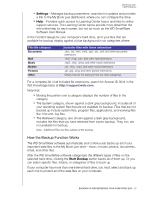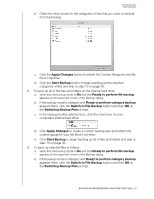Western Digital WDBACG0020HCH-NESN User Manual - Page 30
How the Backup Function Works, Settings, Start Backup
 |
View all Western Digital WDBACG0020HCH-NESN manuals
Add to My Manuals
Save this manual to your list of manuals |
Page 30 highlights
MY BOOK LIVE USER MANUAL Settings-Manages backup parameters, searches for updates and provides a link to the My Book Live dashboard, where you can configure the drive. Help-Provides quick access to Learning Center topics and links to online support services. The Learning Center topics provide more detail than the info/online help for each screen, but not as much as the WD SmartWare Software User Manual. In the Content Gauge for your computer's hard drive, all of your files that are available for backup display against a blue background in six categories where: This file category Documents Mail Music Movies Pictures Other Includes files with these extensions .doc, .txt, .htm, .html, .ppt, .xls, .xml, and other document extensions .mail, .msg, .pst., and other mail extensions .mp3, .wav, .wma, and other music extensions .avi, .mov, .mp4, and other movie extensions .gif, .jpg, .png, and other picture extensions Others that do not belong in the five main categories For a complete list of all included file extensions, search for Answer ID 3644 in the WD Knowledge Base at http://support.wdc.com. Note that: Moving the pointer over a category displays the number of files in the category. The System category, shown against a dark gray background, includes all of your operating system files that are not available for backup. Files that are not backed up include system files, program files, applications, and working files like .tmp and .log files. The Retrieved category, also shown against a dark gray background, includes the files that you have retrieved from a prior backup. They, too, are not available for backup. Note: Additional Files are files outside of the backup. How the Backup Function Works The WD SmartWare software automatically and continuously backs up all of your important data files to the My Book Live drive-music, movies, photos, documents, email, and other files. After the WD SmartWare software categorizes the different types of files on the selected hard drive, clicking the Start Backup button backs all of them up. Or you can select specific files, folders, or categories of files to back up. If your computer has more than one internal hard drive, you must select and back up each one to protect all of the data files on your computer. BACKING UP AND RETRIEVING YOUR COMPUTER FILES - 25