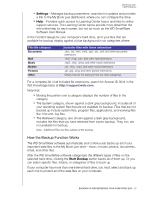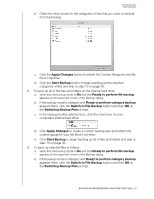Western Digital WDBACG0020HCH-NESN User Manual - Page 29
Launching WD SmartWare After Installation, WD SmartWare Home Screen, Launch WD SmartWare
 |
View all Western Digital WDBACG0020HCH-NESN manuals
Add to My Manuals
Save this manual to your list of manuals |
Page 29 highlights
MY BOOK LIVE USER MANUAL 8. Click the Launch WD SmartWare button to display the WD SmartWare Home screen. (See "WD SmartWare Home Screen" on page 24.) Launching WD SmartWare After Installation Use one of the following options for the WD SmartWare Software once you have installed it: WD SmartWare icon -In the Windows system tray, left- or right-click the WD Quick View icon to display the main menu and then select WD SmartWare. -OR Windows Explorer-Click Start or and then click Programs > WD SmartWare > WD SmartWare. WD SmartWare Home Screen The Home screen is the first screen you see after you launch WD SmartWare: The WD SmartWare Home screen provides five tabs: Home-Provides a content gauge showing the capacity of each My Book Live drive on your network. Backup-Manages existing backups or creates new backups of your important data, including movies, music, documents, email, and photos. Retrieve-Brings back valuable data that has been lost or overwritten. BACKING UP AND RETRIEVING YOUR COMPUTER FILES - 24