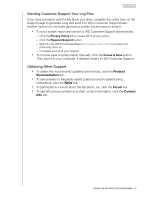Western Digital WDBACG0020HCH-NESN User Manual - Page 66
General, Date & Time, WARNING, Renaming the My Book Live forces all the network computers - warranty
 |
View all Western Digital WDBACG0020HCH-NESN manuals
Add to My Manuals
Save this manual to your list of manuals |
Page 66 highlights
MY BOOK LIVE USER MANUAL General Use the General section of the page to show the drive name and description, select the language in which the web pages should display, view usage of storage space, and register the drive. WARNING! Renaming the My Book Live forces all the network computers to remap their shared network resources. Change the device name only when necessary. 1. View or modify the following settings: Device Name Enter a unique name for your drive to identify it on the network. Device Description The default description is My Book Live Edition. If desired, enter a different description. Language From the drop-down list, select the language in which you want the My Book Live web pages to display. The default language is English. Serial Number Displays the WD-assigned number that identifies the specific unit. Usage Displays the storage capacity used and the total storage capacity. Warranty Registration Click Register Now and follow the prompts to register your drive. 2. If you made any changes, click the Save button that appears below the section. Note: Throughout the My Book Live dashboard, the Save and Cancel buttons display only if you make changes. Date & Time The date and time are synchronized to the NTP (network time protocol) server by default. You have the option of setting the date and time manually or allowing the NTP to access the Internet and automatically set the time. If you are not connected to the Internet, you must enter the date and time manually. CONFIGURING BASIC SETTINGS - 61