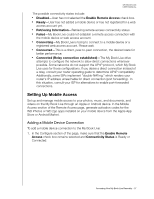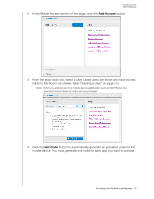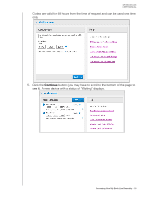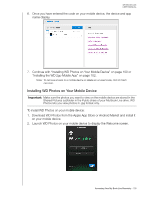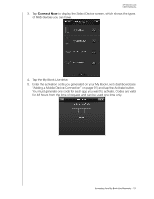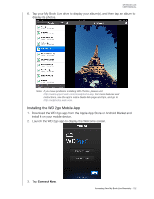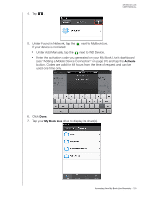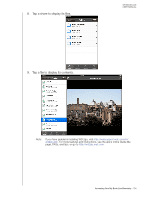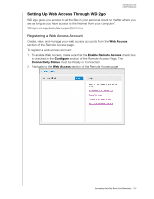Western Digital WDBACG0020HCH-NESN User Manual - Page 105
Installing WD Photos on Your Mobile Device
 |
View all Western Digital WDBACG0020HCH-NESN manuals
Add to My Manuals
Save this manual to your list of manuals |
Page 105 highlights
MY BOOK LIVE USER MANUAL 6. Once you have entered the code on your mobile device, the device and app name display. 7. Continue with "Installing WD Photos on Your Mobile Device" on page 100 or "Installing the WD 2go Mobile App" on page 102. Note: To remove access to a mobile device or delete an unused code, click its trash can icon. Installing WD Photos on Your Mobile Device Important: Make sure the photos you want to view on the mobile device are stored in the Shared Pictures subfolder in the Public share of your My Book Live drive. WD Photos lets you view photos in .jpg format only. To install WD Photos on your mobile device: 1. Download WD Photos from the Apple App Store or Android Market and install it on your mobile device. 2. Launch WD Photos on your mobile device to display the Welcome screen. Accessing Your My Book Live Remotely - 100