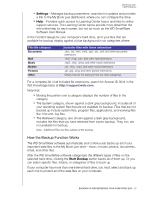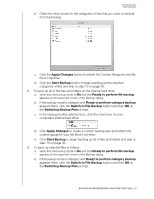Western Digital WDBACG0020HCH-NESN User Manual - Page 34
Apply Changes, Start Backup, Ready to perform file backup, Switch to File Backup
 |
View all Western Digital WDBACG0020HCH-NESN manuals
Add to My Manuals
Save this manual to your list of manuals |
Page 34 highlights
MY BOOK LIVE USER MANUAL b. Clear the check boxes for the categories of files that you want to exclude from the backup. c. Click the Apply Changes button to refresh the Content Gauge for your My Book Live drive. d. Click the Start Backup button to begin backing up the selected categories of files and skip to step 10 on page 30. 8. To back up all of the files and folders on the internal hard drive: a. Verify that the backup mode is file and that Ready to perform file backup appears at the upper-left corner of the Backup dialog. b. If the backup mode is category and Ready to perform category backup appears there, click the Switch to File Backup button and then OK at the Switching Backup Plan prompt. c. In the backup by files selection box, click the check box for your computer's internal hard drive: d. Click Apply Changes to create a custom backup plan and refresh the content gauge for your My Book Live drive. e. Click Start Backup to begin backing up all of files and folders and skip to step 10 on page 30. 9. To back up selected files or folders: a. Verify that the backup mode is file and that Ready to perform file backup appears at the upper-left corner of the Backup dialog. b. If the backup mode is category and Ready to perform category backup appears there, click the Switch to File Backup button and then OK at the Switching Backup Plan prompt. BACKING UP AND RETRIEVING YOUR COMPUTER FILES - 29