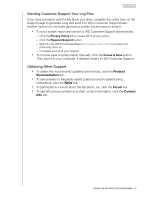Western Digital WDBACG0020HCH-NESN User Manual - Page 67
Updates
 |
View all Western Digital WDBACG0020HCH-NESN manuals
Add to My Manuals
Save this manual to your list of manuals |
Page 67 highlights
MY BOOK LIVE USER MANUAL 1. View or modify the following settings: Time Zone Date & Time NTP Service From the drop-down list, select the time zone where your drive is located. From the drop-down lists, select the current date and time. Select the check box to enable NTP service, which automatically synchronizes your drive to update the time and date. If you want to change to another primary NTP server, click Add New Primary, and then enter the URL address of the new primary server. 2. If you have made any changes, click the Save button. Updates This section of the page enables you to set up the drive to update the firmware automatically or to manually check for an update file: A description, current version number, and date of last update of the My Book Live firmware display. Important: Wait for the My Book Live drive to finish powering up (approximately three minutes) before configuring the drive. You will know it is ready when the LED stops flashing and turns solid green (normal) or blue (standby). Check for Update To manually check for new firmware availability and to optionally install new firmware: 1. Click the Check for Update button. The "Checking" message displays. If an update is found, click OK. 2. If desired, click the Install & Reboot button. A progress bar displays. When the process is complete, the network drive reboots. CONFIGURING BASIC SETTINGS - 62