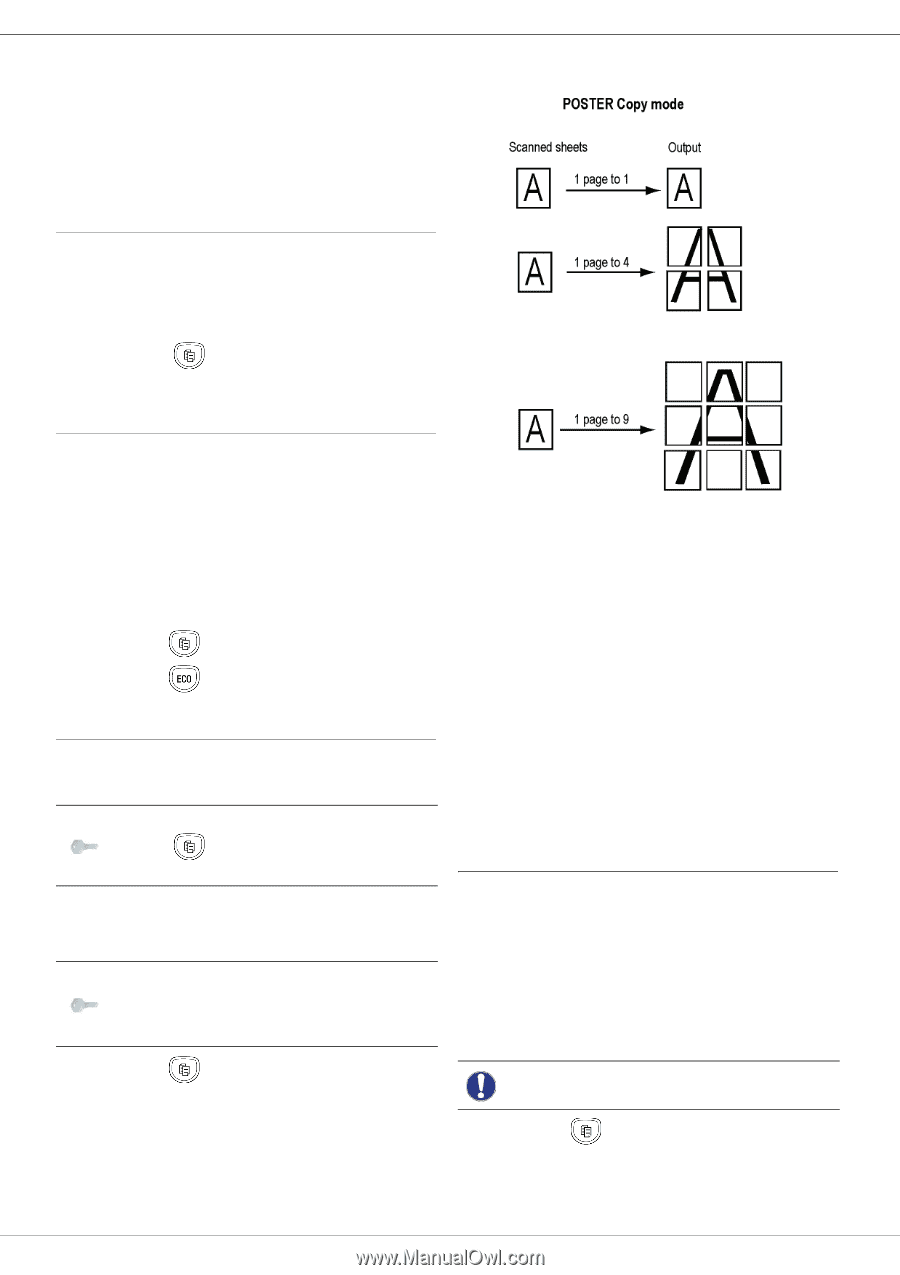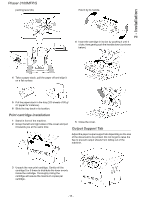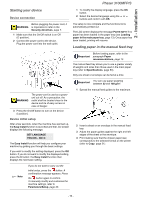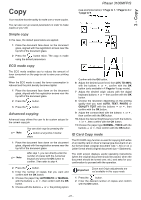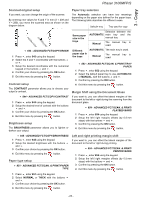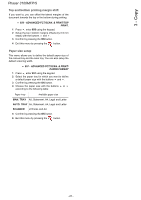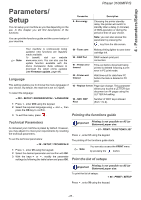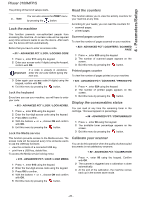Xerox 3100MFPX User Guide - Phaser 3100 MFP/S - Page 25
Simple copy, ECO mode copy, Advanced copying, ID Card Copy mode - x driver
 |
UPC - 095205741964
View all Xerox 3100MFPX manuals
Add to My Manuals
Save this manual to your list of manuals |
Page 25 highlights
3 - Copy Copy Phaser 3100MFP/S (see examples below): 1 Page to 1, 1 Page to 4 or 1 page to 9. Your machine has the ability to make one or more copies. You can also set up several parameters in order to make copies at your will. Simple copy In this case, the default parameters are applied. 1 Place the document face down on the document glass, aligned with the registration arrows near the top left of the document glass. 2 Press the button twice. The copy is made using the default parameters. ECO mode copy The ECO mode enables you to reduce the amount of toner consumed on the page so as to save your printing costs. When the ECO mode is used, the toner consumption is reduced and the print density becomes lighter. 1 Place the document face down on the document glass, aligned with the registration arrows near the top left of the document glass. 2 Press the button. 3 Press the button. Advanced copying Advanced copy allows the user to do custom setups for the current copy job. Note You can start copy by pressing the button at any time in below steps. 1 Place the document face down on the document glass, aligned with the registration arrows near the top left of the document glass. Note After step 1, you can directly enter the number of copies with the numerical keypad and press the OK button to confirm. Then refer to step 4. Confirm with the OK button. 6 Adjust the desired zoom level, from 25% TO 400% with the buttons or , confirm with the OK button (only available in 1 Page to 1 copy mode). 7 Adjust the desired origin values with the digital keyboard buttons or then confirm with the OK button. 8 Choose the resolution depending on the printing quality that you want AUTO, TEXT, PHOTO or QUALITY TEXT with the buttons or , then confirm with the OK button. 9 Adjust the contrast level with the buttons or , then confirm with the OK button. 10 Adjust the desired brightness level with the buttons or , then confirm with the OK button. 11 Choose the paper type NORMAL, THICK with the buttons or , then confirm with the OK button. ID Card Copy mode The ID CARD copy function is used for copying both sides of an identity card or driver's license type document on an A4 format sheet (original document size < A5) or on a Letter format sheet (original document size < Statement). The LCD screen displays useful operating instructions (when the original document should be placed, when the document should be turned over, etc.) and asks for your confirmation to proceed with the operation. 2 Press the button. 3 Enter the number of copies that you want and confirm with the OK button. 4 Choose the paper tray AUTOMATIC or MANUAL with the buttons or , then confirm with the OK button. 5 Choose with the buttons or the printing option Important Zoom and Origin adjustments are not available in this copy mode. 1 Press the button. 2 Enter the desired number of copies and confirm with the OK button. - 21 -