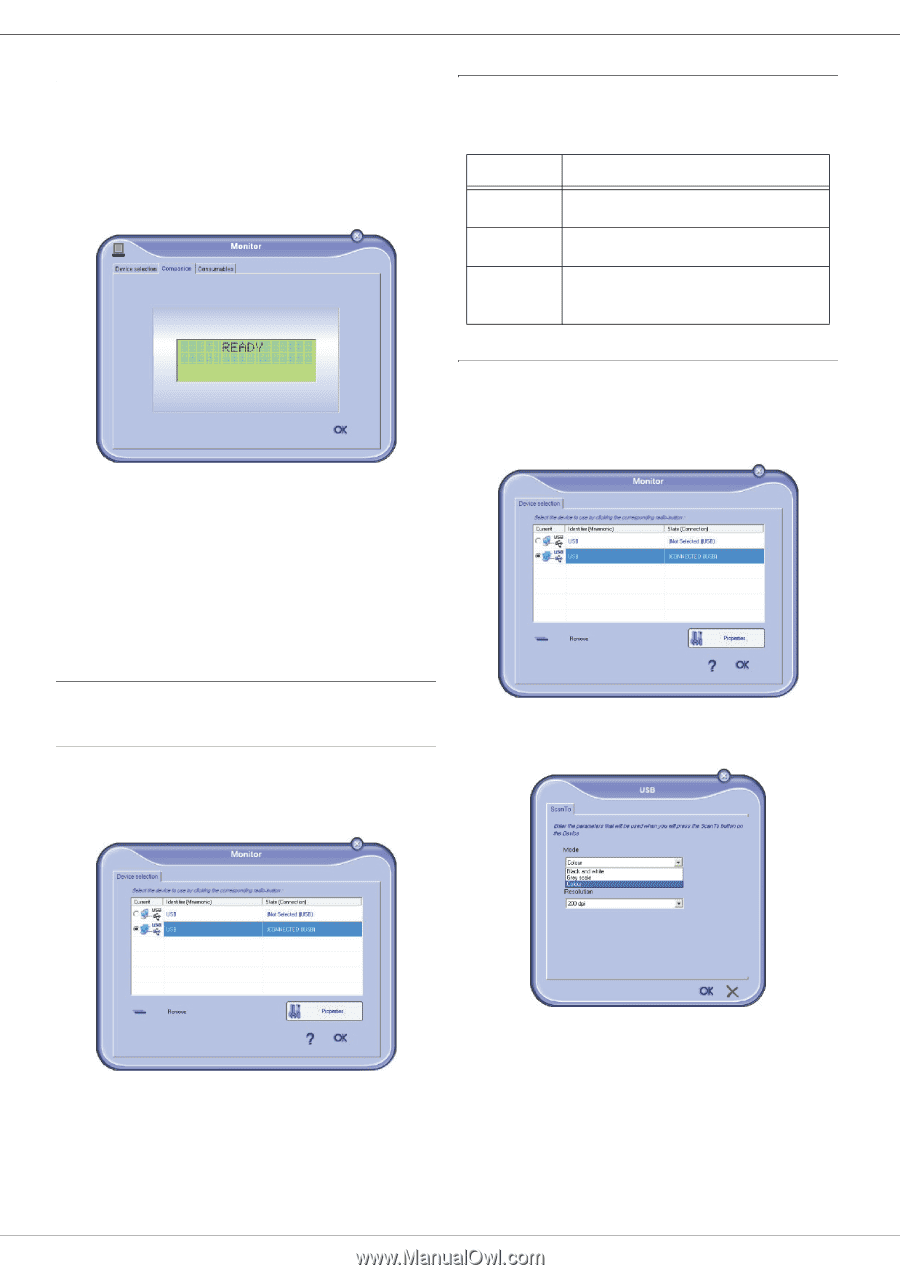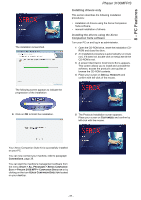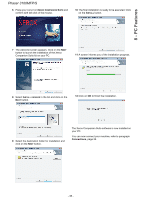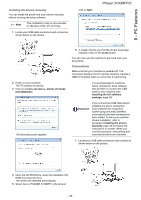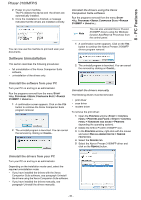Xerox 3100MFPX User Guide - Phaser 3100 MFP/S - Page 46
Companion Monitor - 3100 mfp phaser
 |
UPC - 095205741964
View all Xerox 3100MFPX manuals
Add to My Manuals
Save this manual to your list of manuals |
Page 46 highlights
8 - PC Features Phaser 3100MFP/S Companion Monitor Graphical presentation Run the application by clicking on the XEROX COMPANION MONITOR icon located on your desktop or from the menu START >ALLPROGRAMS > XEROX COMPANION SUITE > PHASER 3100 MFP > COMPANION MONITOR. Status of the connection The status of the connection between the current device and the PC is indicated by a colour. The following table defines the possible states of the connection. Colour Yellow State Connection in progress. Green Connection established. Red The PC cannot connect to the device. Check the USB connection. Device parameters 1 Select a device by clicking on its line in the list and click on PROPERTIES to configure the scanning parameters to be applied for this device when you use the SCAN TO function. From this screen you can monitor the information or configure your machine from the tabs: • DEVICE SELECTION: Displays the list of devices managed by the PC. • COMPANION: Presents the machine screen (USB connection only). • CONSUMABLES: Displays the consumables status. Device management This tab shows the list of devices managed by the PC. Selecting the current device Only one device at a time may be connected to the PC. The current device may be selected by clicking on the radio button corresponding to the device. 2 Select the desired scan MODE in the drop-down menu. - 42 -