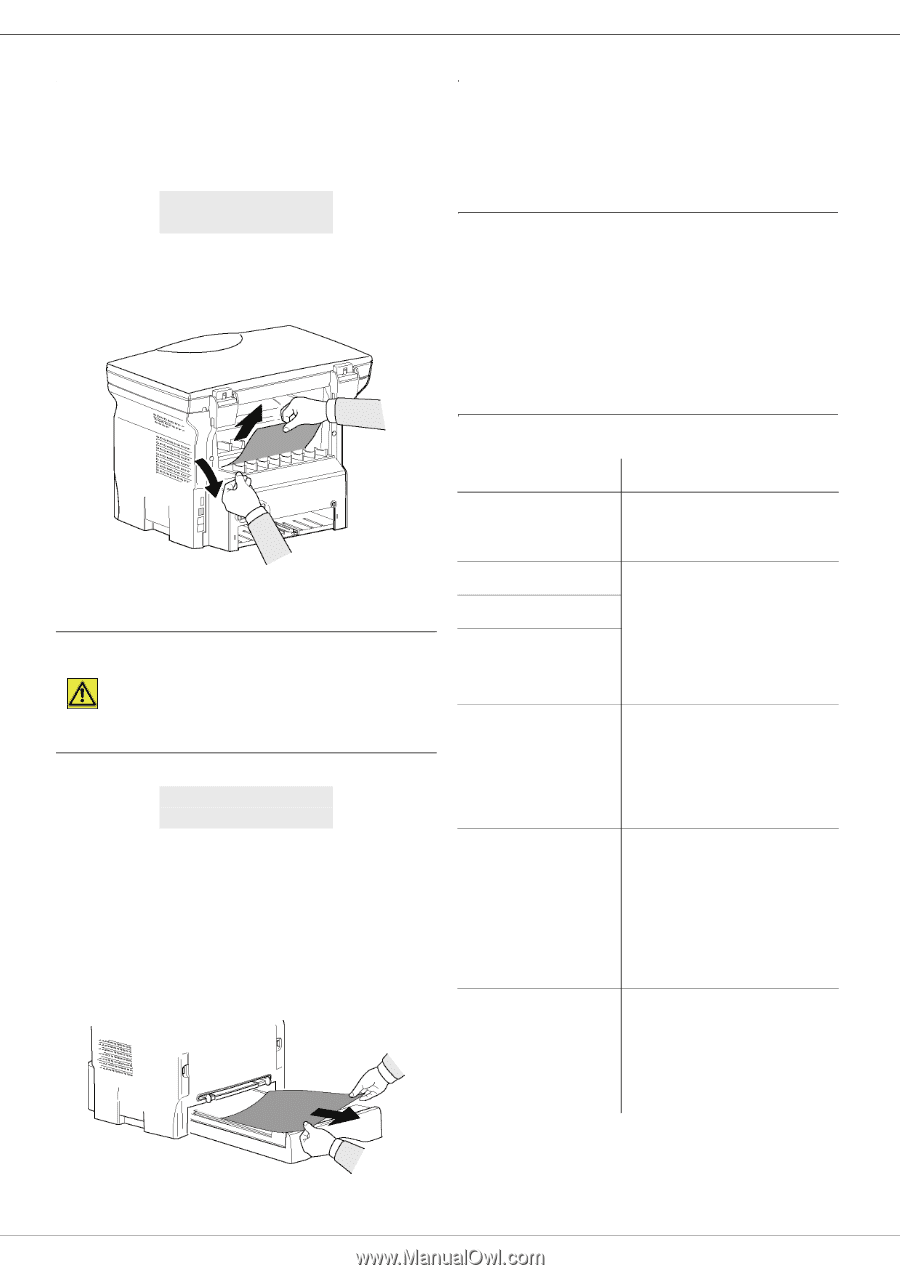Xerox 3100MFPX User Guide - Phaser 3100 MFP/S - Page 52
Paper jam, Miscellaneous issues, PC printing issues - phaser toner
 |
UPC - 095205741964
View all Xerox 3100MFPX manuals
Add to My Manuals
Save this manual to your list of manuals |
Page 52 highlights
9 - Maintenance Phaser 3100MFP/S Paper jam Miscellaneous issues When printing, a sheet of paper may get stuck in the printer or the paper tray and cause a paper jam. In case of a paper jam in the machine, the following message appears: PAPER JAM EXTERNAL TRAY 1 Open the paper jam cover located at the back of the machine. 2 Remove the jammed sheet of paper and close the cover. When turning on the terminal, nothing is displayed on the screen. Check the connection between the power cord and the outlet. PC printing issues This section details how the machine handles a print request after having encountered an issue (paper jam, connection loss, etc.). Refer to the sections below to know if the printing of your document will resume or will be cancelled, depending on: • the connection to the PC, • the problem encountered during printing. PC printing via USB connection 3 Open and close the front cover. The printer starts again automatically. CAUTION The fusion unit can reach a very high temperature during the operation. To prevent any harm, do not touch this area. For details, refer to Positions of Safety labels on the machine, page 8. In case of paper jam, the following message appears: PAPER JAM REMOVE TONER 1 Remove the print cartridge and check if a sheet is jammed. 2 Remove the sheet of paper which causes the paper jam. 3 Put the print cartridge in the machine, or remove the paper tray and remove the sheet of paper which causes the paper jam. 4 Check that the paper sheets in the paper tray are correctly placed. Issue encountered Print request handling Paper empty Once the problem is resolved, printing resumes from the first non-printed page. No paper feed Paper jam Paper format problem Once the problem is resolved, printing resumes from the first non-printed page. Exception: If the document was to be printed in manual duplex mode, the printing of the document is cancelled. Toner empty The printing of the active document is cancelled. Documents waiting to be printed, however, will print after the print cartridge is replaced. Pause requested from the spooler The machine switches to idle mode after a timeout (30 seconds by default). The printing of the active document is cancelled. Documents waiting to be printed, however, will be printed. Loss of USB connection Once the problem is resolved, the printing of the document restarts from the beginning, regardless of the number of pages already printed before the connection loss. 5 Replace the paper tray in the machine. - 48 -