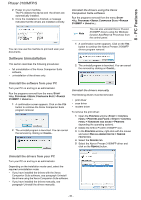Xerox 3100MFPX User Guide - Phaser 3100 MFP/S - Page 49
PUT THE PRIN, Important
 |
UPC - 095205741964
View all Xerox 3100MFPX manuals
Add to My Manuals
Save this manual to your list of manuals |
Page 49 highlights
8 - PC Features 6 Once the odd pages are printed, the LCD screen displays the message **PUT THE PRINTED SHEETS IN THE PAPER TRAY WITH THE PRINTED SIDE VISIBLE...: ** PUT THE PRIN ... AND PRESS Important The PC generates and prints a page explaining how to reload the sheets for a duplex job. Read this page carefully and place it back with the other sheets. it is very important that you return the explanation sheet to the paper tray to continue printing correctly. 7 Place the sheets in the paper tray as indicated on the explanation page and below. The following illustrations describe the necessary operations depending on the selected binding mode: • Long sides Phaser 3100MFP/S 9 Even pages are printed on the other side of the sheets. Once all pages are printed, remove the explanation sheet. If a paper jam or a paper size error Important occurs, the job is cancelled. You must then resubmit the print job. • Short sides 8 Press OK on the control panel to resume printing. - 45 -