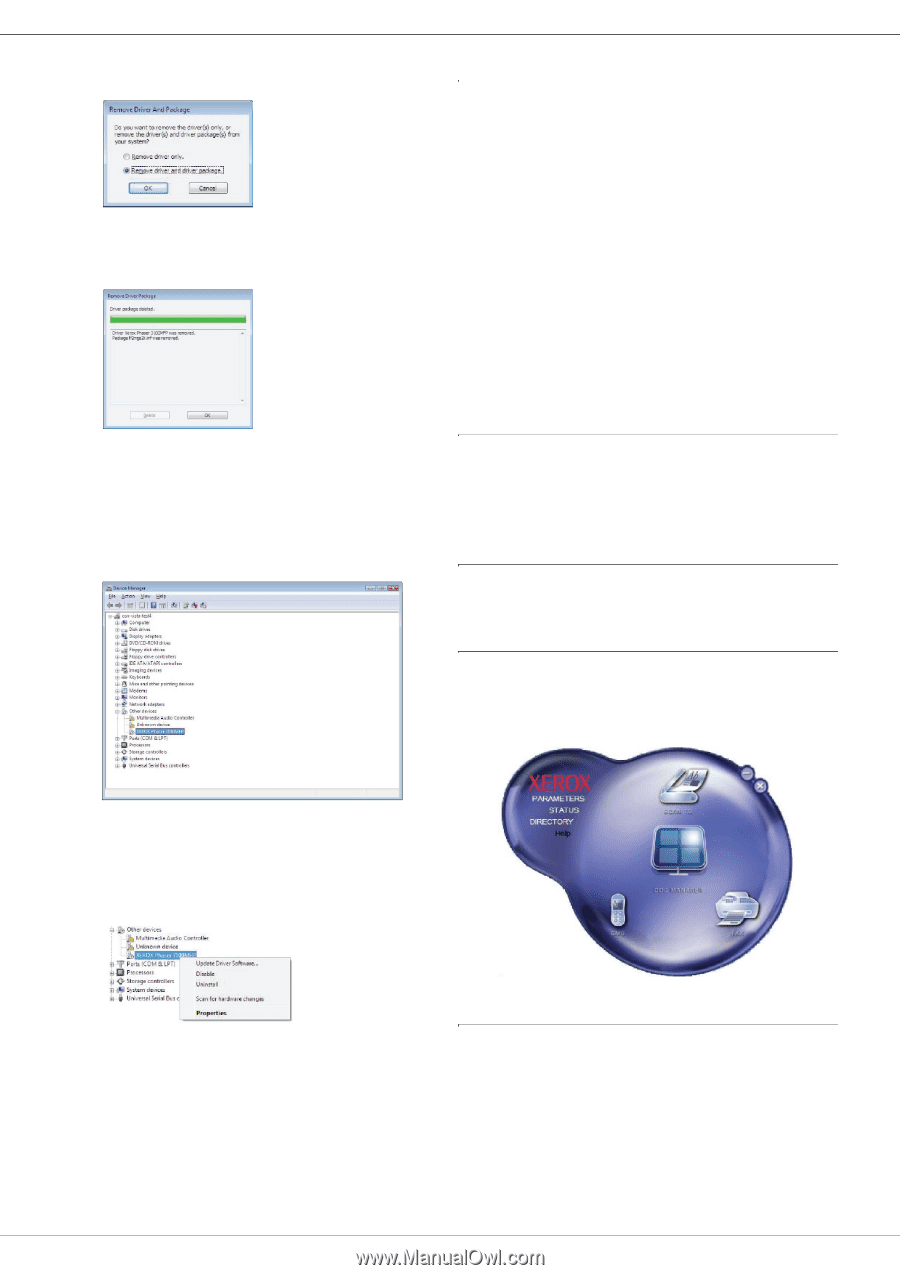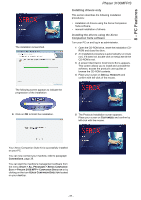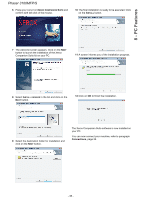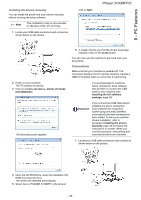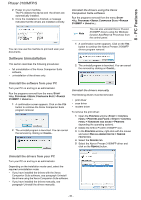Xerox 3100MFPX User Guide - Phaser 3100 MFP/S - Page 45
Machine Management, Companion Director - 3100 mfp
 |
UPC - 095205741964
View all Xerox 3100MFPX manuals
Add to My Manuals
Save this manual to your list of manuals |
Page 45 highlights
8 - PC Features Phaser 3100MFP/S 6 Select the option REMOVE DRIVER AND DRIVER PACKAGE and click on the OK button. 7 A confirmation screen appears. Click on the YES button to continue. 8 Click on the DELETE button to confirm the removal. Machine Management The software that you have installed contains two machine management applications, COMPANION DIRECTOR and COMPANION MONITOR, which allow you to: • check whether the machine is connected to your PC, • monitor the machine activities, • monitor the status of the machine consumables from the PC, • quickly access the graphic editor applications. To manage the machine, run the Companion Director application by clicking on the icon located on your desktop or from the menu START >ALLPROGRAMS > XEROX COMPANION SUITE > PHASER 3100 MFP > COMPANION DIRECTOR. To remove scan and modem drivers: 1 Open the DEVICE MANAGER window (START >CONTROL PANEL > SYSTEM > HARDWARE > DEVICE MANAGER or START >CONTROL PANEL > HARDWARE AND SOUND > DEVICE MANAGER, depending on the operating system). Checking the connection between the PC and the machine To check if the connection between the devices is good, run the COMPANION MONITOR software from the icon located on the desktop and check that the same information is displayed on the machine. Companion Director This graphical Interface allows you to run the utilities and the software to manage your machine. Graphical presentation Run the application by clicking on the XEROX COMPANION DIRECTOR icon located on your desktop or from the menu START >ALLPROGRAMS > XEROX COMPANION SUITE > PHASER 3100 MFP > COMPANION DIRECTOR. 2 In the OTHER DEVICES sub-menu, select the XEROX PHASER 3100MFP item and click on the right button of the mouse. 3 Select UNINSTALL on the menu and left-click with the mouse. 4 Click on the OK button to confirm the removal. 5 In the IMAGING DEVICES sub-menu, select the XEROX PHASER 3100MFP item and right-click with the mouse. 6 Select UNINSTALL on the menu and left-click with the mouse. 7 Click on the OK button to confirm the removal. Utilities and applications activation The Xerox COMPANION SUITE graphical interface allows you to run the following utilities and software: • get HELP from the current documentation, • run the PAPERPORT software (Doc Manager). To run a software or utility contained in the Xerox COMPANION SUITE kit, place the cursor on it and left-click with the mouse. - 41 -