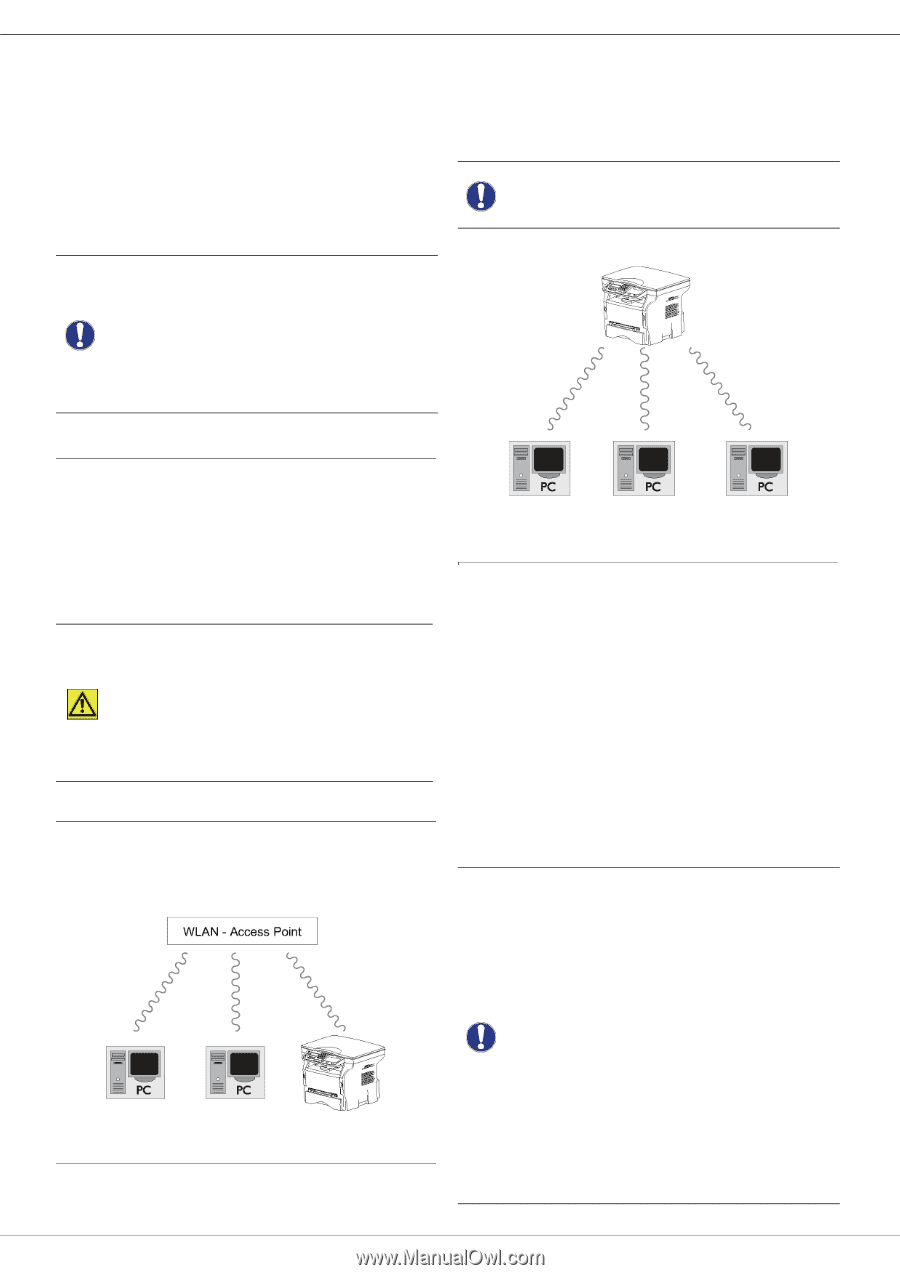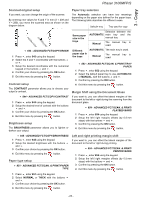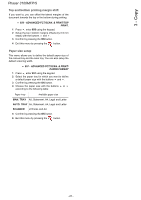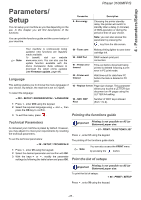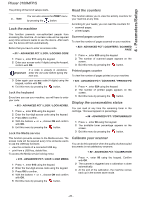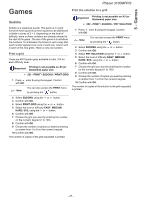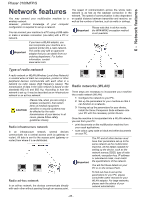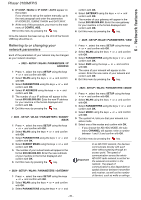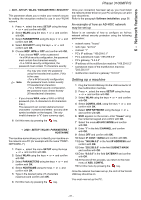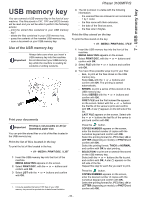Xerox 3100MFPX User Guide - Phaser 3100 MFP/S - Page 32
Network features - companion suite
 |
UPC - 095205741964
View all Xerox 3100MFPX manuals
Add to My Manuals
Save this manual to your list of manuals |
Page 32 highlights
6 - Network features Phaser 3100MFP/S Network features You may connect your multifunction machine to a wireless network. However, practical knowledge of your computer configuration is required to set up a network. You can connect your machine to a PC using a USB cable or make a wireless connection (via radio) with a PC or network. Important If you have a WLAN adaptor, you can incorporate your machine as a network printer into a radio network. This works only with an approved adaptor that you can obtain from our ordering department. For further information, contact www.xerox.com. The speed of communication across the whole radio network is as fast as the weakest connection in the network. The speed of communication is also dependent on spatial distance between transmitter and receiver, as well as the number of barriers, such as walls or ceilings. Please note that in ad-hoc mode, Important the WPA/WPA2 encryption method is not available. Type of radio network A radio network or WLAN (Wireless Local Area Network) is created when at least two computers, printers or other peripheral devices communicate with each other in a network via radio waves (high frequency waves). The transmission of data in the radio network is based on the standards 802.11b and 802.11g. According to how the network is set up, it may be described as an infrastructure network or an ad-hoc network. CAUTION Please note, when you are using a wireless connection, that certain items of medical equipment, sensitive or security systems may be affected by the radio transmissions of your device; in all cases, please follow safety guidelines closely. Radio infrastructure network In an infrastructure network, several devices communicate via a central access point (a gateway or router). All data is sent to the access point (gateway or router) from where it is re-distributed. Radio ad-hoc network In an ad-hoc network, the devices communicate directly with each other without passing through an access point. Radio networks (WLAN) Three steps are necessary to incorporate your machine into a radio network (WLAN): 1 Configure the network to your PC. 2 Set up the parameters for your machine so that it can function in a network. 3 Having set up the parameters for your device, install the Xerox Companion Suite software onto your PC with the necessary printer drivers. Once the machine is incorporated into a WLAN network, you can from your PC: • print documents on the multifunction machine from your usual applications, • scan colour, grey scale or black and white documents on your PC. Important The PC and all other devices must have their parameters set up to the same network as the multifunction machine. All the details needed for setting up the device, such as the network names (SSID), type of radio network, encryption key, IP address or subnetwork mask, must match the specifications of the network. You will find these details on your PC or on the Access Point. To find out how to set up the parameters for your PC, please consult the users' manual for your WLAN adaptor. For large networks, please seek the advice of your network administrator. - 28 -