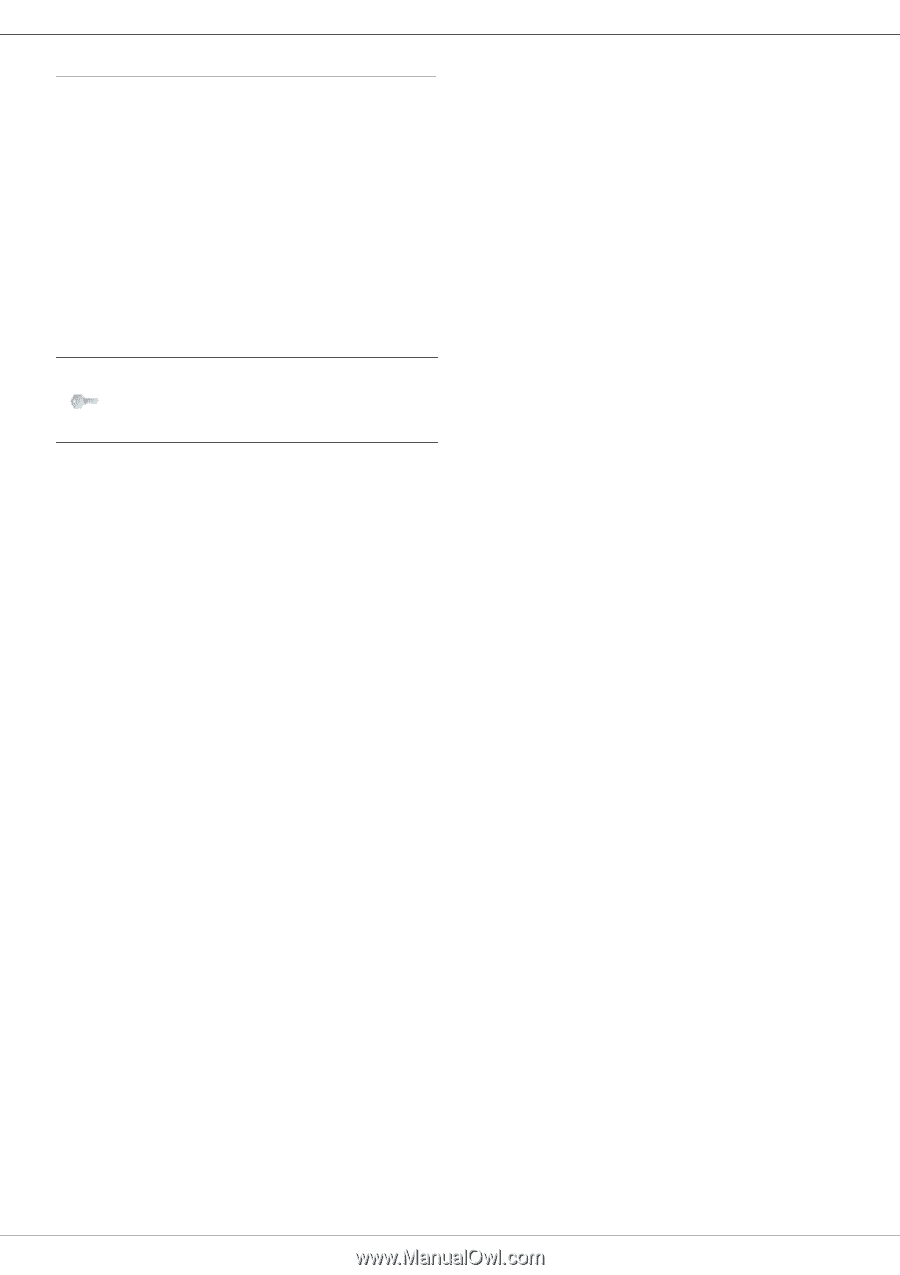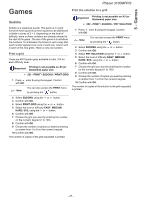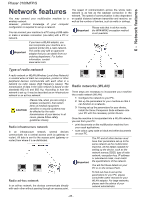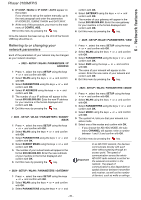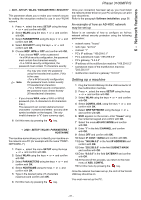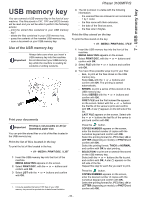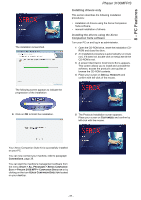Xerox 3100MFPX User Guide - Phaser 3100 MFP/S - Page 36
Setting up the PC
 |
UPC - 095205741964
View all Xerox 3100MFPX manuals
Add to My Manuals
Save this manual to your list of manuals |
Page 36 highlights
6 - Network features Phaser 3100MFP/S Setting up the PC For this section, refer to the instructions supplied by the manufacturer of the WLAN USB key to help you to find and join the "house" network. 1 You may need to install the software for the WLAN USB key on the PC, if this has not already been done. 2 Plug WLAN USB key into a USB port on the PC. 3 Use the software of the WLAN USB key to detect the network. 4 Join the network "house" once this has been detected. 5 Now set up the WLAN network connection of your PC. Note To guide you through this stage, refer to the paragraph "Setting the parameters for a connection" in the manufacturer's instructions. To do this, you must configure the element Protocol Internet (TCP/IP) for the WLAN connection that has been created. If this element is set up in such a way as to obtain an IP address automatically, you must change it to manual mode to set up the TCP/IP address ("169.254.0.1" in our example), the subnet mask ("255.255.0.0" in our example) and the default gateway ("0.0.0.0" in our example). 6 Enter OK. - 32 -