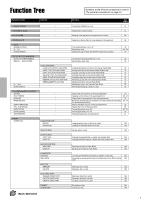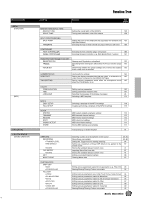Yamaha 9000Pro Owner's Manual - Page 46
Name Entry, Computer Keyboard Functions - usb
 |
View all Yamaha 9000Pro manuals
Add to My Manuals
Save this manual to your list of manuals |
Page 46 highlights
Display-based Controls Name Entry A number of 9000Pro functions allow you to enter a name for, for example, a file you will be saving to disk, a custom voice or style, etc. The name entry procedure is essentially the same in all cases (only the maximum number of characters which can be entered will vary). An example display which includes NAME entry parameters is shown below: When this icon appears in the display, you can directly call up the Name Entry page by pressing the corresponding button. A G Selecting a character Use these buttons to B move up or down in the character list. To move C laterally through the character list, use the D data dial. E F • You can also enter the name G directly from a computer key- board (PC-compatible only). See below for details. H I J Clears all characters. Deletes the character at the cursor position. 1 2 3 4 5 6 7 8 Press one of these after you've finished entering the name to actually assign the name to the data. Aborts character entry. Moves the cursor position in the NAME box. Enters the character selected by the LCD [D] and [E] buttons. Computer Keyboard Functions You can connect a computer keyboard (PC-compatible only) to the 9000Pro for the following functions. • Name Entry (see above) • Selecting voices, styles, songs and Registration Memory settings (see below) • Step Recording (see below) For details on using a computer keyboard with the 9000Pro, see page 167. Please note that Macintosh computer keyboards and USB computer keyboards cannot be used with the 9000Pro. 46 Basic Operation 44