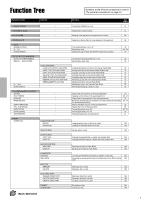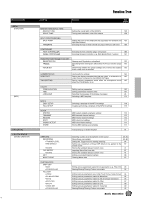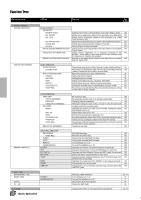Yamaha 9000Pro Owner's Manual - Page 47
Display-based Controls, Selecting voices, styles, songs and Registration Memory settings
 |
View all Yamaha 9000Pro manuals
Add to My Manuals
Save this manual to your list of manuals |
Page 47 highlights
Display-based Controls I Selecting voices, styles, songs and Registration Memory settings First, from the main display, press any key on the computer keyboard. Then select the desired category (voice, style, song, Registration Memory) by repeatedly pressing any key on the computer keyboard, with the exception of the DELETE key and the number keys. (The selected category is indicated in the display.) Then enter the desired number from the computer keyboard, according to the rules below. • Voice For the internal Preset Voices: 2 digits for the voice category, followed by 2 digits for the specific voice (or 3 digits for XG voices), then the ENTER key. For Plug-in Voices: 2 digits (21 - 32 for Slot 1, 41 - 52 for Slot 2) for the voice category, followed by 2 digits (or 4 digits for Board voices), then the ENTER key. • Style 2 digits for the style category, followed by 2 digits for the specific style, then the ENTER key. • Song 2 digit for the song file directory, followed by 3 digits for the specific song, then the ENTER key. • Registration Memory....2 digits for the bank number, followed by 1 digit for the specific Registration Memory, then the ENTER key. I Step Recording Using a computer keyboard is a very convenient way to edit events in the Event List in the Song/Style/Multi Pad step recording (pages 116, 122, 140, and 143). If you're familiar with operating a computer, you'll find many of the editing conventions that you're used to (such as moving the cursor and copying/pasting) apply to editing the 9000Pro data as well. For a list of the parameters you can control/operate from a computer keyboard, see below. Computer Keyboard Functions in Step Recording Keys Number keys (0 ~9 ) ENTER BS ESC Insert Delete SPACE Ctrl+X Ctrl+C Ctrl+V Ctrl+Z ALT+A ALT+B ALT+C ALT+D ALT+E ALT+F ALT+G ALT+H ALT+I ALT+J Function For typing in the desired timing (measure, beat, clock) or event data (value). Enters the event data (value) and moves to the next timing position. Enters the event data (value) and moves the cursor up. Enters the event data (value) and moves the cursor down. Moves the cursor left Moves the cursor right Deletes a character Cancels the value entry Inserts the new event Deletes the event of the current location Same as the [START/STOP] button on the panel. Deletes all the selected events and copies them to the clipboard. Copies all the selected events to the clipboard. Pastes all the event data that is currently contained in the clipboard. Cancels the value entry Same as the LCD [A] button Same as the LCD [B] button Same as the LCD [C] button Same as the LCD [D] button Same as the LCD [E] button Same as the LCD [F] button Same as the LCD [G] button Same as the LCD [H] button Same as the LCD [I] button Same as the LCD [J] button Basic Operation 47 45