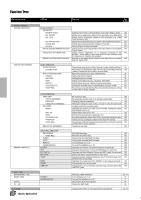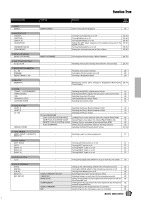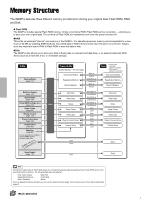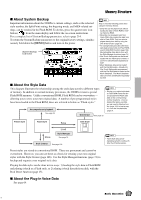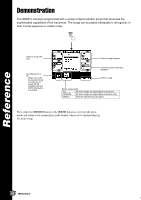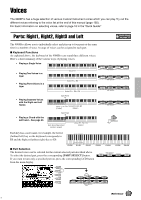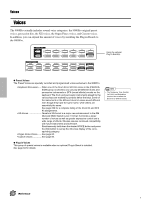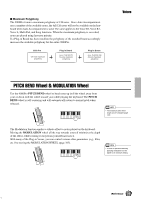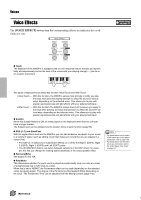Yamaha 9000Pro Owner's Manual - Page 57
Voices, Parts: Right1, Right2, Right3 and Left
 |
View all Yamaha 9000Pro manuals
Add to My Manuals
Save this manual to your list of manuals |
Page 57 highlights
Voices The 9000Pro has a huge selection of various musical instrument voices which you can play. Try out the different voices referring to the voice list at the end of this manual (page 192). For basic information on selecting voices, refer to page 16 in the "Quick Guide." Parts: Right1, Right2, Right3 and Left Quick Guide on page 16 The 9000Pro allows you to individually select and play up to four parts at the same time in a number of ways. A range of voices can be assigned to each part. I Keyboard Functions As explained above, the keyboard of the 9000Pro can sound three different voices. Here's a short summary of the various ways of playing voices. • Playing a Single Voice LEFT RIGHT1 RIGHT2 RIGHT3 • Playing Two Voices in a layer • Playing Three Voices in a layer Voice R1 Voice R1 + R2 Voice R1 + R2+ R3 LOWER PART ON/OFF UPPER LEFT RIGHT1 RIGHT2 LOWER PART ON/OFF UPPER RIGHT3 LEFT RIGHT1 RIGHT2 LOWER PART ON/OFF UPPER RIGHT3 • Playing Separate Voices with the Right and Left Hands Split Point Voice L (Lower) Voice R1, R2, R3 (Upper) LEFT RIGHT1 RIGHT2 LOWER PART ON/OFF UPPER RIGHT3 Split Point • Playing a Chord with the Left hand - See page 20. Auto Accompaniment section (Lower) Voice R1, R2, R3 (Upper) Each key has a note name; for example, the lowest (farthest left) key on the keyboard corresponds to C#1 Eb1 F#1 Ab1 Bb1 E0 and the highest (farthest right) key to G6. C1 D1 E1 F1 G1 A1 B1 E0-B0 C1-B1 C2-B2 C3-B3 I Part Selection The desired voice can be selected for the current selected part described above. To select the desired part, press the corresponding [PART SELECT] button. If you want to turn only a specified part on, press the corresponding LCD button from the main display. C4-B4 C5-B5 C6-G6 PART SELECT F G H PART SELECT I LEFT HOLD LEFT RIGHT1 RIGHT2 RIGHT3 J LOWER PART ON/OFF UPPER Reference 57 55