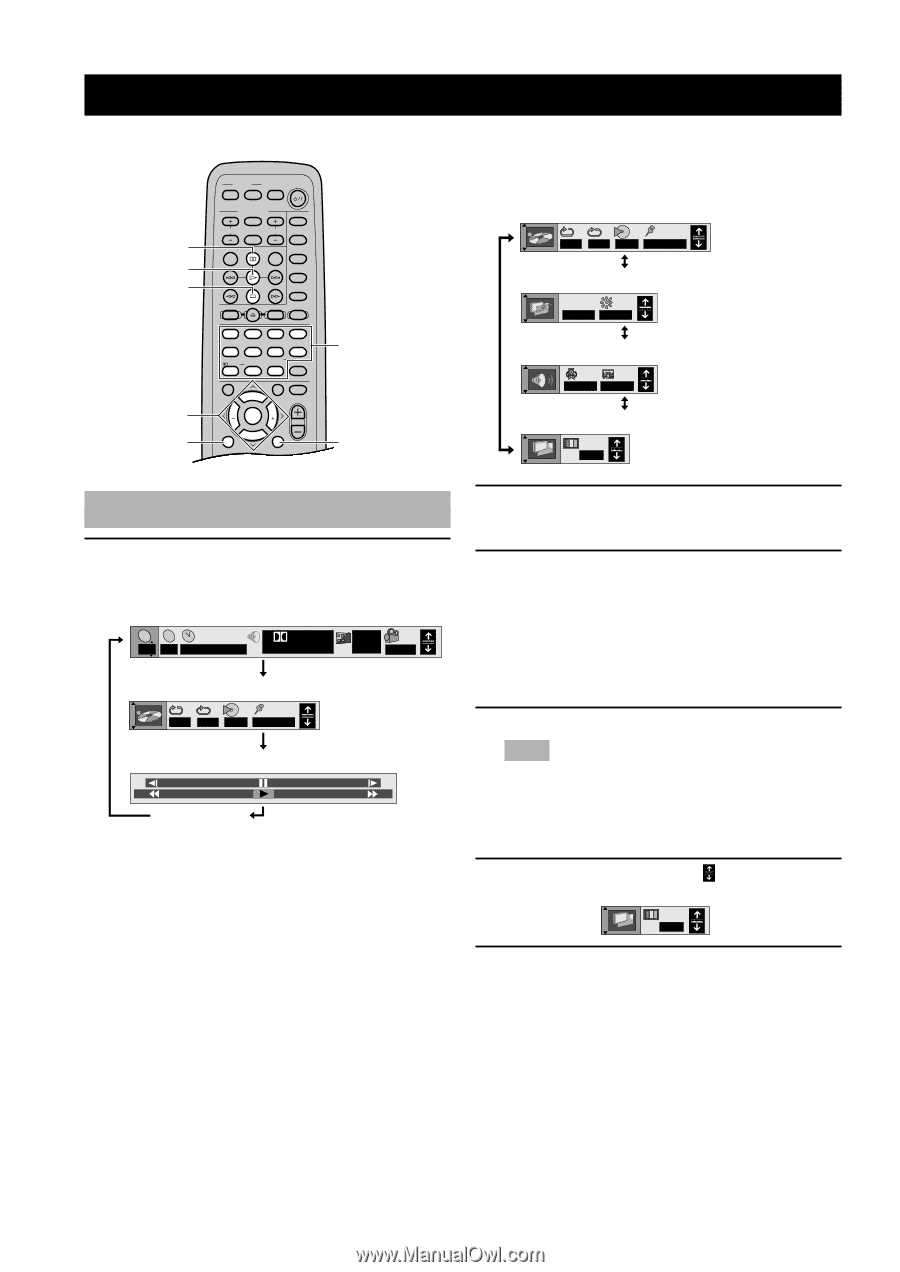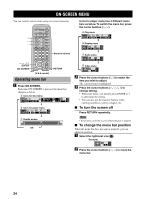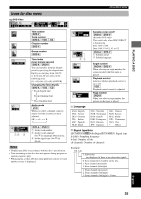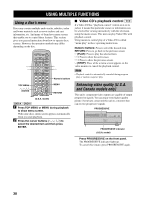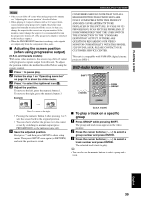Yamaha DVX-S100 Owner's Manual - Page 38
ON-SCREEN MENU, Operating menu bar
 |
View all Yamaha DVX-S100 manuals
Add to My Manuals
Save this manual to your list of manuals |
Page 38 highlights
ON-SCREEN MENU You can control various items using on-screen menu bar. d w a u, d , j, i /ENTER ON SCREEN POWER TV AV SLEEP POWER TV MODE INPUT CH SUBTITLE MUTE VOL AUDIO REC TUNER MD CD-R VCR VIDEO 2 VIDEO 1 CODE SET SHIFT CD DVD AMP HALL JAZZ ROCK ENTERTAINMENT 1 2 3 4 SETUP ANGLE SPORTS MONO MOVIE MOVIE 1 MARKER MOVIE 2 5 6 7 8 /DTS PLAY MODE REPEAT SELECT MATRIX 6.1 9 0 >-10 TOP MENU LEVEL GROUP MENU SET MENU PRESET ABCDE A-B STEREO CANCEL PAGE MUTE CH CH ENTER PRESET TEST ON SCREEN B. BOOST RETURN VOL (U.S.A. model) Operating menu bar Numeric buttons RETURN 1 Press ON SCREEN. Each time ON SCREEN is pressed, the menu bar changes as below. a Icons for disc menu TC 2 2 1 : 46 : 50 Digital 1 ENG 3/2.1 ch ON 1 ENG 1 b Icons for player menu AB OFF - - - 1 2 3 ✱ ✱ c Shuttle screen -100 +100 Off Icons for player menu has 4 different menu bars as below. To switch the menu bar, press the cursor buttons (u, d). d Play menu AB OFF - - - 1 2 3 ✱ ✱ e Display menu IPB OFF BRIGHT f Audio menu SP OFF OFF g Video menu N 2 Press the cursor buttons (j, i) to select the item you wish to adjust. The selected item is highlighted. 3 Press the cursor buttons (u, d, j, i) to change setting. • With some items, you need to press ENTER or i to determine the setting. • You can also use the numeric buttons when entering numbers to select a chapter, etc. I To turn the screen off Press RETURN repeatedly. Note • Some items cannot be accessed when the play is stopped. I To change the menu bar position When the menu bar does not appear properly, you can adjust its position. 1 Select the rightmost icon ( ). Example) N 2 Press the cursor buttons (u, d) to move the menu bar. 34