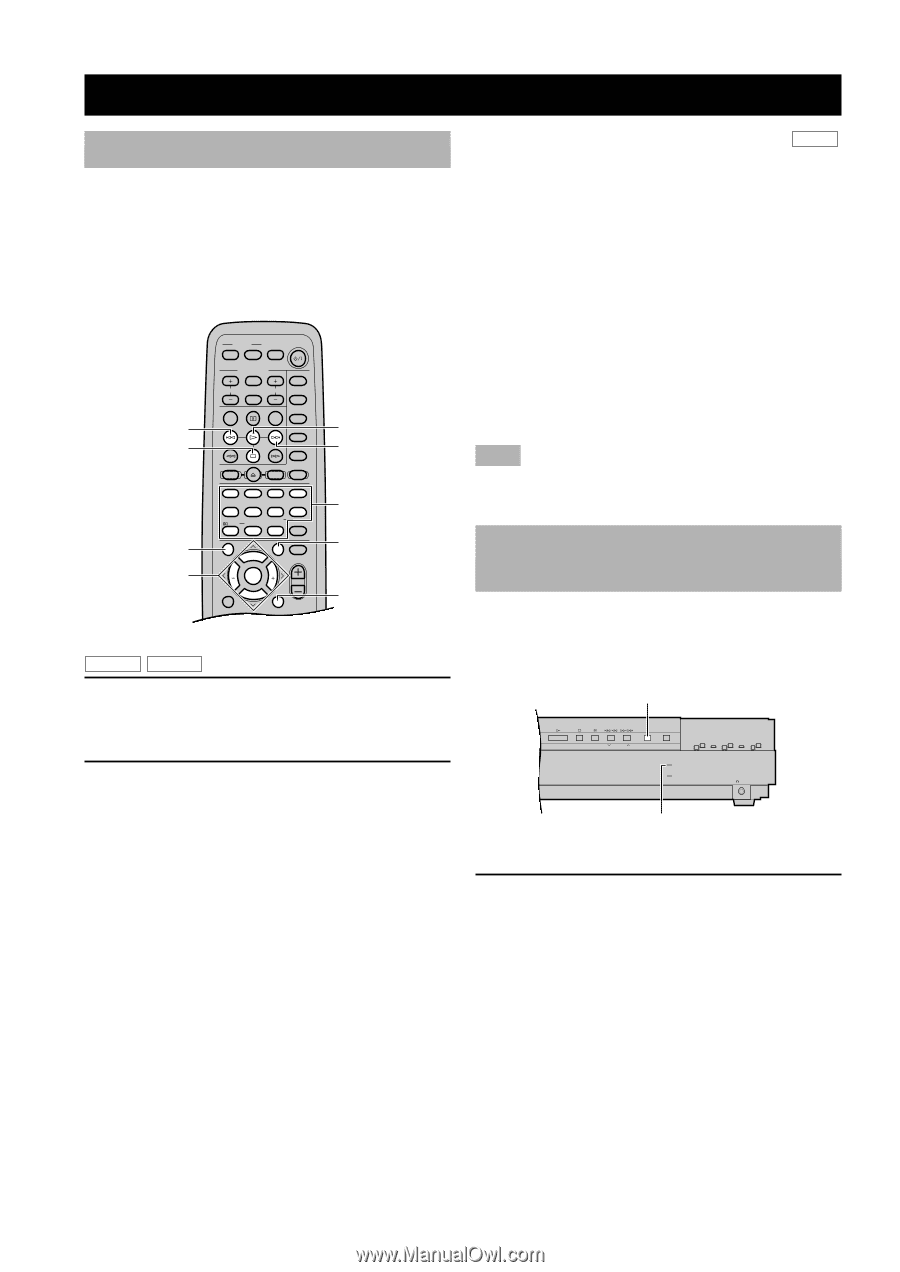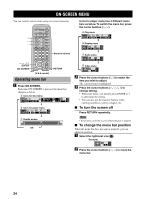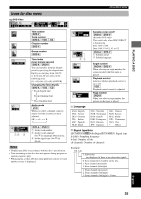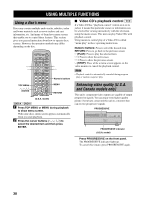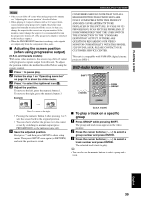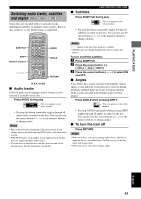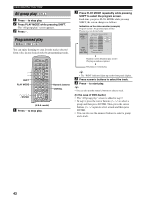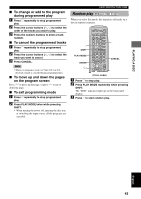Yamaha DVX-S100 Owner's Manual - Page 42
USING MULTIPLE FUNCTIONS, Using a disc’s menu
 |
View all Yamaha DVX-S100 manuals
Add to My Manuals
Save this manual to your list of manuals |
Page 42 highlights
USING MULTIPLE FUNCTIONS Using a disc's menu Discs may contain multiple audio tracks, subtitles, index and bonus materials such as movie trailers and cast information, etc. And many of them have menu screens that enable you to control these features. This section gives you general instruction about how to operate these screens. However, the operation methods may differ depending on the disc. t a TOP MENU u, d, j, i / ENTER POWER TV AV SLEEP POWER TV MODE INPUT CH VOL MUTE SUBTITLE AUDIO REC TUNER MD CD-R VCR VIDEO 2 VIDEO 1 CODE SET SHIFT CD DVD AMP HALL JAZZ ROCK ENTERTAINMENT 1 2 3 4 SETUP ANGLE SPORTS MONO MOVIE MOVIE 1 MARKER MOVIE 2 5 6 7 8 /DTS PLAY MODE REPEAT SELECT MATRIX 6.1 9 0 >-10 TOP MENU LEVEL GROUP MENU SET MENU PRESET ABCDE A-B STEREO CANCEL PAGE MUTE CH CH ENTER PRESET TEST ON SCREEN B. BOOST RETURN VOL (U.S.A. model) w y Numeric buttons MENU RETURN DVD-A DVD-V 1 Press TOP MENU or MENU during playback to show menu screen. With some discs, menu screen appears automatically when you start playback. 2 Press the cursor buttons (u, d, j, i) to select the desired item and then press ENTER. I Video CD's playback control VCD If a Video CD has "playback control" written on it or its jacket, it means that particular scenes or information can be selected for viewing interactively with the television using the menu screen. This unit can play Video CDs with playback control. Using menus to control play of a Video CD is called "menu play" in these operating instructions. Numeric buttons: Press to select the desired item. RETURN: Press to go back to the previous screen. w (PLAY): Press to play the selected item. y: Press to show the next screen. t: Press to show the previous screen. a (STOP): Press while a menu screen appears on the video monitor to cancel the playback control. Note • Playback control is automatically canceled during program play or random-sequence play. Enhancing video quality [U.S.A. and Canada models only] This unit's component video outputs are capable of output progressive signals. You can enjoy even higher quality picture if you have connected this unit to a monitor that can receive progressive signals. PROGRESSIVE PROGRESSIVE DISC DIRECT A/B/C/D/E PRESET/BAND PRESET/TUNING MEMORY AUTO/MAN'L PROGRESSIVE DISC DIRECT SILENT PROGRESSIVE indicator (U.S.A. model) Press PROGRESSIVE on the front panel. The PROGRESSIVE indicator lights up. To cancel this feature, press PROGRESSIVE again. 38