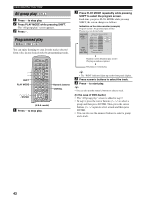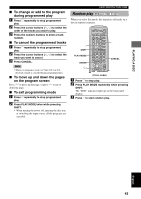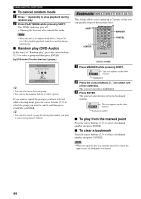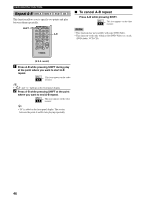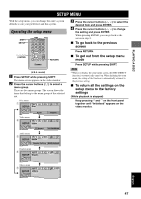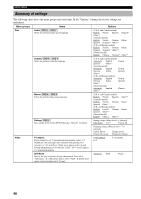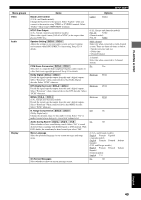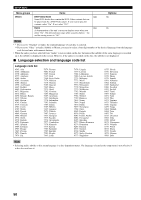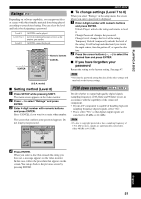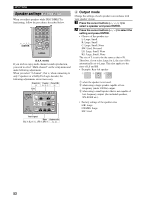Yamaha DVX-S100 Owner's Manual - Page 51
SETUP MENU, Operating the setup menu
 |
View all Yamaha DVX-S100 manuals
Add to My Manuals
Save this manual to your list of manuals |
Page 51 highlights
PLAYING A DISC SETUP MENU With the setup menu, you can change this unit's system defaults to suit your preference and this system. Operating the setup menu SHIFT SETUP u, d, j, i / ENTER VIDEO 1 CODE SET SHIFT CD DVD AMP HALL JAZZ ROCK ENTERTAINMENT 1 2 3 4 SETUP ANGLE SPORTS MONO MOVIE MOVIE 1 MARKER MOVIE 2 5 6 7 8 /DTS PLAY MODE REPEAT SELECT MATRIX 6.1 9 0 >-10 TOP MENU LEVEL GROUP MENU SET MENU PRESET ABCDE A-B STEREO CANCEL PAGE MUTE CH CH ENTER PRESET TEST ON SCREEN B. BOOST RETURN VOL RETURN (U.S.A. model) 1 Press SETUP while pressing SHIFT. The menu screen appears on the video monitor. 2 Press the cursor buttons (j, i) to select a menu group. There are five menu groups. The screen shows the items that belong to the menu group of the selected tab. Disc menu 1 SETUP Disc 3 Press the cursor buttons (u, d) to select the desired item and press ENTER. 4 Press the cursor buttons (u, d) to change the setting and press ENTER. When pressing ENTER, you can go back to the screen in step 2. I To go back to the previous screen Press RETURN. I To get out from the setup menu mode Press SETUP while pressing SHIFT. Note • When you display the setup menu screen, the DISC DIRECT function is automatically turned on. When finishing the setup menu, the setting of the function is automatically returned to the previous setting. I To return all the settings on the setup menu to the factory settings (While playback is stopped) Keep pressing d and a on the front panel together until "Initialized" appears on the video monitor. Audio English Video menu M 2 SETUP Video Audio menu 3 SETUP TV Aspect TV Type Audio 4:3 Pan&Scan A t ti Speaker Setting Multi-channel Display menu 4 SETUP Display Others menu M L 5 SETUP Others E li h English 47