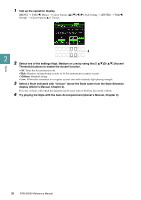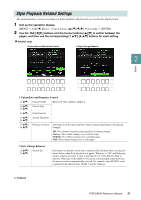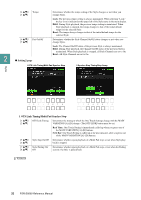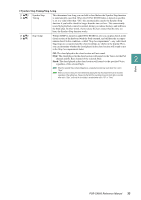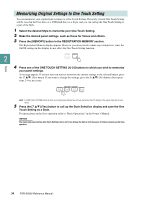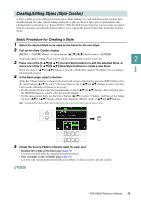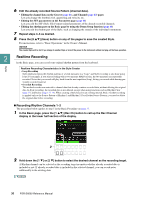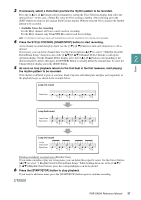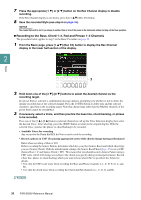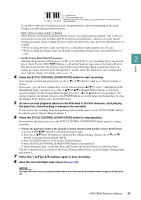Yamaha PSR-SX600 PSR-SX600 Reference Manual - Page 35
Creating/Editing Styles (Style Creator), Basic Procedure for Creatin, a Style
 |
View all Yamaha PSR-SX600 manuals
Add to My Manuals
Save this manual to your list of manuals |
Page 35 highlights
Creating/Editing Styles (Style Creator) A Style is made up of the different Sections (Intro, Main, Ending, etc.) and each Section has separate parts (rhythm pattern, bass line, chord backing, multi pad, or phrase). Each of those parts of performance data (channel data) is referred to as a "Source Pattern." With the Style Creator function, you can create an original Style by separately recording the Source Pattern, or by copying the Source Pattern data from other existing Styles. Basic Procedure for Creating a Style 1 Select the desired Style to be used as the basis for the new Style. 2 Call up the Style Creator display. [MENU] → TAB [F] Menu2 → Cursor buttons [][][E][F] Style Creator → [ENTER] A message appears asking if you want to edit the selected style or create a new one. 3 Press one of the [5 ]/[6 ] (Current Style) buttons to edit the selected Style, or 2 press one of the [7 ]/[8 ] (New Style) buttons to create a new Style. Styles When one of the [7 ]/[8 ] buttons is pressed, a blank Style (named "NewStyle") for recording is automatically created. 4 In the Basic page, select a Section. (If the Rec Channel display is shown in the lower half section of the display, press the [EXIT] button.) Use the cursor buttons [][] to select "1 Section," then use the [3 ]/[4 ] buttons to select a Section. Carry out the following operations as necessary. • For the current Section, select the pattern length via the [5 ]/[6 ] buttons. After selecting, press the [ENTER] button to actually enter the specified length. • For the entire current Style, use the Cursor buttons [][] to select "2 Tempo," and then set the Tempo via the [3 ]/[4 ] buttons, and the Time Signature (BEAT) via the [5 ]/[6 ] buttons. NOTE Changing the Time Signature (BEAT) clears the data from all sections, and you will need to create the Style from scratch. 5 Create the Source Pattern (channel data) for each part. • Realtime Recording on the Basic page (page 36) Lets you record the Style by simply playing the keyboard. • Style Assembly on the Assembly page (page 40) Lets you copy various patterns from other preset Styles or Styles you have already created. NEXT PAGE PSR-SX600 Reference Manual 35