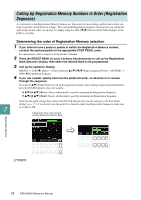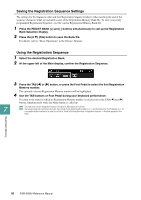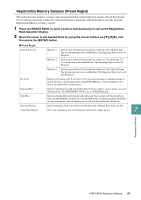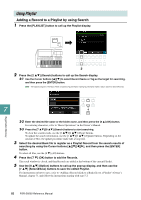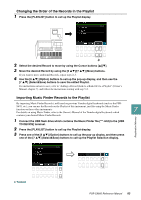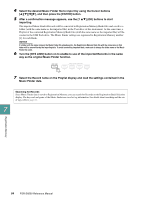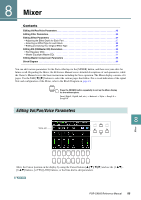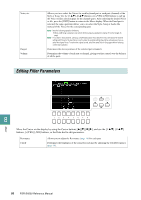Yamaha PSR-SX600 PSR-SX600 Reference Manual - Page 83
the Order of the Records in the Playlist, Importin, Music Finder Records to the Playlist
 |
View all Yamaha PSR-SX600 manuals
Add to My Manuals
Save this manual to your list of manuals |
Page 83 highlights
Changing the Order of the Records in the Playlist 1 Press the [PLAYLIST] button to call up the Playlist display. 3 2 Select the desired Record to move by using the Cursor buttons 3 Move the desired Record by using the [6 ]/[7 ] (Move) buttons. If you want to move additional Records, repeat steps 2-3. 4 Use the [8 ] (Option) buttons to call up the pop-up display, and then use the [7 ] (Select&Save) buttons to save the edited Playlist. For instructions on how to save, refer to "Adding a Record (Link to a Bank file) to a Playlist" (Owner's Manual, chapter 7), and follow the instructions starting with step 5-2. Importing Music Finder Records to the Playlist By importing Music Finder Records (.mfd) used on previous Yamaha digital keyboards (such as the PSR- S670, etc.), you can use the Records on the Playlist of this instrument, just like using the Music Finder function on those other instruments. For details on using Music Finder, refer to the Owner's Manual of the Yamaha digital keyboards which 7 contains your desired Music Finder Records. Registration Memory 1 Connect the USB flash drive which contains the Music Finder file (***.mfd) to the [USB TO DEVICE] terminal. 2 Press the [PLAYLIST] button to call up the Playlist display. 3 Press one of the [8 ] (Option) buttons to call up the pop-up display, and then press one of the [7 ] (Select&Save) buttons to call up the Playlist Selection display. NEXT PAGE PSR-SX600 Reference Manual 83