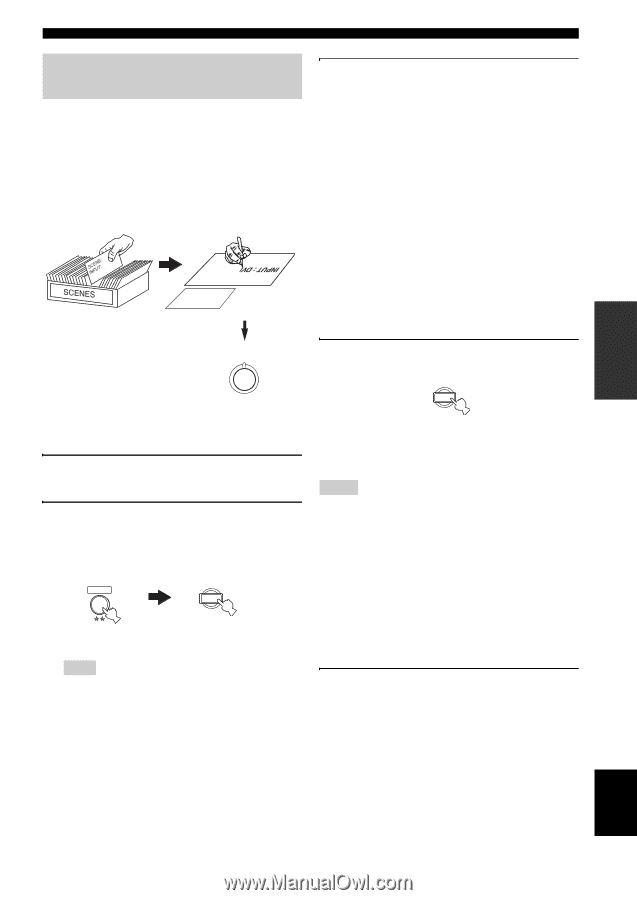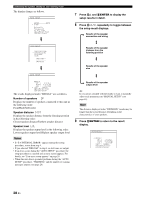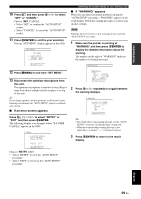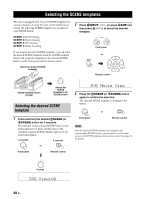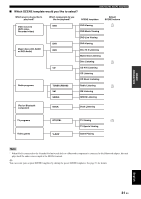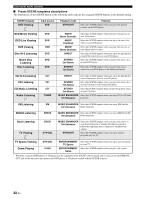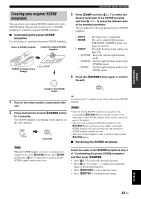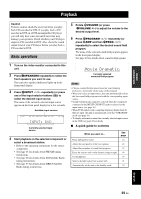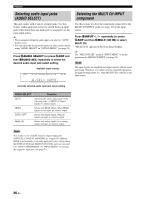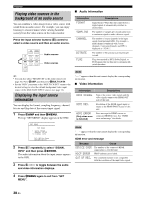Yamaha RX-V563 Owner's Manual - Page 37
Creating your original SCENE templates, Customizing the preset SCENE, templates
 |
UPC - 027108929972
View all Yamaha RX-V563 manuals
Add to My Manuals
Save this manual to your list of manuals |
Page 37 highlights
BASIC OPERATION Selecting the SCENE templates Creating your original SCENE templates You can create your original SCENE templates for each SCENE button. You can refer to the preset 17 SCENE templates to create the original SCENE templates. ■ Customizing the preset SCENE templates Use this feature to customize the preset SCENE templates. Select a SCENE template Create the original SCENE template SCENE : DVD Viewing INPUT : DVD SCENE : DVD Viewing SCENE template library (Image) 3 Press 5AMP and then 8k / n to select the desired parameter of the SCENE template and then 8l / h to select the desired value of the selected parameter. You can adjust the following parameters for a SCENE template: • INPUT: The input source component • MODE: The active sound field programs, STRAIGHT or DIRECT mode (see pages 41 and 43) • NIGHT: The night listening mode setting (see page 44) − SYSTEM: Keeps the current night listening mode. − CINEMA: Sets the night listening mode to the CINEMA mode. − MUSIC: Sets the night listening mode to the MUSIC mode. 1 Assign to the SCENE button 4 Press the 6SCENE button again to confirm the edit. 1 1 Turn on the video monitor connected to this unit. 2 Press and hold the desired 6SCENE button for 3 seconds. The SCENE template customizing screen appears on the video monitor. AMP 1 3 seconds y An asterisk mark (*) appears by the name of the original SCENE template. Notes • Once the desired SCENE templates are assigned to the corresponding 6SCENE buttons, you may need to set the input source of the SCENE template on the remote control. See page 34 for details. • You can create a customized SCENE template for each 6SCENE button, and if you create another customized SCENE template, this unit overwrites the old customized SCENE template with the new one. • The newly created template is only available for the assigned 6SCENE button. ■ Renaming the SCENE templates Note When the SCENE template you want to customize is not assigned to any of the 6SCENE buttons, press 5AMP and then press 8l / h repeatedly to recall the desired SCENE template on the menu screen. Select the name of the SCENE template at step 3 of "Customizing the preset SCENE templates" and then press 8ENTER. • Press 8k / n to select the desired character. • Press 8l / h to place "_" (underscore) under the space or the desired character. • Press 9RETURN to cancel the new name. • Press 8ENTER to confirm the new name. English 33 En