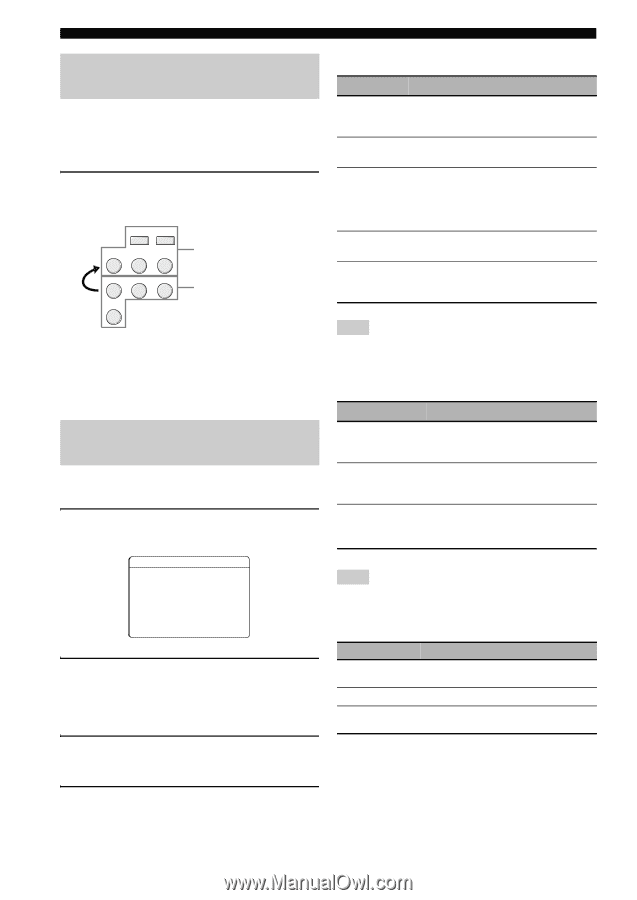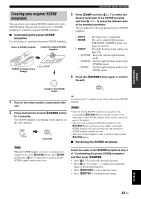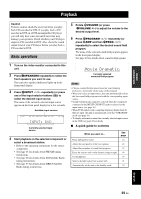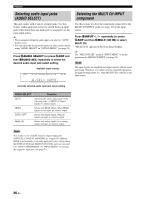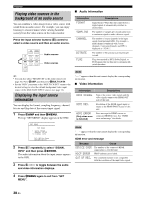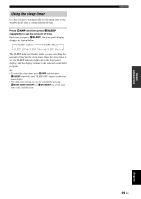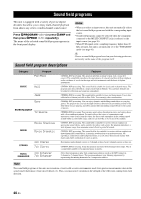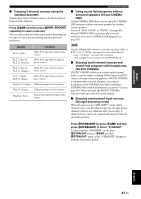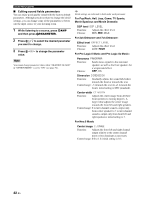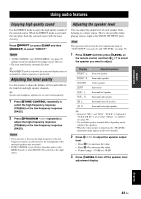Yamaha RX-V563 Owner's Manual - Page 42
Playing video sources in the background of an audio source, Displaying the input source information
 |
UPC - 027108929972
View all Yamaha RX-V563 manuals
Add to My Manuals
Save this manual to your list of manuals |
Page 42 highlights
Playback Playing video sources in the background of an audio source You can combine a video image from a video source with sound from an audio source. For example, you can enjoy listening to classical music while viewing beautiful scenery from the video source on the video monitor. Press the input selector buttons (4) control to select a video source and then an audio source. XM SIRIUS CD MD/CD-R TUNER DVD DTV/CBL DVR V-AUX Audio sources Video sources y • You can also select "MULTI CH" as the audio source (see page 36). Press 5AMP and then press EMULTI CH IN. • Set the "BGV" parameter in the "MULTI CH SET" menu to the desired setting to select the default background video input source of the MULTI CH INPUT sources (see page 72). Displaying the input source information You can display the format, sampling frequency, channel, bit rate and flag data of the current input signal. 1 Press 5AMP and then MMENU. The top "SET MENU" display appears in the OSD. SET MENU TOP MENU . ;AUTO SETUP ;MANUAL SETUP .A;SIGNAL INFO [ ]/[ ]:Up/Down [ENTER]:Enter 2 Press 8n repeatedly to select "SIGNAL INFO" and then press 8ENTER. The audio information about the input source appears in the OSD. 3 Press 8l / h to toggle between the audio and video information displays. p p ■ Audio information Information FORMAT SAMPLING CHANNEL BITRATE FLAG Descriptions Signal format. When this unit cannot detect a digital signal, it automatically switches to analog input. The number of samples per second taken from a continuous signal to make a discrete signal. The number of source channels in the input signal (front/surround/LFE). For example, a multi-channel soundtrack with 3 front channels, 2 surround channels and LFE, is displayed as "3/2/0.1". The number of bits passing a given point per second. Flag data encoded in DTS, Dolby Digital, or PCM signals that cue this unit to automatically switch decoders. Note "---" appears when this unit cannot display the corresponding information. ■ Video information Information HDMI SIGNAL HDMI RES. HDMI ERROR (Only when error is detected) Descriptions Type of the source video signals and the video signals output at the HDMI OUT jack of this unit. Resolution of the HDMI signals input or output at the HDMI IN/OUT jacks of this unit. Error message for HDMI sources or connected HDMI devices. See "HDMI error and message" for details. Note "---" appears when this unit cannot display the corresponding information. HDMI error and message Message Cause DEVICE OVER The number of the connected HDMI components is over the limit. HDCP ERROR HDCP authentication failed. OUT OF RES. The connected monitor is not compatible with the resolution of the input video signal. 4 Press MMENU again to exit from "SET MENU". 38 En