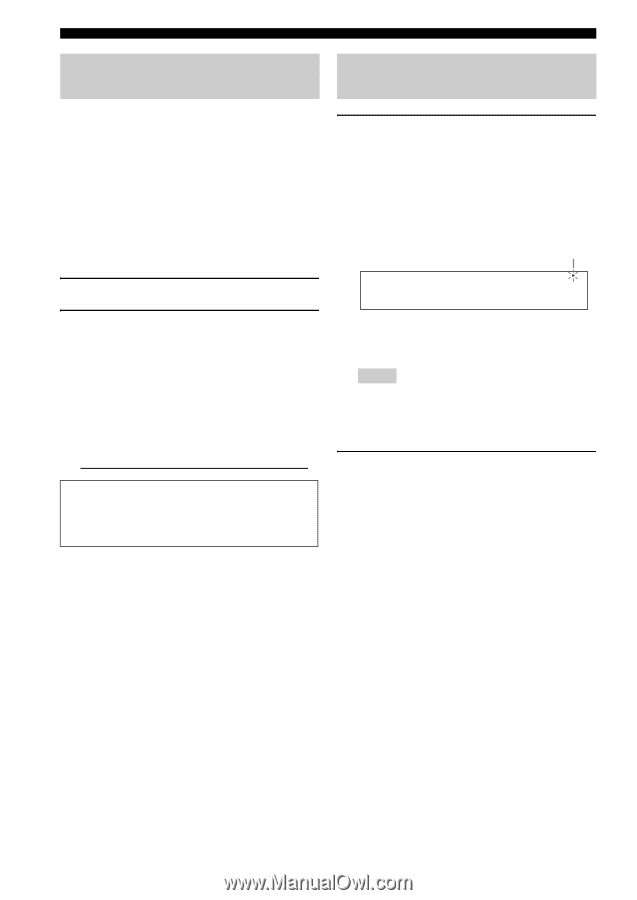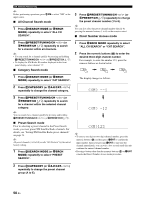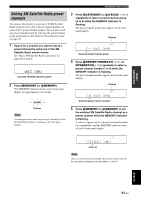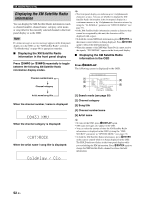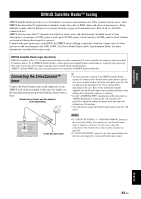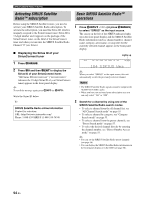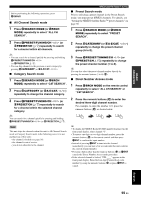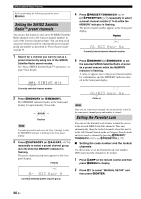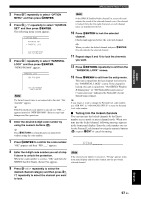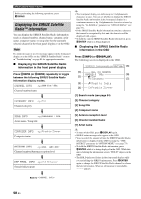Yamaha RX-V563 Owner's Manual - Page 58
Activating SIRIUS Satellite Radio™ subscription, Basic SIRIUS Satellite Radio™ operations
 |
UPC - 027108929972
View all Yamaha RX-V563 manuals
Add to My Manuals
Save this manual to your list of manuals |
Page 58 highlights
SIRIUS Satellite Radio™ tuning Activating SIRIUS Satellite Radio™ subscription Before using the SIRIUS Satellite feature, you need to activate your SIRIUS Satellite Radio subscription. To activate the subscription, you need the Sirius ID, which is uniquely assigned to the SiriusConnect tuner. Sirius ID is 12-digit number and it appears on the package of the SiriusConnect tuner, on the label of the SiriusConnect tuner and when you tune into the SIRIUS Satellite Radio Channel "0" (see below). ■ Displaying the Sirius ID of your SiriusConnect tuner 1 Press KSIRIUS. 2 Press F0 and then TENT to display the Sirius ID of your SiriusConnect tuner. "000 Sirius IDxxxxxxxxxxxx" ("xxxxxxxxxxxx" indicates the 12-digit Sirius ID of your SiriusConnect tuner) appears in the front panel display. y To scroll the message again, press IINFO (or AINFO). Write the Sirius ID below. ID: SIRIUS Satellite Radio online information Contact for activation URL: https//activate.siriusradio.com/ Phone: 1-888-539-SIRIUS (1-888-539-7474) Basic SIRIUS Satellite Radio™ operations 1 Press RINPUT l / h (or press KSIRIUS) to select "SIRIUS" as the input source. The cursor on the left of the SIRIUS indicator lights up in the front panel display and the SIRIUS Satellite Radio information (such as channel number, channel name, category, artist name, or song title) for the currently selected channel appears in the front panel display. Lights up MULTI CH DVR V-AUX DTV/CBL DVD MD/CD-R CD TUNER XM SIRIUS 184 SIRIUS Wea y When you select "SIRIUS" as the input source, this unit automatically recalls the previously selected channel. Notes • The SIRIUS Satellite Radio signals cannot be output at the AUDIO OUT (REC) jacks. • When you have not activated your subscription yet, you can only select "184" or "000". 2 Search for a channel by using one of the SIRIUS Satellite Radio search modes. • To select a channel from the all channel list, see "All Channel Search mode" on page 55. • To select a channel by category, see "Category Search mode" on page 55. • To select a channel from the preset channels, see "Preset Search mode" on page 55. • To select the desired channel directly by entering the channel number, see "Direct Number Access mode" on page 55. y • You can set the SIRIUS Satellite Radio preset channels (see page 56). • You can display the SIRIUS Satellite Radio information in the front panel display or in the OSD (see page 58). 54 En