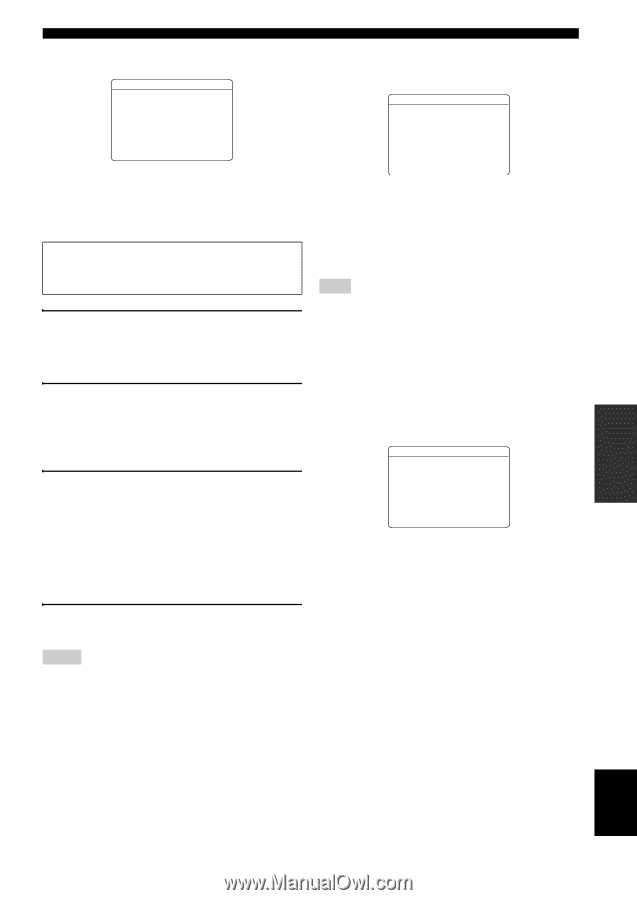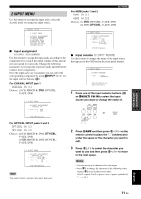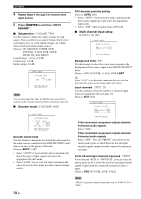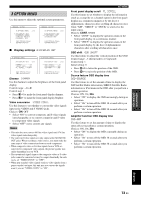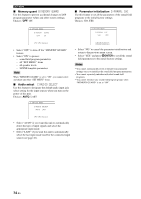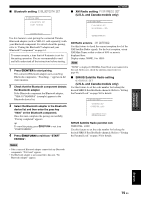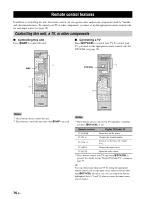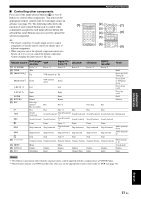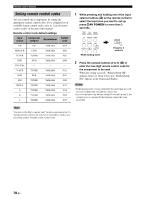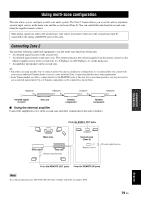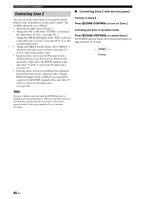Yamaha RX-V563 Owner's Manual - Page 79
Bluetooth setting, XM Radio setting, U.S.A. and Canada models only, SIRIUS Satellite Radio setting
 |
UPC - 027108929972
View all Yamaha RX-V563 manuals
Add to My Manuals
Save this manual to your list of manuals |
Page 79 highlights
■ Bluetooth setting E)BLUETOOTH SET 3 OPTION MENU E)BLUETOOTH SET START PAIRING SET MENU ■ XM Radio setting F)XM RADIO SET (U.S.A. and Canada models only) 3 OPTION MENU F)XM RADIO SET XM ANTENNA;;;95% [ENTER]:Enter Use this feature to start pairing the connected Yamaha Bluetooth adapter (such as YBA-10, sold separately) with your Bluetooth component. For details about the pairing, refer to "Pairing the Bluetooth™ adapter and your Bluetooth™ component" on page 61. To ensure security, a time limit of 8 minutes is set for the pairing operation. You are recommended to read and fully understand all the instructions before starting. 1 Press 8ENTER to start pairing. The connected Bluetooth adapter starts searching Bluetooth components. "Searching..." appears in the video monitor. 2 Check that the Bluetooth component detects the Bluetooth adapter. If the Bluetooth component the Bluetooth adapter, "YBA-10 YAMAHA" (example) appears in the Bluetooth device list. 3 Select the Bluetooth adapter in the Bluetooth device list and then enter the pass key "0000" on the Bluetooth component. Once this unit completes the pairing successfully, "Pairing completed" appears. y To cancel the pairing, press 9RETURN to exit from "START PAIRING". 4 Press 9RETURN to exit from "START PAIRING". p [ENTER]:Return XM Radio antenna XM ANTENNA Use this feature to check the current reception level of the XM Satellite Radio signals. For the best reception, orient XM Mini-Tuner so that a value of 60% or more is displayed here. Display status: NONE, 0 to 100% Note "NONE" is displayed if XM Mini-Tuner Dock is not connected to this unit. In this case, check the antenna connections (see page 48). ■ SIRIUS Satellite Radio setting G)SIRIUS SET (U.S.A. and Canada models only) Use this feature to set the code number for locking the desired SIRIUS Satellite Radio channels. Refer to "Setting the Parental Lock" on page 56 for details. 3 OPTION MENU G)SIRIUS SET . PARENTAL LOCK [ ]/[ ]:Up/Down [ENTER]:Select SIRIUS Satellite Radio parental lock PARENTAL LOCK Use this feature to set the code number for locking the desired SIRIUS Satellite Radio channels. Refer to "Setting the Parental Lock" on page 56 for details. Notes • If the connected Bluetooth adapter cannot find any Bluetooth components, "Not found" appears. • If a Bluetooth adapter is not connected to this unit, "No Bluetooth Adapter" appears. ADVANCED OPERATION p English 75 En