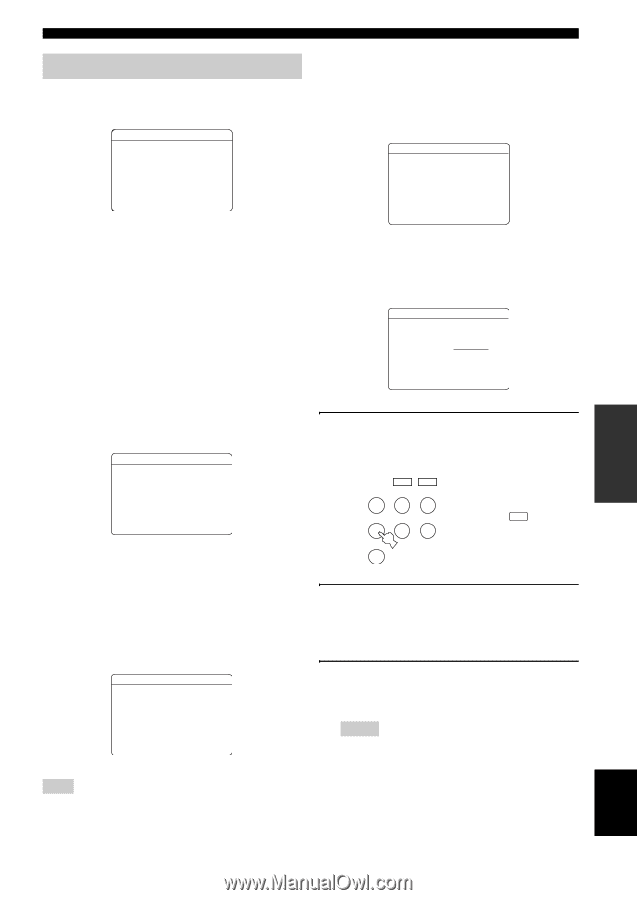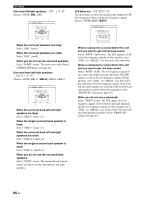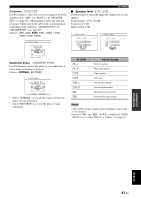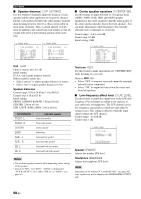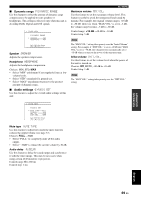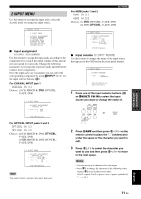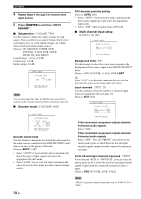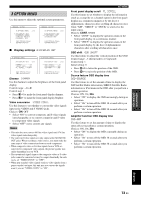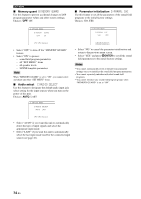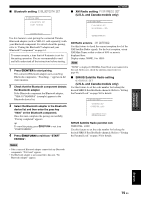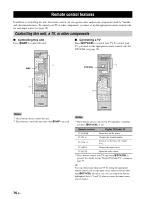Yamaha RX-V563 Owner's Manual - Page 75
INPUT MENU, For OPTICAL INPUT jacks 2 and 3
 |
UPC - 027108929972
View all Yamaha RX-V563 manuals
Add to My Manuals
Save this manual to your list of manuals |
Page 75 highlights
ADVANCED OPERATION p p p p 2 INPUT MENU Use this menu to reassign the input jacks, select the decoder mode or rename the input source. ;MANUAL SETUP 2 INPUT MENU . A)INPUT ASSIGNMENT B)INPUT RENAME C)VOLUME TRIM D)DECODER MODE E)MULTI CH SET [ ]/[ ]:Up/Down [ENTER]:Enter ■ Input assignment A)INPUT ASSIGNMENT Use this feature to assign the input jacks according to the component to be used if the initial settings of this unit do not correspond to your needs. Change the following parameters to reassign the respective jacks and effectively connect more components. Once the input jacks are reassigned, you can select the corresponding component by using RINPUT l / h (or the input selector buttons (4)). For COAXIAL INPUT jack 1 COAXIAL IN (1) Choices: (1) CD, MD/CD-R, DVD, DTV/CBL, V-AUX, DVR 2 INPUT MENU A)INPUT ASSIGNMENT COAXIAL IN . (1);;;;; DVD ( DVD ) [p]/[[]:Select For OPTICAL INPUT jacks 2 and 3 OPTICAL IN (2) OPTICAL IN (3) Choices: (2) CD, MD/CD-R, DVD, DTV/CBL, V-AUX, DVR (3) CD, MD/CD-R, DVD, DTV/CBL, V-AUX, DVR 2 INPUT MENU A)INPUT ASSIGNMENT OPTICAL IN . (2);;;;;DTV/CBL (DTV/CBL ) (3);;;;; CD ( CD ) [p]/[[]:Select Note You cannot select a specific item more than once. SET MENU For HDMI jacks 1 and 2 HDMI IN [1] HDMI IN [2] Choices: (1) DVD, DTV/CBL, V-AUX, DVR (2) DVD, DTV/CBL, V-AUX, DVR 2 INPUT MENU A)INPUT ASSIGNMENT HDMI IN . [IN1];;; DVD ( DVD ) [IN2];;;DTV/CBL (DTV/CBL ) [p]/[[]:Select ■ Input rename B)INPUT RENAME Use this feature to change the name of the input source that appears in the OSD and in the front panel display. 2 INPUT MENU B)INPUT RENAME DVD -> DVD [p]/[[]:Position [ ]/[ ]:Chara. 1 Press one of the input selector buttons (4) or EMULTI CH IN to select the input source you want to change the name of. XM SIRIUS CD MD/CD-R TUNER or DVD DTV/CBL DVR MULTI CH IN V-AUX/DOCK 2 Press 5AMP and then press 8l / h on the remote control to place the "_" (underscore) under the space or the character you want to edit. 3 Press 8k / n to select the character you want to use and then press 8l / h to move to the next space. Notes • You can use up to 8 characters for each input. • Press 8n to change the character in the following order, or press 8k to go in the reverse order: A to Z, a space, 0 to 9, a space, a to z, a space, symbols etc.) English 71 En