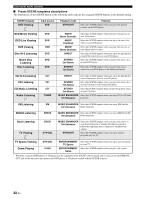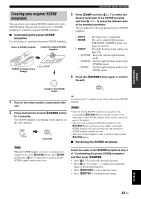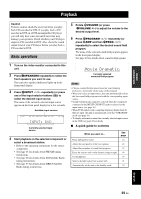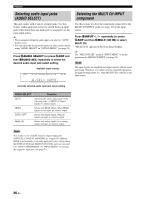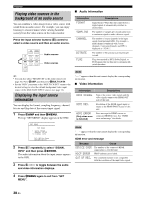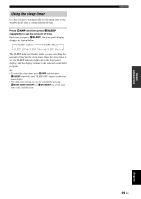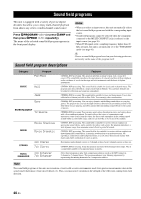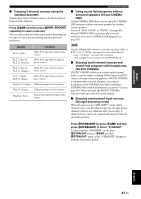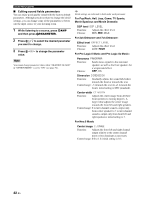Yamaha RX-V563 Owner's Manual - Page 41
Displaying the current status of this unit on a video monitor, Using your headphones, Muting
 |
UPC - 027108929972
View all Yamaha RX-V563 manuals
Add to My Manuals
Save this manual to your list of manuals |
Page 41 highlights
BASIC OPERATION Playback Displaying the current status of this unit on a video monitor You can display the operating information of this unit on a video monitor. 1 Turn on the video monitor connected to this unit. Using your headphones Connect a pair of headphones with a stereo analog audio cable plug to the PHONES jack on the front panel. 2 Press ODISPLAY. The current status screen appears in the OSD. STATUS VOL:-40dB DVD Movie Viewing MOVIE Movie Spacious INPUT: DVD A.SEL: HDMI NIGHT:CINEMA (MID) [DISPLAY]:STATUS OFF y You can select the amount of time that the current status is displayed in the OSD by using the "OSD-AMP" parameter in "OPTION MENU" (see page 73). Note The OSD signal is not output at the DVR VIDEO OUT jacks and will not be recorded. y When you select a sound field program, SILENT CINEMA mode is automatically activated (see page 41). Notes • When you connect headphones, no signals are output at the speaker terminals. • All Dolby Digital and DTS audio signals are mixed down to the left and right headphone channels. Muting the audio output Press JMUTE to mute the audio output. Press JMUTE again to resume the audio output. y • You can also rotate LVOLUME or press NVOLUME +/- to resume the audio output. • You can adjust the muting level by using the "MUTE TYPE" parameter in "SOUND MENU" (see page 69). • The MUTE indicator flashes in the front panel display when the audio output is muted and disappears from the front panel display when the audio output is resumed. English 37 En