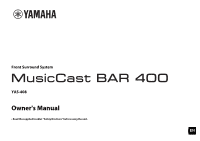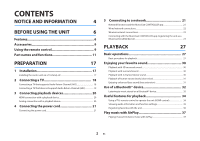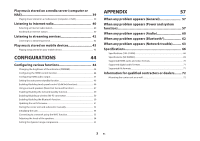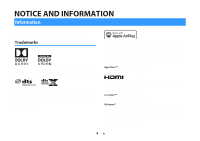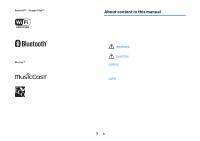Yamaha YAS-408 MusicCast BAR 400 YAS-408 Owners Manual
Yamaha YAS-408 Manual
 |
View all Yamaha YAS-408 manuals
Add to My Manuals
Save this manual to your list of manuals |
Yamaha YAS-408 manual content summary:
- Yamaha YAS-408 | MusicCast BAR 400 YAS-408 Owners Manual - Page 1
Front Surround System YAS-408 Owner's Manual • Read the supplied booklet "Safety Brochure" before using the unit. EN - Yamaha YAS-408 | MusicCast BAR 400 YAS-408 Owners Manual - Page 2
BEFORE USING THE UNIT 6 Features 6 Accessories 9 Using the remote control 9 Part names and functions 11 PREPARATION 17 1 Installation 17 Installing the center unit on a TV stand, etc 17 2 Connecting a TV 18 Connecting a TV that supports Audio Return Channel (ARC 18 Connecting a TV that - Yamaha YAS-408 | MusicCast BAR 400 YAS-408 Owners Manual - Page 3
any problem appears (Audio 60 When any problem appears (Bluetooth 62 When any problem appears (Network trouble).......... 63 Specifications 66 Specifications (YAS-CU408 66 Specifications (NS-WSW43 69 Supported HDMI audio and video formats 70 Supported digital audio formats 71 Supported file - Yamaha YAS-408 | MusicCast BAR 400 YAS-408 Owners Manual - Page 4
notes on instructions, restrictions on badge means that an accessory has been designed to work specifically with the technology identified in the badge and has been in the U.S. and other countries. App StoreSM App Store is a service mark of Apple Inc. For DTS patents, see http://patents.dts.com - Yamaha YAS-408 | MusicCast BAR 400 YAS-408 Owners Manual - Page 5
use of such marks by Yamaha Corporation is under license. Blu manual are for instructional purposes only. • The company names and product names in this manual updated without prior notice. • In this manual, iOS and Android mobile devices are collectively referred to as "mobile devices". The specific - Yamaha YAS-408 | MusicCast BAR 400 YAS-408 Owners Manual - Page 6
system allows for the enjoyment of dynamic sound with video played on a TV. TV Playback device (BD/DVD player) AirPlay Internet radio Streaming service Wireless router Computer (NAS) The unit • Play audio from a TV or BD/DVD player in surround sound. • Play audio from a Bluetooth device with - Yamaha YAS-408 | MusicCast BAR 400 YAS-408 Owners Manual - Page 7
functions of a TV and the unit are available using the TV's remote control. When a TV that supports Audio Return Channel (ARC) is used, this ARC-compatible unit can music using MusicCast Audio from a server, Internet radio, or streaming services can be played on this unit. In addition, the unit can - Yamaha YAS-408 | MusicCast BAR 400 YAS-408 Owners Manual - Page 8
• "Network functions and the MusicCast CONTROLLER app" (p.21) Visit the Yamaha website for more information. Bass extension The bass extension function boosts low bass levels to enjoy more powerful sound. For details, see the following: • "Enjoying - Yamaha YAS-408 | MusicCast BAR 400 YAS-408 Owners Manual - Page 9
CR2025 Lithium battery has already been inserted into the remote control. Power cord x 2 Wireless subwoofer (NS-WSW43) In this manual, the wireless subwoofer is referred to as "subwoofer". Optical digital audio cable Quick Start Guide Safety Brochure DRILL HERE / PERCER CIC DRILL HERE / PERCER - Yamaha YAS-408 | MusicCast BAR 400 YAS-408 Owners Manual - Page 10
Replacing the battery in the remote control Press and hold the release tab firmly in the direction indicated by [A], and slowly slide the battery holder out in the direction indicated by [B]. Battery holder Release tab CR2025 Lithium battery 10 En - Yamaha YAS-408 | MusicCast BAR 400 YAS-408 Owners Manual - Page 11
panel flash or glow, to show the operation and setting status. In this manual, indicators status, such as off, glowing, and flashing, are shown as the NOTE The brightness of the indicators can be changed using DIMMER on the remote control. For details, see the following: ▪ "Changing the brightness of - Yamaha YAS-408 | MusicCast BAR 400 YAS-408 Owners Manual - Page 12
control sensors Receive infrared signals from the remote control of the unit (p.9). NOTE ▪ 2, 3, 4 and 5 are touch sensors. Touch icons with your finger to control functions. ▪ Do not place any objects on the touch - Yamaha YAS-408 | MusicCast BAR 400 YAS-408 Owners Manual - Page 13
follows. The illustrations in this manual include labels next to the audio signals (p.18). When a TV that supports Audio Return Channel (ARC) is used, TV UPDATE ONLY jack Use to update this unit's firmware. The jack is located inside the cover. Refer to the instructions supplied with the firmware - Yamaha YAS-408 | MusicCast BAR 400 YAS-408 Owners Manual - Page 14
port 2 AC IN jack Connect the power cord of the subwoofer (p.21). 3 PAIRING button Use to pair the center unit with the subwoofer manually (p.52). 4 STANDBY indicator Shows subwoofer's status (p.15). 5 * indicator Glows when the center unit and subwoofer are connected wirelessly. b c de 14 En - Yamaha YAS-408 | MusicCast BAR 400 YAS-408 Owners Manual - Page 15
control The part names and functions of the supplied remote control are as follows. 1 z (power) button a Turn on/off the unit. b Center unit c Turned on d i e The indicator for the last input source selected glows. Turned - Yamaha YAS-408 | MusicCast BAR 400 YAS-408 Owners Manual - Page 16
: VOLUME (+/-) button Adjust the volume of the unit (p.27). A | (mute) button Mute the audio output (p.27). Press the key again to unmute. B BASS EXTENSION button Enable/disable the bass extension function (p.31). C DIMMER button Change the brightness of the indicators (p.44). 16 En - Yamaha YAS-408 | MusicCast BAR 400 YAS-408 Owners Manual - Page 17
PREPARATION 1 Installation Installing the center unit on a TV stand, etc. Position the center unit with the touch panel facing up on a TV stand, etc. Remote control sensor Touch panel NOTICE ▪ Do not stack the center unit and a BD player or other device directly on each other. Doing so may cause - Yamaha YAS-408 | MusicCast BAR 400 YAS-408 Owners Manual - Page 18
an audio cable as well as an HDMI cable. If, however, the TV supports Audio Return Channel (ARC), TV audio signals can be input to the unit via unit to the TV. NOTE ▪ Connect an HDMI cable to the audio return channel supported jack (the jack with "ARC" indicated) on TV. ▪ Enable the HDMI control - Yamaha YAS-408 | MusicCast BAR 400 YAS-408 Owners Manual - Page 19
) Connect the TV to the unit with an HDMI cable (sold separately) and an optical digital audio cable (supplied). HDMI OUT jack ▪ The unit supports HDCP version 2.2, a copy protection technology. For playback of 4K video, connect the unit to the HDMI input jack (one compatible with HDCP 2.2) on an - Yamaha YAS-408 | MusicCast BAR 400 YAS-408 Owners Manual - Page 20
recommended to prevent degradation of signal quality. ▪ Use a premium high-speed HDMI cable for playback of 3D and 4K video content. ▪ The unit supports HDCP version 2.2, a copy protection technology. For playback of 4K video, connect the unit to the HDMI output jack on a HDCP 2.2-compliant BD/DVD - Yamaha YAS-408 | MusicCast BAR 400 YAS-408 Owners Manual - Page 21
5 Connecting to a network Network functions and the MusicCast CONTROLLER app A network connection allows you to listen to Internet radio stations or music streaming services, and to use AirPlay to play music files, or to play music files stored on your computer (media server) via this unit. Most - Yamaha YAS-408 | MusicCast BAR 400 YAS-408 Owners Manual - Page 22
same subnet used by this unit to all devices. ▪ Use of a broadband connection is recommended when using Internet services. ▪ The unit cannot be connected to a network that requires manual setup. Connect the unit to a DHCP enabled router. Wired network connections To use a wired network connection - Yamaha YAS-408 | MusicCast BAR 400 YAS-408 Owners Manual - Page 23
Wireless network connections Connect the unit to a wireless router (access point) to use a network. See the following for instructions on connecting to a wireless router (access point). • "Connecting with the MusicCast CONTROLLER app (registering the unit as a MusicCast-enabled device)" (p.23) • " - Yamaha YAS-408 | MusicCast BAR 400 YAS-408 Owners Manual - Page 24
2 Tap "Setup". 3 Turn on the unit, and then tap "Next". 4 Touch and hold z/CONNECT until the * indicator on the unit starts flashing. Flashes 24 En - Yamaha YAS-408 | MusicCast BAR 400 YAS-408 Owners Manual - Page 25
router for details. ABCD_1234 YAS-408 Password for ABCD_1234 ABCD_1234 Password 1. Use the Home button on your mobile device to return to the Home screen. 2. Select "Wi-Fi" from "Settings". 3. Select "MusicCastSetup" from "CHOOSE A NETWORK...". If the onscreen instructions prompt you to enter - Yamaha YAS-408 | MusicCast BAR 400 YAS-408 Owners Manual - Page 26
6 To register the unit as a MusicCast-enabled device, configure the following items. ▪ Location name ("home", "John's house", etc.) ▪ Name and photo of the room where the unit is installed The location name, and the name and photo of the room where the unit is installed can be changed later. NOTE - Yamaha YAS-408 | MusicCast BAR 400 YAS-408 Owners Manual - Page 27
PLAYBACK Basic operations Basic procedure for playback Basic procedure for playing back music is as follows. z Input buttons SUBWOOFER (+/-) VOLUME (+/-) | 1 Press z to turn on the unit. The center unit and subwoofer are automatically connected via wireless connection. Once the connection has been - Yamaha YAS-408 | MusicCast BAR 400 YAS-408 Owners Manual - Page 28
the center unit and subwoofer manually. For details, see the following: - "Pairing the center unit and subwoofer manually" (p.52) ▪ For NAS)" (p.39) - "Listening to Internet radio" (p.40) - "Listening to streaming services" (p.42) Volume down (-) Volume up (+) When audio is output from both TV - Yamaha YAS-408 | MusicCast BAR 400 YAS-408 Owners Manual - Page 29
▪ To mute the sound, press |. Press | again to unmute. Flash (on mute) ▪ When sound input to the HDMI IN jack is output from the TV, the volume level does not change even if you press VOLUME (+/-) or |. ▪ To adjust the subwoofer volume, press SUBWOOFER (+/-). The subwoofer volume can be adjusted - Yamaha YAS-408 | MusicCast BAR 400 YAS-408 Owners Manual - Page 30
Enjoying your favorite sound Playback with 3D surround sound Press 3D SURROUND to switch to 3D surround playback according to the input source or your individual preference. When 3D surround playback is selected, DTS Virtual:X makes it possible to hear sound not only from horizontal directions, but - Yamaha YAS-408 | MusicCast BAR 400 YAS-408 Owners Manual - Page 31
Playback of human voices clearly (clear voice) Press CLEAR VOICE to turn on the clear voice function. Human voices such as lines in movies and TV shows, or news and sport commentary, are played clearly. Press the button again to disable the function. Enjoying enhanced bass sound (bass extension) - Yamaha YAS-408 | MusicCast BAR 400 YAS-408 Owners Manual - Page 32
Use of a Bluetooth® device Listening to music stored on a Bluetooth® device Music files stored on a Bluetooth device, such as a smartphone, smart speaker, or digital music player, can be played on the unit over a wireless connection. Bluetooth devices NOTE The network standby function is enabled by - Yamaha YAS-408 | MusicCast BAR 400 YAS-408 Owners Manual - Page 33
MusicCastenable device, the room name specified for the unit is displayed in the list. Otherwise, "YAS-408 XXXXX Bluetooth" is displayed. If a passkey (PIN) is required, enter the number "0000". YAS-408 xxxxx Bluetooth PIN 0 0 0 0 123 456 789 0 When the connection between the Bluetooth device and - Yamaha YAS-408 | MusicCast BAR 400 YAS-408 Owners Manual - Page 34
switches to HDMI when the BD/DVD player is selected with the TV's remote control. 3 Switch the audio output device The audio output device can be unit. NOTE ▪ If you are unable to operate the unit with your TV's remote control, configure the HDMI control function of your TV and the unit. For details, - Yamaha YAS-408 | MusicCast BAR 400 YAS-408 Owners Manual - Page 35
, as well as settings for functions such as the bass extension function can be confirmed by the status of indicators. 1 Press INFO on the remote control. The indicators on the unit will show the following audio information for three seconds immediately after INFO is pressed. a b c de f 1 Show the - Yamaha YAS-408 | MusicCast BAR 400 YAS-408 Owners Manual - Page 36
NAS)" (p.39) "Listening to Internet radio" (p.40) "Listening to streaming services" (p.42) 2 Press and hold FAVORITE 1, 2, or 3 at least three been assigned. NOTE Favorites assigned to FAVORITE 1, 2, or 3 using the remote control will also be assigned to MusicCast CONTROLLER app "Favorites" 1, 2, and - Yamaha YAS-408 | MusicCast BAR 400 YAS-408 Owners Manual - Page 37
Play music with AirPlay Playing iTunes/iOS device music with AirPlay Music files in iTunes, or stored on an iOS device such as an iPhone, can be played on the unit using the AirPlay function via a network. iTunes Router iOS device (iPhone/iPad/iPod touch) Computer (Wired network or wireless - Yamaha YAS-408 | MusicCast BAR 400 YAS-408 Owners Manual - Page 38
CAUTION ▪ When the volume control in iTunes or on the iOS device is used, the volume may be unexpectedly loud. This could result in damage to the unit or speakers. If the volume suddenly increases during playback, stop playback in iTunes or on the iOS device immediately. NOTE The network standby - Yamaha YAS-408 | MusicCast BAR 400 YAS-408 Owners Manual - Page 39
connection. ▪ For details on playable file formats, see the following: - "Supported file formats" (p.71) 1 Use the MusicCast CONTROLLER app to select the unit's room (Room1, etc.). 2 Tap (Server). 3 Follow the on-screen instructions to select a song. NOTE When a music file is registered with No - Yamaha YAS-408 | MusicCast BAR 400 YAS-408 Owners Manual - Page 40
uses airable.Radio's extensive catalog. "airable" is a service of Tune In GmbH. ▪ This service may be discontinued without notice. 1 Use the MusicCast CONTROLLER station can be played with NET RADIO 1, 2, or 3 on the remote control. For details, see the following: ▪ "Registering favorites with - Yamaha YAS-408 | MusicCast BAR 400 YAS-408 Owners Manual - Page 41
Tuning into registered Internet radio stations 1 Tap "Radio", and then tap "Favorites" to select the desired Internet radio station. 41 En - Yamaha YAS-408 | MusicCast BAR 400 YAS-408 Owners Manual - Page 42
service to be tuned into by its station name. For details, see the MusicCast CONTROLLER app. NOTE ▪ Service is limited to certain areas. ▪ Services supported For details on music streaming services, see the supplements for streaming services. Access the Yamaha Downloads site to download the - Yamaha YAS-408 | MusicCast BAR 400 YAS-408 Owners Manual - Page 43
Play music stored on mobile devices Playing songs stored on your mobile device Play songs stored on your mobile device over a network. Use the MusicCast CONTROLLER app installed on your mobile device to play songs. Mobile device Router (wired or wireless) 3 Select a song from "Playlists", " - Yamaha YAS-408 | MusicCast BAR 400 YAS-408 Owners Manual - Page 44
through. For details, see the following: - "Connecting a TV that supports Audio Return Channel (ARC)" (p.18) - "Using a TV's remote control to operate the unit (HDMI control)" (p.34) ▪ If the unit cannot be operated with the TV's remote control, confirm that the HDMI control function of this unit is - Yamaha YAS-408 | MusicCast BAR 400 YAS-408 Owners Manual - Page 45
Configuring HDMI audio output Select the device from which audio input via the unit's HDMI IN jack will be played when the HDMI control function is disabled. HDMI audio is output from this unit by default. Settings The unit (default) TV Play Play HDMI audio input signal from the unit. HDMI audio - Yamaha YAS-408 | MusicCast BAR 400 YAS-408 Owners Manual - Page 46
panel control to prevent children from accidentally operating the unit. When touch panel control is disabled, operations can be performed only via the remote control or dedicated free "MusicCast CONTROLLER" app. This function is enabled by default. 1 Turn off the unit. 2 Press and hold INFO at least - Yamaha YAS-408 | MusicCast BAR 400 YAS-408 Owners Manual - Page 47
speaker Right surround speaker 5 Tap "MusicCast Surround/Stereo". 1 Use the MusicCast CONTROLLER app to register the unit and devices that support the MusicCast Surround function (Pairing Devices) with the same location. 2 Set up all MusicCast Surround (wireless extension) compatible devices in - Yamaha YAS-408 | MusicCast BAR 400 YAS-408 Owners Manual - Page 48
unit is set up. 7 Follow the instructions on the app screen and complete setup. Configure settings such as what devices will be connected as the unit's surround speakers, and how many there are. NOTE ▪ This function will be made available through a future firmware update. For details, refer to the - Yamaha YAS-408 | MusicCast BAR 400 YAS-408 Owners Manual - Page 49
Enabling/disabling the network standby function Enabling the network standby function allows the unit to be turned on or off using a mobile or Bluetooth device as follows. This function is enabled by default. • When the unit is turned off, it will turn on with the following playback operations. - - Yamaha YAS-408 | MusicCast BAR 400 YAS-408 Owners Manual - Page 50
Enabling/disabling a wireless (Wi-Fi) connection Enable or disable a wireless (Wi-Fi) connection. This function is enabled by default. 1 Turn off the unit. 2 Press and hold NET at least three seconds. Enabling/disabling the Bluetooth function Enable or disable the Bluetooth function. This function - Yamaha YAS-408 | MusicCast BAR 400 YAS-408 Owners Manual - Page 51
, tap ~ (Settings) in the app's room selection screen, and then select "New firmware is available". Follow the on-screen instructions to update the firmware. If the update is completed successfully, the "Firmware update completed" message will be displayed on the app's screen, and all indicators on - Yamaha YAS-408 | MusicCast BAR 400 YAS-408 Owners Manual - Page 52
on. If the center unit and subwoofer are not properly connected due to a temporary communications failure, pair the center unit and subwoofer manually. NOTE Pairing is the process of establishing a wireless connection between the center unit and subwoofer. 1 Turn off the unit. 2 Press and hold - Yamaha YAS-408 | MusicCast BAR 400 YAS-408 Owners Manual - Page 53
Initializing the unit Reset the settings of the unit to the factory presets. 1 Turn off the unit. 2 Touch and hold | and z/CONNECT on the unit until all indicators flash. 1 Display Wi-Fi settings on the iOS device - Yamaha YAS-408 | MusicCast BAR 400 YAS-408 Owners Manual - Page 54
Adjusting the levels of the speakers Adjust the levels of the surround speakers connected to the main unit using the MusicCast Surround function. This setting is available only when the MusicCast Surround function is in use. 1 Open the MusicCast CONTROLLER app. 2 Tap ~ (Setup) on the room selection - Yamaha YAS-408 | MusicCast BAR 400 YAS-408 Owners Manual - Page 55
"Speaker Setup". 6 Set up according to the instructions on the screen. Setting the dynamic range compression Select the dynamic range compression level. This function is set to "No compression" by default. 1 Turn off the unit. 2 Use the remote control to select the desired compression level - Yamaha YAS-408 | MusicCast BAR 400 YAS-408 Owners Manual - Page 56
The indicators show the compression level applied for several seconds. Compression level Indicators Compression (maximum) Glows (red) Compression (standard) Glows (white) No compression Glow (white) 56 En - Yamaha YAS-408 | MusicCast BAR 400 YAS-408 Owners Manual - Page 57
APPENDIX When any problem appears (General) First in trouble, check the following: Refer to the following when the or if the instructions do not help, turn off the unit, disconnect the power cord, and contact the nearest authorized Yamaha dealer or service center. When any problem appears (Power and - Yamaha YAS-408 | MusicCast BAR 400 YAS-408 Owners Manual - Page 58
Unplug the power cord from the AC wall outlet and contact the nearest authorized Yamaha dealer or service center. No operations can be performed from the unit's touch panel l The see the following: - "Connecting a TV that supports Audio Return Channel (ARC)" (p.18) - "Connecting a TV that does not - Yamaha YAS-408 | MusicCast BAR 400 YAS-408 Owners Manual - Page 59
option other than TV. If the unit cannot be operated with the TV's remote control, even after the settings have been applied correctly: - Turn off the the same manufacturer. l The TV does not support the unit's functions. Even if your TV supports the HDMI control function, some functions may not - Yamaha YAS-408 | MusicCast BAR 400 YAS-408 Owners Manual - Page 60
When any problem appears (Audio HDMI control function" (p.44) - "Connecting a TV that does not support Audio Return Channel (ARC)" (p.19) l Sound from an HDMI control-enabled the AC wall outlet and contact the nearest authorized Yamaha dealer or service center. l The playback source does not contain - Yamaha YAS-408 | MusicCast BAR 400 YAS-408 Owners Manual - Page 61
, move the subwoofer to a location that supports better communication (one in which the * indicator manually" (p.52) If a wireless connection is not established, the unit may be malfunctioning. Unplug the power cords from the AC wall outlets and contact the nearest authorized Yamaha dealer or service - Yamaha YAS-408 | MusicCast BAR 400 YAS-408 Owners Manual - Page 62
or high-frequency device. Move those devices away from the unit. When any problem appears (Bluetooth®) The unit cannot be connected to a Bluetooth® device l Bluetooth device you are using may not support the A2DP profile. Use a Bluetooth device that supports the A2DP profile. l The connection - Yamaha YAS-408 | MusicCast BAR 400 YAS-408 Owners Manual - Page 63
emit electromagnetic waves. When any problem appears (Network trouble) The network feature does not function l The network parameters (IP address) have not been obtained properly. Enable the DHCP server function on the wireless router. l The unit does not support - Yamaha YAS-408 | MusicCast BAR 400 YAS-408 Owners Manual - Page 64
. If the wireless router supports the 5 GHz band, supported by the unit, see the following: - "Supported file formats" (p.71) The Internet radio cannot be played l The selected Internet radio station is currently not available. There may be a network problem at the radio station, or the service - Yamaha YAS-408 | MusicCast BAR 400 YAS-408 Owners Manual - Page 65
list.) l The wireless (Wi-Fi) connection is disabled. Enable a wireless (Wi-Fi) connection. For details, see the following: - "Enabling/disabling a wireless (Wi-Fi) connection" (p.50) Firmware update via the network is failed l It may not be possible depending on the condition of the network - Yamaha YAS-408 | MusicCast BAR 400 YAS-408 Owners Manual - Page 66
Specifications Specifications (YAS-CU408) Amplifier section Maximum rated output power • Front L/R Speaker section Front L/R • Type • Driver • Frequency response • Impedance Tweeter • Driver • Frequency response • Impedance Decoder Supported audio signal (HDMI/optical input) Input jacks HDMI 50 W - Yamaha YAS-408 | MusicCast BAR 400 YAS-408 Owners Manual - Page 67
only) /AIFF/FLAC: up to 192 kHz ALAC: up to 96 kHz MP3/WMA/MPEG-4 AAC: up to 48 kHz PC client function AirPlay 2 supported Internet Radio Wi-Fi function • Wireless LAN standards: • Radio frequency band • Available security method: IEEE 802.11 a/b/g/n/ac* * 20 MHz channel bandwidth only 2.4 GHz - Yamaha YAS-408 | MusicCast BAR 400 YAS-408 Owners Manual - Page 68
(38-5/8" × 2-3/8" × 4-3/8") Weight 2.7 kg (6 lbs) NOTE ▪ The contents of this manual apply to the latest specifications as of the publishing date. To obtain the latest manual, access the Yamaha website then download the manual file. ▪ With an advanced energy saving design, this product achieves - Yamaha YAS-408 | MusicCast BAR 400 YAS-408 Owners Manual - Page 69
] 0.8 W 0.8 W Dimensions (W × H × D) 180 × 417 × 405 mm (7-1/8" × 16-3/8" × 16) Weight 9.4 kg (21 lbs) NOTE The contents of this manual apply to the latest specifications as of the publishing date. To obtain the latest manual, access the Yamaha website then download the manual file. 69 En - Yamaha YAS-408 | MusicCast BAR 400 YAS-408 Owners Manual - Page 70
Supported HDMI audio and video formats The following HDMI audio and video specifications of the TV connected to the unit. ▪ The contents of this manual apply to the latest specifications as of the publishing date. To obtain the latest manual, access the Yamaha website then download the manual - Yamaha YAS-408 | MusicCast BAR 400 YAS-408 Owners Manual - Page 71
manual apply to the latest specifications as of the publishing date. To obtain the latest manual, access the Yamaha website then download the manual file. Supported on media servers (computers/NAS). Refer to the instruction manual of the server software for details. • Digital Rights Management (DRM - Yamaha YAS-408 | MusicCast BAR 400 YAS-408 Owners Manual - Page 72
). ▪ Make sure you use screws (sold separately) that can support the weight of the installation. Using clamps other than specified screws, Check that the center unit is fixed securely after the installation. Yamaha will bear no responsibility for any accidents caused by improper installations - Yamaha YAS-408 | MusicCast BAR 400 YAS-408 Owners Manual - Page 73
3 Hang the center unit on the screws. Mounting holes on the rear of the center unit 73 En - Yamaha YAS-408 | MusicCast BAR 400 YAS-408 Owners Manual - Page 74
10-1 Nakazawa-cho, Naka-ku, Hamamatsu, 430-8650 Japan Yamaha Global Site https://www.yamaha.com/ Yamaha Downloads https://download.yamaha.com/ Manual Development Group © 2018 Yamaha Corporation Published 06/2019 NVOD-D0 AV17-0301

YAS-408
Front Surround System
Owner's Manual
• Read the supplied booklet “Safety Brochure” before using the unit.
EN