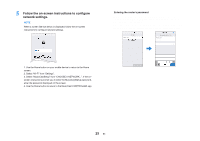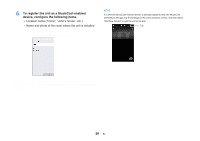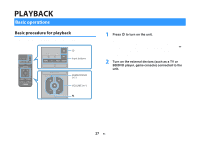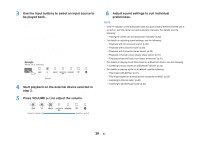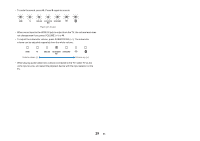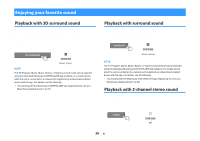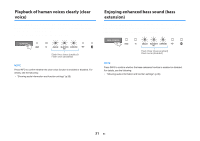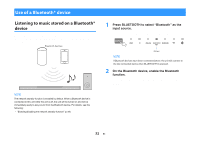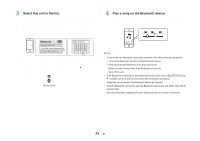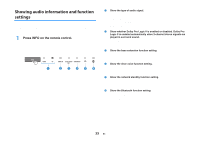Yamaha YAS-408 MusicCast BAR 400 YAS-408 Owners Manual - Page 30
Enjoying your favorite sound, Playback with 3D surround sound, Playback with 2-channel stereo sound
 |
View all Yamaha YAS-408 manuals
Add to My Manuals
Save this manual to your list of manuals |
Page 30 highlights
Enjoying your favorite sound Playback with 3D surround sound Press 3D SURROUND to switch to 3D surround playback according to the input source or your individual preference. When 3D surround playback is selected, DTS Virtual:X makes it possible to hear sound not only from horizontal directions, but also from varying heights. The SURROUND indicator glows blue. Glows (blue) NOTE The TV Program, Movie, Music, Sports, or Game surround mode can be selected using the dedicated MusicCast CONTROLLER app installed on a mobile device when the unit is connected to a network and registered as a MusicCast-enabled device with the app. For details, see the following: ▪ "Connecting with the MusicCast CONTROLLER app (registering the unit as a MusicCast-enabled device)" (p.23) Playback with surround sound Press SURROUND to switch to surround playback according to the input source or your individual preference. The SURROUND indicator glows white. Glows (white) NOTE The TV Program, Movie, Music, Sports, or Game surround mode can be selected using the dedicated MusicCast CONTROLLER app installed on a mobile device when the unit is connected to a network and registered as a MusicCast-enabled device with the app. For details, see the following: ▪ "Connecting with the MusicCast CONTROLLER app (registering the unit as a MusicCast-enabled device)" (p.23) Playback with 2-channel stereo sound Press STEREO to switch to 2-channel stereo playback. You can enjoy playback sources with your favorite sound mode. When stereo playback is enabled, the SURROUND indicator goes out. Off 30 En