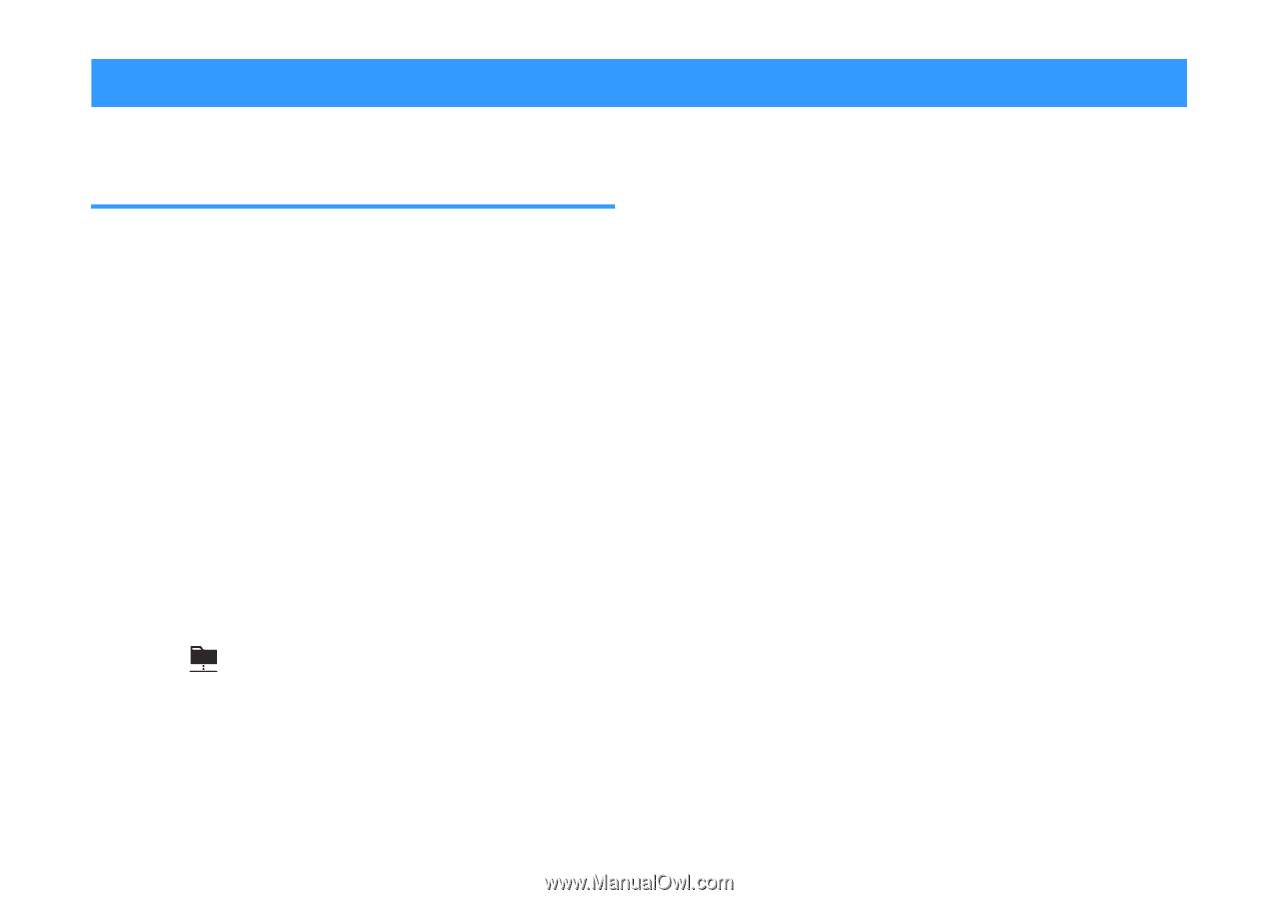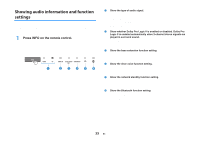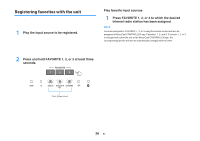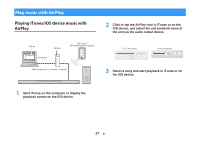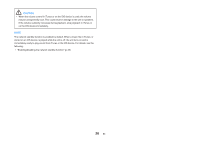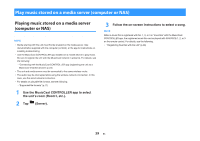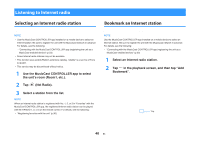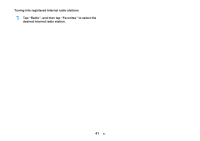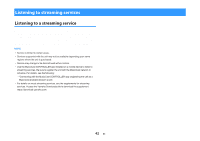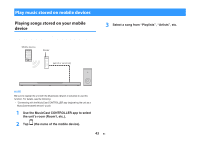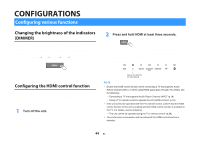Yamaha YAS-408 MusicCast BAR 400 YAS-408 Owners Manual - Page 39
Play music stored on a media server (computer or NAS), Playing music stored on a media server
 |
View all Yamaha YAS-408 manuals
Add to My Manuals
Save this manual to your list of manuals |
Page 39 highlights
Play music stored on a media server (computer or NAS) Playing music stored on a media server (computer or NAS) Music files stored on a media server can be played on the unit. NOTE ▪ Media sharing with this unit must first be enabled on the media server. See documentation supplied with the computer (or NAS), or the app for instructions on enabling media sharing. ▪ Use the MusicCast CONTROLLER app installed on a mobile device to play music. Be sure to register the unit with the MusicCast network in advance. For details, see the following: - "Connecting with the MusicCast CONTROLLER app (registering the unit as a MusicCast-enabled device)" (p.23) ▪ The unit and media server must be connected to the same wireless router. ▪ The audio may be interrupted while using the wireless network connection. In this case, use the wired network connection. ▪ For details on playable file formats, see the following: - "Supported file formats" (p.71) 1 Use the MusicCast CONTROLLER app to select the unit's room (Room1, etc.). 2 Tap (Server). 3 Follow the on-screen instructions to select a song. NOTE When a music file is registered with No. 1, 2, or 3 in "Favorites" with the MusicCast CONTROLLER app, the registered music file can be played with FAVORITE 1, 2, or 3 on the remote control. For details, see the following: ▪ "Registering favorites with the unit" (p.36) 39 En