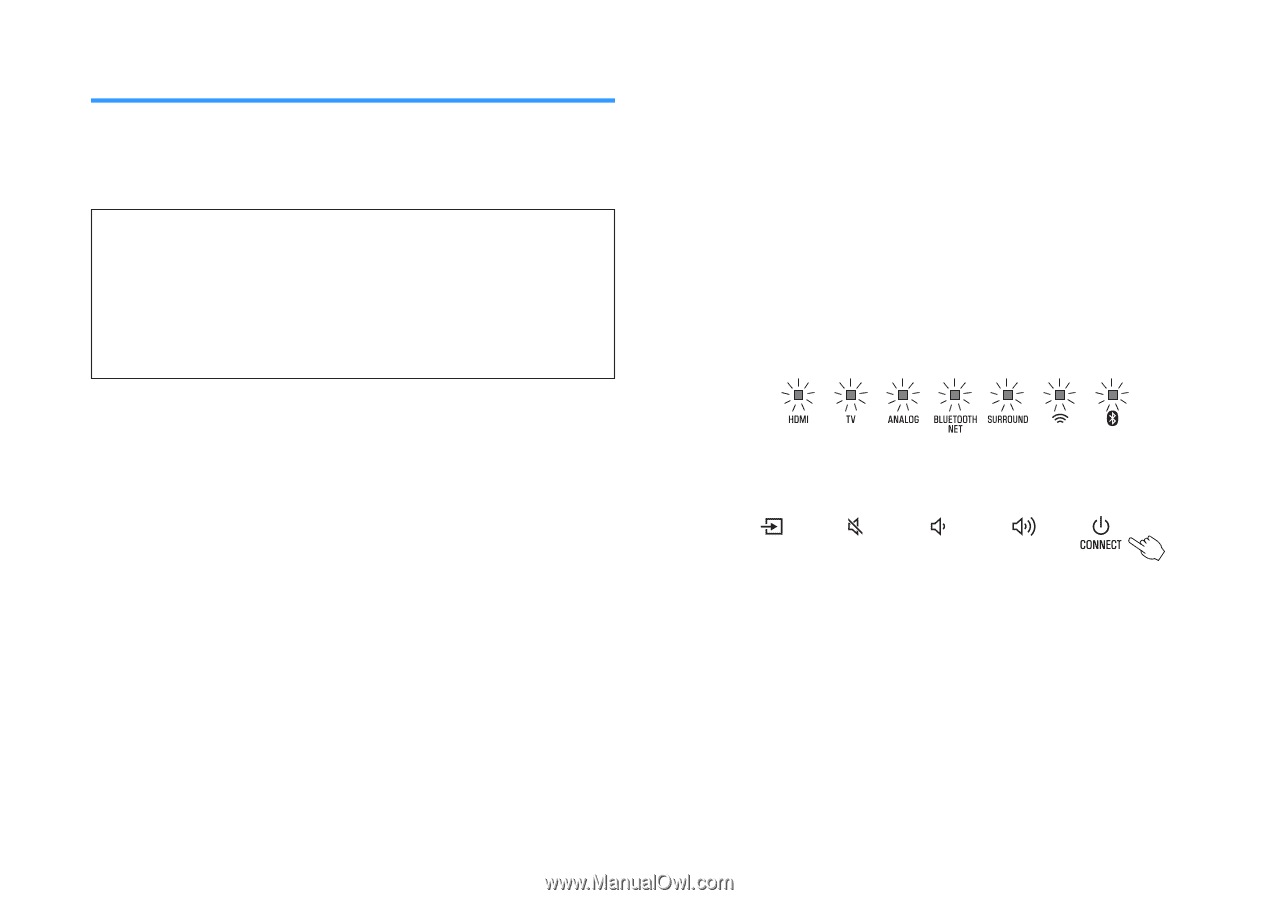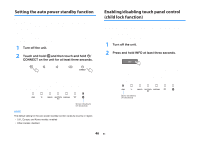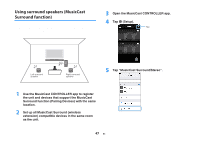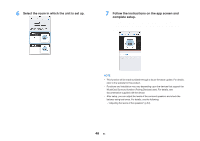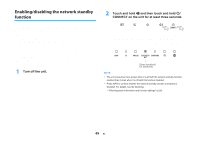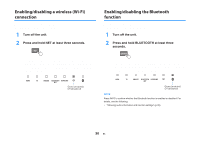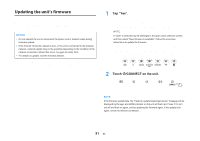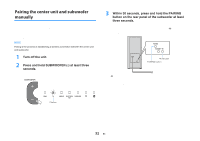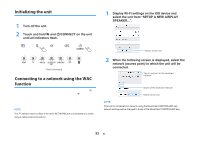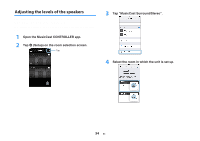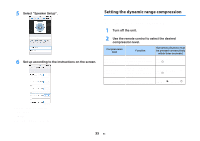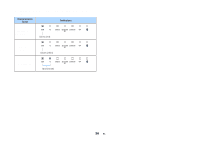Yamaha YAS-408 MusicCast BAR 400 YAS-408 Owners Manual - Page 51
Updating the unit’s firmware, Tap Yes., Touch, CONNECT on the unit.
 |
View all Yamaha YAS-408 manuals
Add to My Manuals
Save this manual to your list of manuals |
Page 51 highlights
Updating the unit's firmware New firmware that provides additional features or product improvements will be released as needed. Firmware can be updated using the MusicCast CONTROLLER app installed on a mobile device. NOTICE ▪ Do not operate the unit or disconnect the power cord or network cable during firmware update. ▪ If the Internet connection speed is slow, or the unit is connected to the wireless network, network update may not be possible depending on the condition of the network connection. Should this occur, try again at a later time. ▪ For details on update, visit the Yamaha website. When a new firmware is released, the "Update new firmware now?" message is displayed on the MusicCast CONTROLLER app's screen. 1 Tap "Yes". The firmware update will begin. A progress bar indicating update progress will be displayed by the app while firmware is updated. NOTE If "Later" is selected, tap ~ (Settings) in the app's room selection screen, and then select "New firmware is available". Follow the on-screen instructions to update the firmware. If the update is completed successfully, the "Firmware update completed" message will be displayed on the app's screen, and all indicators on the unit will flash. 2 Touch z/CONNECT on the unit. The firmware update is complete. NOTE If the firmware update fails, the "Failed to update MusicCast device" message will be displayed by the app, and HDMI indicator on the unit will flash red. Press z to turn unit off and then on again, and try updating the firmware again. If the update fails again, check the network connection. 51 En