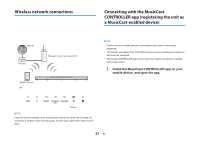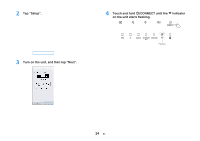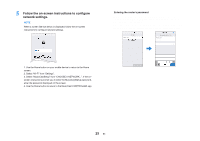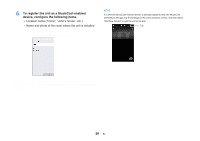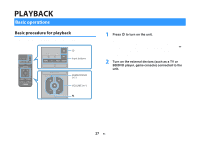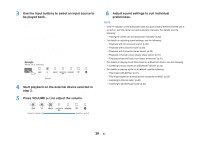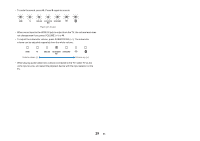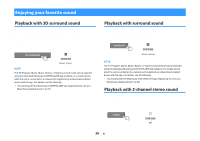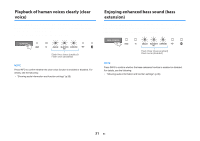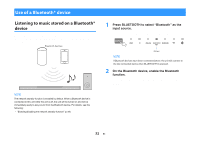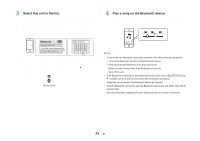Yamaha YAS-408 MusicCast BAR 400 YAS-408 Owners Manual - Page 28
Adjust sound settings to suit individual, Start playback on the external device selected
 |
View all Yamaha YAS-408 manuals
Add to My Manuals
Save this manual to your list of manuals |
Page 28 highlights
3 Use the input buttons to select an input source to be played back. HDMI: Sound from a device connected to the HDMI IN jack TV: TV audio ANALOG: Sound from a device connected to the ANALOG input jack BLUETOOTH: Sound from a Bluetooth device NET: Audio acquired via a network The indicator for the selected input source glows. Example When TV is selected Glows 4 Start playback on the external device selected in step 3. 5 Press VOLUME (+/-) to adjust the volume. 6 Adjust sound settings to suit individual preferences. NOTE ▪ If the * indicator on the subwoofer does not glow properly the first time the unit is turned on, pair the center unit and subwoofer manually. For details, see the following: - "Pairing the center unit and subwoofer manually" (p.52) ▪ For details on adjusting sound settings, see the following: - "Playback with 3D surround sound" (p.30) - "Playback with surround sound" (p.30) - "Playback with 2-channel stereo sound" (p.30) - "Playback of human voices clearly (clear voice)" (p.31) - "Enjoying enhanced bass sound (bass extension)" (p.31) ▪ For details on playing music files stored on a Bluetooth device, see the following: - "Listening to music stored on a Bluetooth® device" (p.32) ▪ For details on playing audio via a network, see the following: - "Play music with AirPlay" (p.37) - "Play music stored on a media server (computer or NAS)" (p.39) - "Listening to Internet radio" (p.40) - "Listening to streaming services" (p.42) Volume down (-) Volume up (+) When audio is output from both TV speaker and the unit, mute the TV sound. 28 En