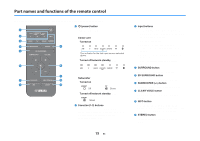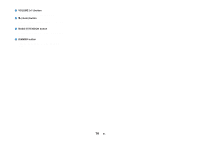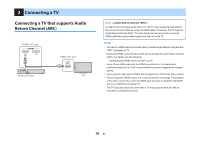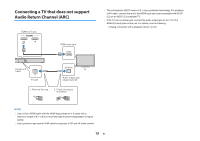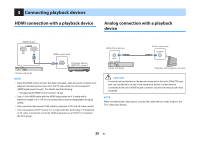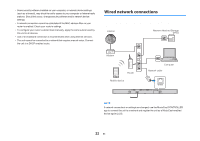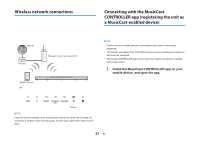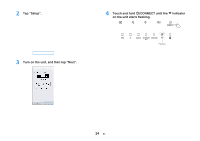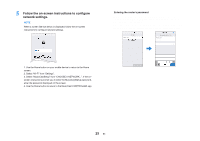Yamaha YAS-408 MusicCast BAR 400 YAS-408 Owners Manual - Page 20
Connecting playback devices, HDMI connection with a playback device, device
 |
View all Yamaha YAS-408 manuals
Add to My Manuals
Save this manual to your list of manuals |
Page 20 highlights
3 Connecting playback devices HDMI connection with a playback device Connect a playback device such as a BD/DVD player to the unit with an HDMI cable (sold separately). Use the HDMI cable to best connect a playback device equipped with the HDMI output jack. HDMI IN jack HDMI output jack HDMI HDMI HDMI Playback device (BD/DVD player) Center unit (rear) NOTE ▪ Once the HDMI control function has been activated, video and audio contents from playback devices can be output from the TV even when the unit is turned off (HDMI signal pass-through). For details, see the following: - "Configuring the HDMI control function" (p.44) ▪ Use a 19-pin HDMI cable with the HDMI logo printed on it. A cable with a maximum length of 5 m (16 ft) is recommended to prevent degradation of signal quality. ▪ Use a premium high-speed HDMI cable for playback of 3D and 4K video content. ▪ The unit supports HDCP version 2.2, a copy protection technology. For playback of 4K video, connect the unit to the HDMI output jack on a HDCP 2.2-compliant BD/DVD player. Analog connection with a playback device Connect a playback device, such as a game console or a TV that does not have an optical digital audio output, to the unit via a 3.5 mm stereo mini plug cable (sold separately). ANALOG input jack Audio output jack OUTPUT Center unit (rear) Playback device (game console) CAUTION ▪ If volume can be adjusted on the device connected to the unit's ANALOG input jack, set that device's volume to the same level as that of other devices connected to the unit's HDMI IN jack to prevent volume from being louder than expected. NOTE When connecting the video device, connect the video device's video output to the TV's video input directly. 20 En