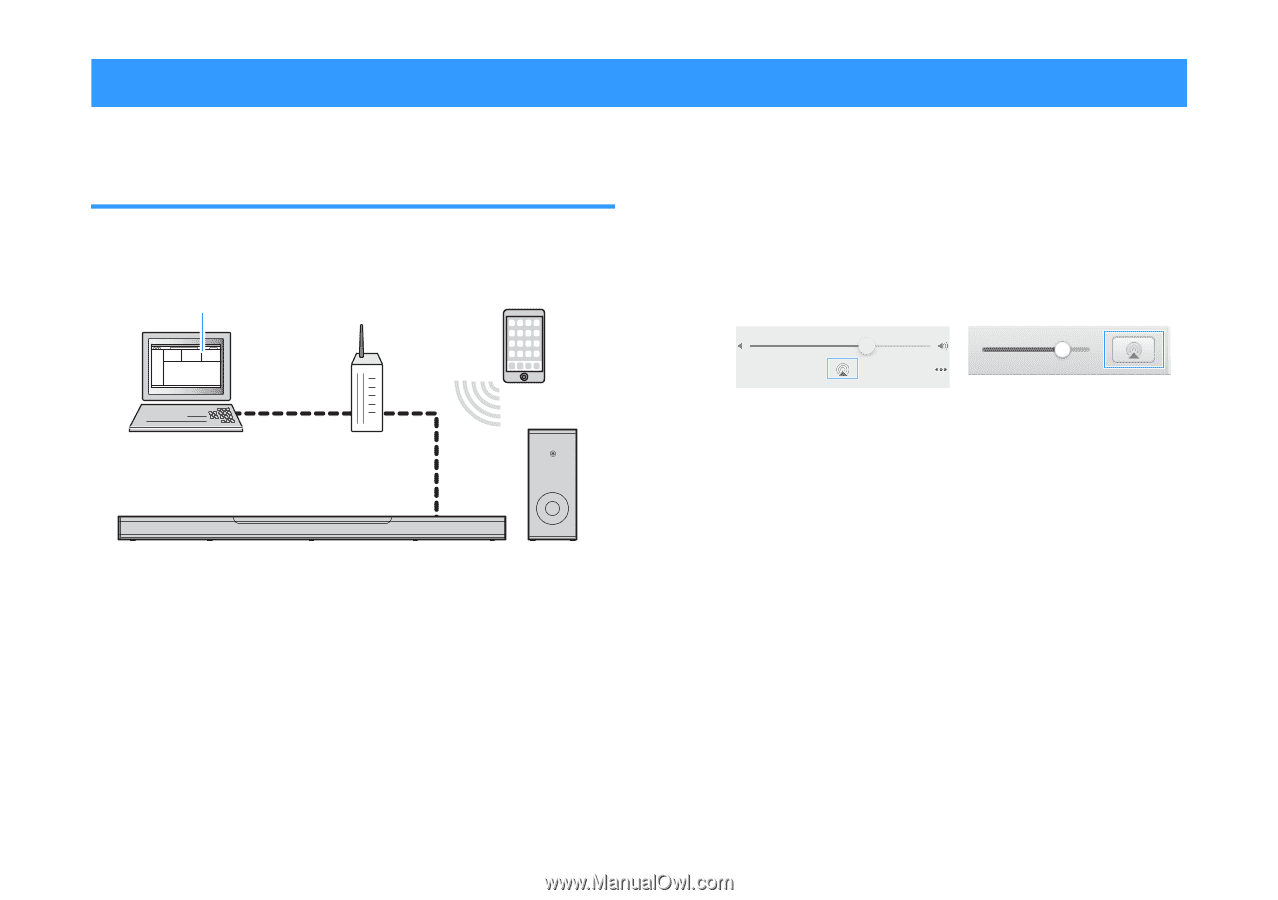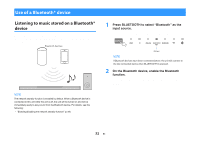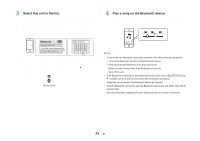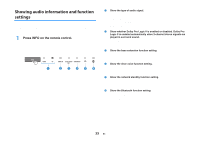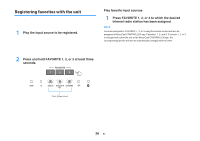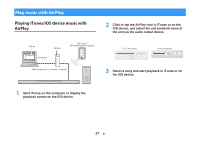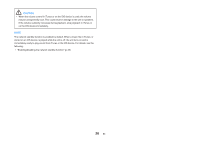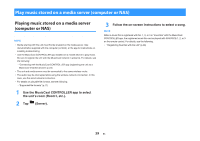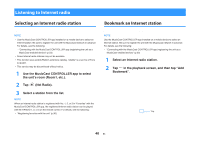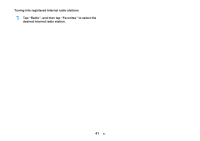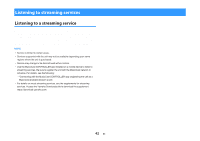Yamaha YAS-408 MusicCast BAR 400 YAS-408 Owners Manual - Page 37
Play music with AirPlay, Playing iTunes/iOS device music with AirPlay, AirPlay
 |
View all Yamaha YAS-408 manuals
Add to My Manuals
Save this manual to your list of manuals |
Page 37 highlights
Play music with AirPlay Playing iTunes/iOS device music with AirPlay Music files in iTunes, or stored on an iOS device such as an iPhone, can be played on the unit using the AirPlay function via a network. iTunes Router iOS device (iPhone/iPad/iPod touch) Computer (Wired network or wireless network) 1 Start iTunes on the computer or display the playback screen on the iOS device. 2 Click or tap the AirPlay icon in iTunes or on the iOS device, and select the unit (network name of the unit) as the audio output device. On an iOS device, the AirPlay icon is displayed on the playback screen of the Music app, or in the Control Center. iOS 12 (example) iTunes (example) 3 Select a song and start playback in iTunes or on the iOS device. The unit automatically selects "AirPlay" as the input source and starts playback. The unit's volume can also be adjusted using iTunes or iOS device. 37 En