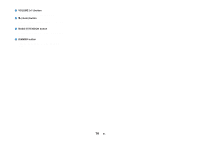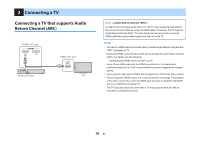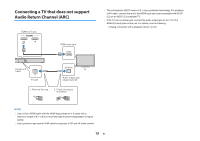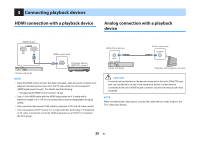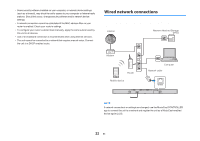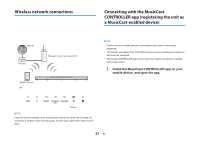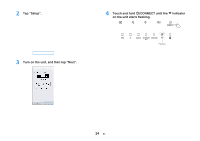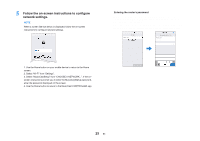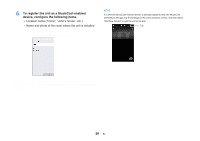Yamaha YAS-408 MusicCast BAR 400 YAS-408 Owners Manual - Page 21
Connecting the power cord, Connecting to a network, Network functions and the MusicCast CONTROLLER app
 |
View all Yamaha YAS-408 manuals
Add to My Manuals
Save this manual to your list of manuals |
Page 21 highlights
4 Connecting the power cord Connecting the power cord Once all connections have been made, connect the supplied power cords to the AC IN jacks on the center unit and subwoofer respectively, and plug the power cables into AC wall outlets. Center unit Rear Subwoofer Rear To an AC wall outlet To an AC wall outlet 5 Connecting to a network Network functions and the MusicCast CONTROLLER app A network connection allows you to listen to Internet radio stations or music streaming services, and to use AirPlay to play music files, or to play music files stored on your computer (media server) via this unit. Most playback requires the MusicCast CONTROLLER app for mobile devices. Install and use the MusicCast CONTROLLER app on your mobile device to play music files. Proceed from network connection to playback in the following sequence. 1 Choose a wired network connection (p.22) or a wireless network connection (p.23). 2 Use the MusicCast CONTROLLER app to connect the unit to a network, and register the unit as a MusicCast-enabled device (p.23). 3 Use the MusicCast CONTROLLER app to play music over a network* (p.39, p.40, p.42, p.43). * AirPlay can be used to play music files without using the MusicCast CONTROLLER app. NOTE ▪ To use network function, the unit, computer and mobile device must be connected to the same router. ▪ When using a multiple SSID router, access to the unit might be restricted depending on the SSID to connect. Connect the unit and mobile device to the same SSID. 21 En