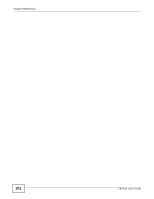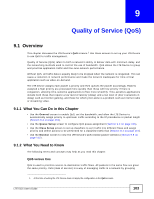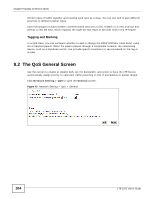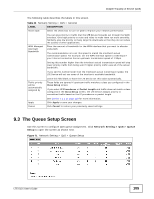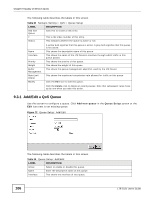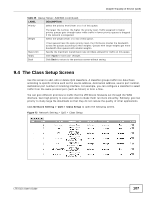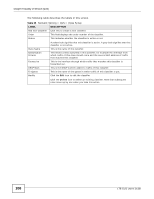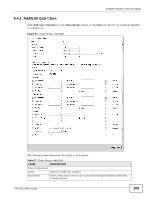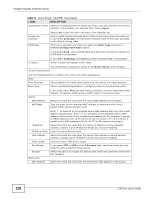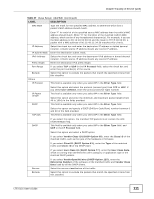ZyXEL LTE5121 User Guide - Page 106
Add/Edit a QoS Queue
 |
View all ZyXEL LTE5121 manuals
Add to My Manuals
Save this manual to your list of manuals |
Page 106 highlights
Chapter 9 Quality of Service (QoS) The following table describes the labels in this screen. Table 34 Network Setting > QoS > Queue Setup LABEL Add new Queue # Status DESCRIPTION Click this to create a new entry. This is the index number of this entry. This indicates whether the queue is active or not. Name Interface Priority Weight Buffer Management Rate Limit (kbps) Modify A yellow bulb signifies that this queue is active. A gray bulb signifies that this queue is not active. This shows the descriptive name of this queue. This shows the name of the LTE Device's interface through which traffic in this queue passes. This shows the priority of this queue. This shows the weight of this queue. This shows the queue management algorithm used by the LTE Device. This shows the maximum transmission rate allowed for traffic on this queue. Click the Edit icon to edit the queue. Click the Delete icon to delete an existing queue. Note that subsequent rules move up by one when you take this action. 9.3.1 Add/Edit a QoS Queue Use this screen to configure a queue. Click Add new queue in the Queue Setup screen or the Edit icon next to an existing queue. Figure 72 Queue Setup: Add/Edit The following table describes the labels in this screen. Table 35 Queue Setup: Add/Edit LABEL DESCRIPTION Active Select to enable or disable this queue. Name Enter the descriptive name of this queue. Interface This shows the interface of this queue. 106 LTE-5121 User's Guide