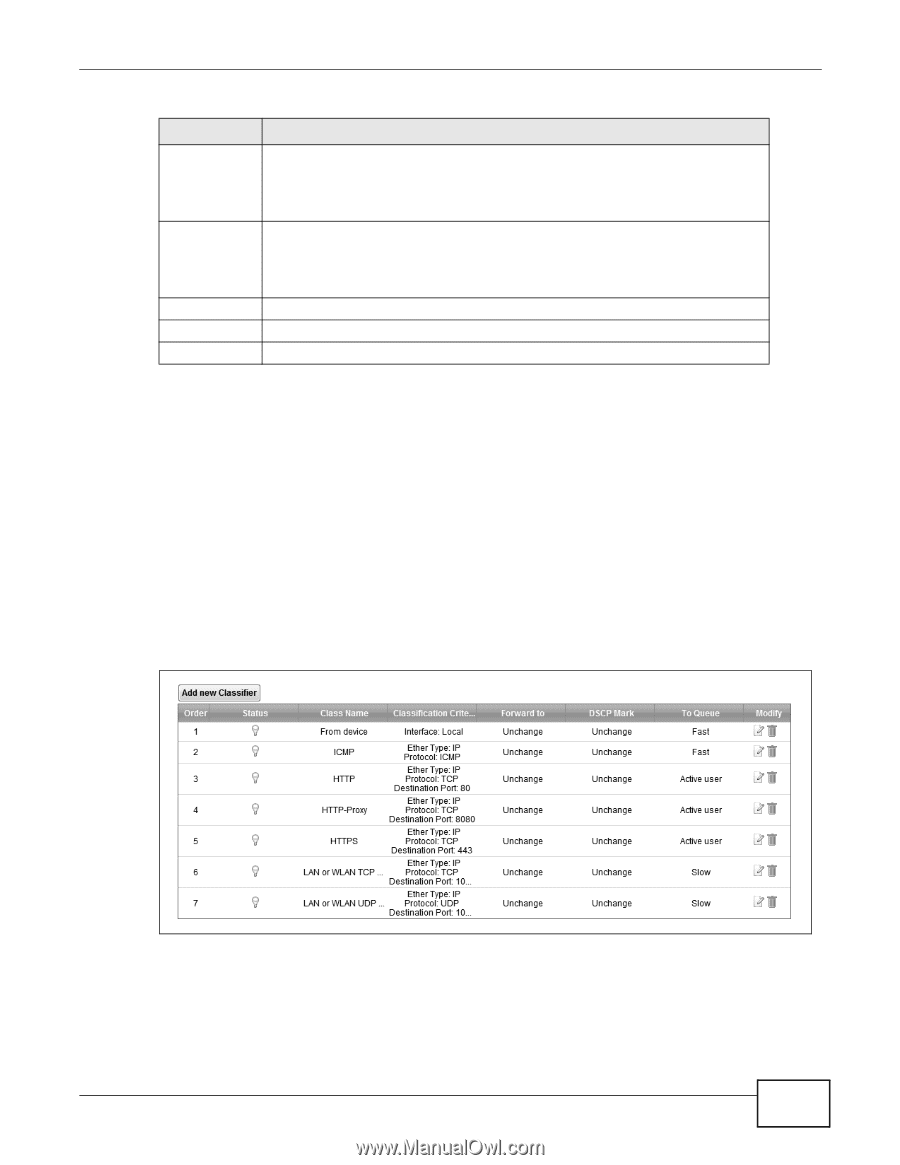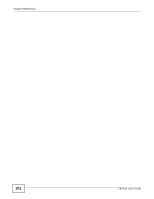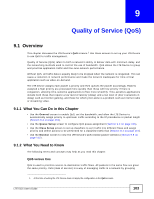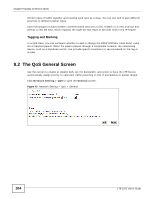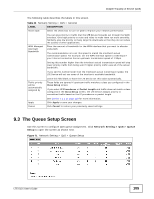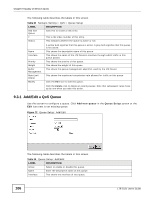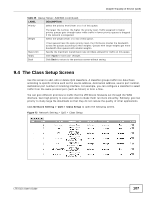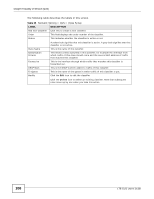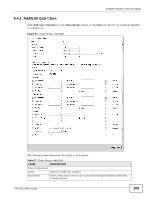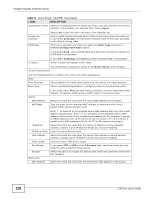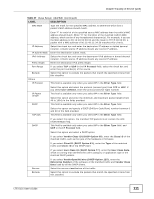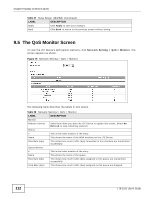ZyXEL LTE5121 User Guide - Page 107
The Class Setup Screen
 |
View all ZyXEL LTE5121 manuals
Add to My Manuals
Save this manual to your list of manuals |
Page 107 highlights
Chapter 9 Quality of Service (QoS) Table 35 Queue Setup: Add/Edit (continued) LABEL Priority DESCRIPTION Select the priority level (from 1 to 7) of this queue. Weight The larger the number, the higher the priority level. Traffic assigned to higher priority queues gets through faster while traffic in lower priority queues is dropped if the network is congested. Select the weight (from 1 to 15) of this queue. Rate Limit Apply Back If two queues have the same priority level, the LTE Device divides the bandwidth across the queues according to their weights. Queues with larger weights get more bandwidth than queues with smaller weights. Specify the maximum transmission rate (in Kbps) allowed for traffic on this queue. Click Apply to save your changes. Click Back to return to the previous screen without saving. 9.4 The Class Setup Screen Use this screen to add, edit or delete QoS classifiers. A classifier groups traffic into data flows according to specific criteria such as the source address, destination address, source port number, destination port number or incoming interface. For example, you can configure a classifier to select traffic from the same protocol port (such as Telnet) to form a flow. You can give different priorities to traffic that the LTE Device forwards out through the WAN interface. Give high priority to voice and video to make them run more smoothly. Similarly, give low priority to many large file downloads so that they do not reduce the quality of other applications. Click Network Setting > QoS > Class Setup to open the following screen. Figure 73 Network Setting > QoS > Class Setup LTE-5121 User's Guide 107