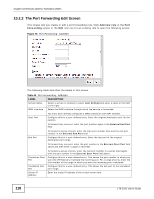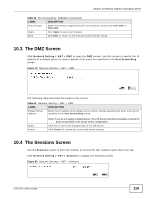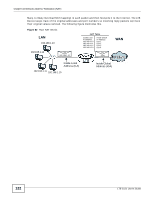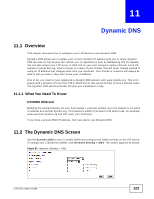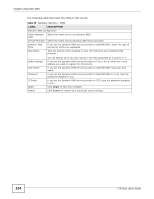ZyXEL LTE5121 User Guide - Page 119
The DMZ Screen, The Sessions Screen
 |
View all ZyXEL LTE5121 manuals
Add to My Manuals
Save this manual to your list of manuals |
Page 119 highlights
Chapter 10 Network Address Translation (NAT) Table 40 Port Forwarding: Add/Edit (continued) LABEL DESCRIPTION Protocol Type Select the protocol supported by this virtual server. Choices are TCP, UDP, or TCP/UDP. Apply Click Apply to save your changes. Back Click Back to return to the previous screen without saving. 10.3 The DMZ Screen Click Network Setting > NAT > DMZ to open the DMZ screen. Use this screen to specify the IP address of a default server to receive packets from ports not specified in the Port Forwarding screen. Figure 79 Network Setting > NAT > DMZ The following table describes the fields in this screen. Table 41 Network Setting > NAT > DMZ LABEL DESCRIPTION Default Server Address Enter the IP address of the default server which receives packets from ports that are not specified in the Port Forwarding screen. Apply Cancel Note: If you do not assign a default server, the LTE Device discards all packets received for ports not specified in the virtual server configuration. Click this to save your changes back to the LTE Device. Click Cancel to restore your previously saved settings. 10.4 The Sessions Screen Use the Sessions screen to limit the number of concurrent NAT sessions each client can use. Click Network Setting > NAT > Sessions to display the following screen. Figure 80 Network Setting > NAT > Sessions LTE-5121 User's Guide 119