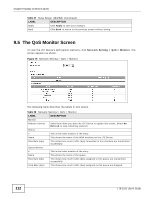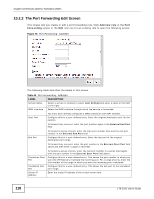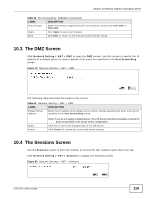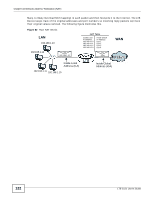ZyXEL LTE5121 User Guide - Page 117
Network Setting > NAT, Port Forwarding
 |
View all ZyXEL LTE5121 manuals
Add to My Manuals
Save this manual to your list of manuals |
Page 117 highlights
Chapter 10 Network Address Translation (NAT) 10.2.1 The Port Forwarding Screen Click Network Setting > NAT to open the Port Forwarding screen. Figure 77 Network Setting > NAT > Port Forwarding The following table describes the fields in this screen. Table 39 Network Setting > NAT > Port Forwarding LABEL Add new rule # Status DESCRIPTION Click this to add a new port forwarding rule. This is the index number of the entry. This field indicates whether the rule is active or not. A yellow bulb signifies that this rule is active. A gray bulb signifies that this rule is not active. Service Name This is the service's name. This shows User Defined if you manually added a service. You can change this by clicking the edit icon. WAN Interface This shows the WAN interface through which the service is forwarded. Start Port This is the first external port number that identifies a service. End Port This is the last external port number that identifies a service. Translation Start This is the first internal port number that identifies a service. Port Translation End Port This is the last internal port number that identifies a service. Server IP Address This is the server's IP address. Protocol This shows the IP protocol supported by this virtual server, whether it is TCP, UDP, or TCP/UDP. Modify Click the Edit icon to edit the port forwarding rule. Apply Cancel Click the Delete icon to delete an existing port forwarding rule. Note that subsequent address mapping rules move up by one when you take this action. Click Apply to save your changes. Click Cancel to restore your previously saved settings. LTE-5121 User's Guide 117