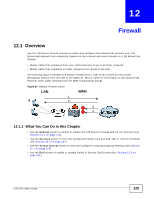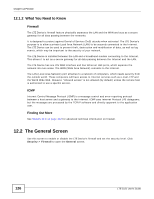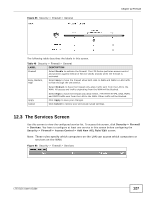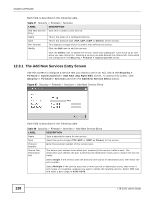ZyXEL LTE5121 User Guide - Page 130
The Add New ACL Rule/Edit Screen
 |
View all ZyXEL LTE5121 manuals
Add to My Manuals
Save this manual to your list of manuals |
Page 130 highlights
Chapter 12 Firewall 12.4.1 The Add New ACL Rule/Edit Screen Click Add New ACL Rule or the Edit icon next to an existing ACL rule in the Access Control screen. The following screen displays. Figure 89 Security > Firewall > Access Control > Add New ACL Rule/Edit Each field is described in the following table. Table 50 Security > Firewall > Access Control > Add New ACL Rule/Edit LABEL Filter Name DESCRIPTION Enter a descriptive name of up to 16 alphanumeric characters, not including spaces, underscores, and dashes. Source Address Type Source IP Address Start Source IP Address End Destination Address Type Destination IP Address Start Destination IP Address End Select Protocol You must enter the filter name to add an ACL rule. This field is read-only if you are editing the ACL rule. Select Single or Range depending on whether you want to enter a single or a range of source IP address(es) to which the ACL rule applies. Select Any to indicate any source IP address. Enter an IP address or the starting IP address of the source IP range. Enter the ending IP address of the source IP range. Select Single or Range depending on whether you want to enter a single or a range of destination IP address(es) to which the ACL rule applies. Select Any to indicate any destination IP address. Enter an IP address or the starting IP address of the destination IP range. Enter the ending IP address of the destination IP range. Select the name of a configured service or select Select Service to define a new service in this screen. 130 LTE-5121 User's Guide