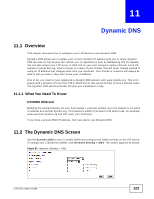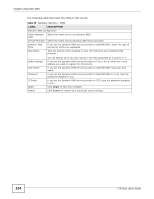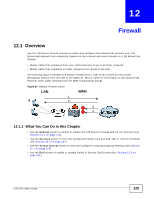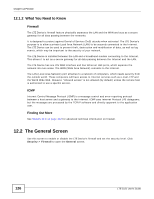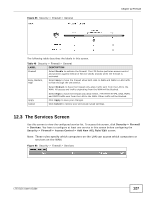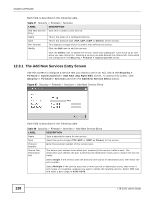ZyXEL LTE5121 User Guide - Page 128
The Add New Services Entry Screen
 |
View all ZyXEL LTE5121 manuals
Add to My Manuals
Save this manual to your list of manuals |
Page 128 highlights
Chapter 12 Firewall Each field is described in the following table. Table 47 Security > Firewall > Services LABEL Add New Service Entry Name Type Port Number Modify DESCRIPTION Click this to define a new service. This is the name of a configured service. This is the protocol type (TCP, UDP, ICMP or Others) of the service. This displays a range of port numbers that defines the service. Click the Edit icon to edit the service. Click the Delete icon to delete the service. Note that subsequent rules move up by one when you take this action. Deleting a service rule also deletes the related ACL rules which are configured in the Security > Firewall > Access Control screen. 12.3.1 The Add New Services Entry Screen Use this screen to configure a service that you want to use in an ACL rule in the Security > Firewall > Access Control > Add New ACL Rule/Edit screen. To access this screen, click Security > Firewall > Services and then the Add New Service Entry button. Figure 87 Security > Firewall > Services > Add New Service Entry Each field is described in the following table. Table 48 Security > Firewall > Services > Add New Service Entry LABEL Name Type Protocol Number Source Port, Destination Port DESCRIPTION Type a descriptive name for the service. Select the protocol type (TCP, UDP or ICMP or Others) of the service. Enter the protocol number of the service type. The source port defines from which port number(s) the service traffic is sent. The destination port defines the port number(s) the destination hosts use to receive the service traffic. Select Single if the service uses one and only one source or destination port, then enter the port number. Select Multiple if the service uses two or more source or destination ports, then enter a port range. For example, suppose you want to define the Gnutella service. Select TCP type and enter a port range of 6345-6349. 128 LTE-5121 User's Guide