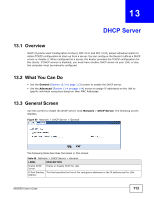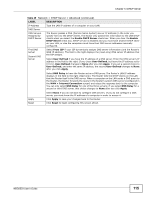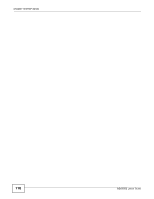ZyXEL NBG6503 User Guide - Page 111
LAN IP Screen, IP Alias Screen
 |
View all ZyXEL NBG6503 manuals
Add to My Manuals
Save this manual to your list of manuals |
Page 111 highlights
Chapter 12 LAN 12.4 LAN IP Screen Use this screen to change the IP address for your Router. Click Network > LAN > IP. Figure 78 Network > LAN > IP The following table describes the labels in this screen. Table 46 Network > LAN > IP LABEL DESCRIPTION IP Address Type the IP address of your Router in dotted decimal notation. IP Subnet Mask The subnet mask specifies the network number portion of an IP address. Your Router will automatically calculate the subnet mask based on the IP address that you assign. Unless you are implementing subnetting, use the subnet mask computed by the Router. Apply Click Apply to save your changes back to the Router. Reset Click Reset to begin configuring this screen afresh. 12.5 IP Alias Screen Use this screen to have the Router apply IP alias to create LAN subnets. Click LAN > IP Alias. Figure 79 Network > LAN > IP Alias The following table describes the labels in this screen. Table 47 Network > LAN > IP Alias LABEL DESCRIPTION IP Alias Check this to enable IP alias. IP Address Type the IP alias address of your Router in dotted decimal notation. NBG6503 User's Guide 111