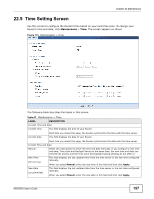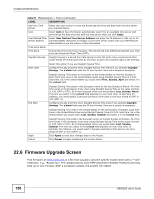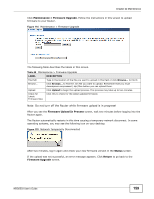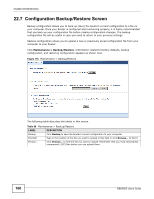ZyXEL NBG6503 User Guide - Page 155
Maintenance
 |
View all ZyXEL NBG6503 manuals
Add to My Manuals
Save this manual to your list of manuals |
Page 155 highlights
CHAPTER 22 Maintenance 22.1 Overview This chapter provides information on the Maintenance screens. 22.2 What You Can Do • Use the General screen to configure system and domain name. You can also set the timeout period of the management session (Section 22.3 on page 155). • Use the Password screen to change your Router's system password (Section 22.4 on page 156). • Use the Time screen to change your Router's time and date (Section 22.5 on page 157). • Use the Firmware Upgrade screen to upload firmware to your Router (Section 22.6 on page 158). • Use the Backup/Restore screen to view information related to factory defaults, backup configuration, and restoring configuration (Section 22.8 on page 161). • Use the Restart screen to reboot the Router without turning the power off (Section 22.8 on page 161). • Use the Sys OP Mode screen to select how you want to use your Router (Section 22.10 on page 163). 22.3 General Screen Use this screen to set the configure system and domain name as well as management session timeout period. Click Maintenance > General. The following screen displays. Figure 111 Maintenance > General NBG6503 User's Guide 155