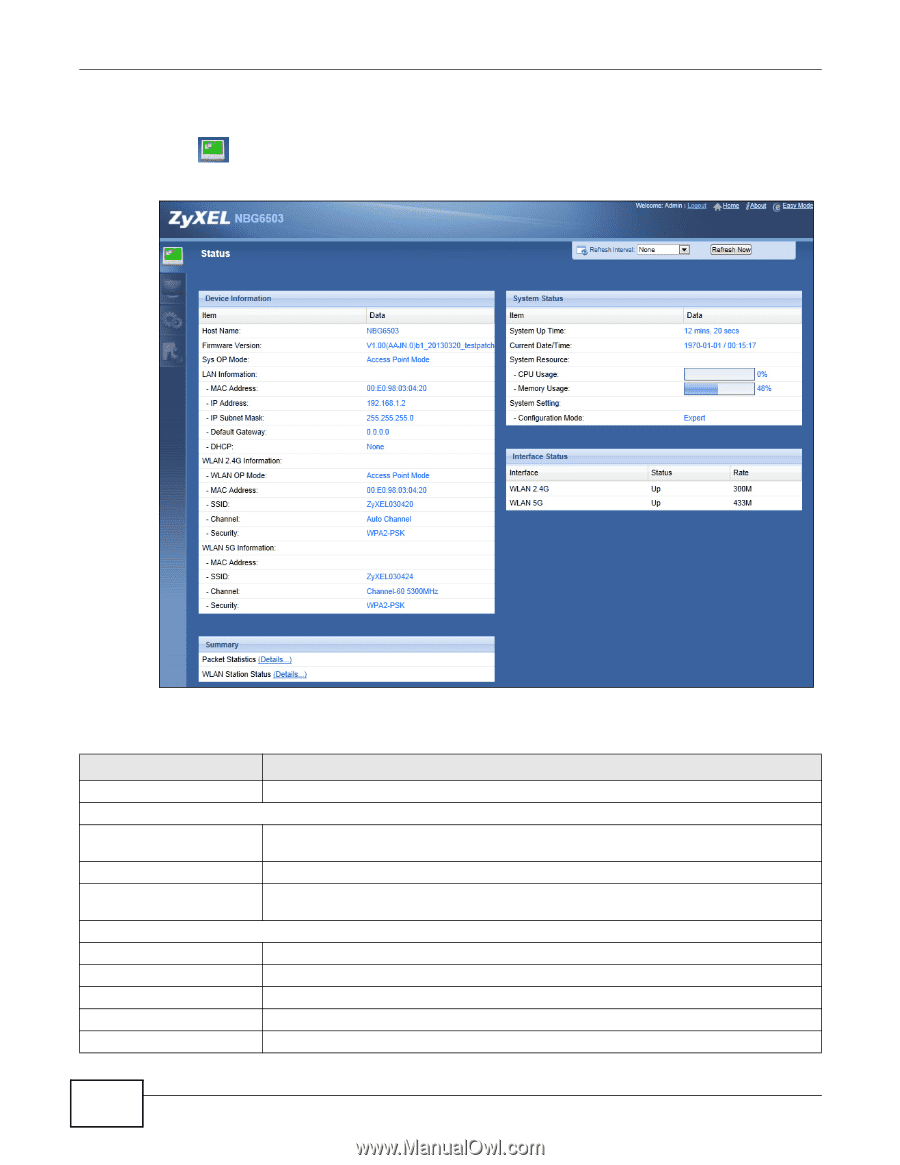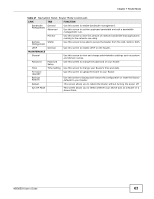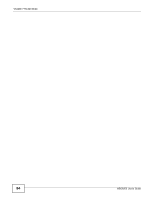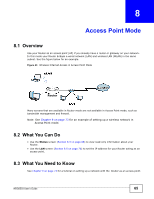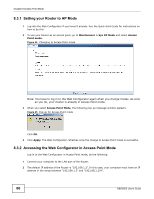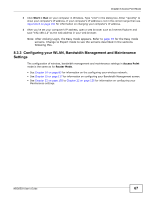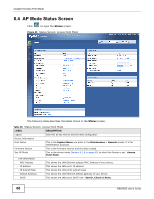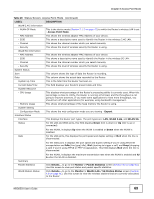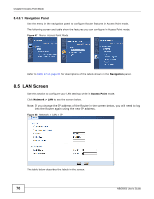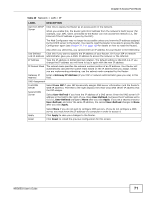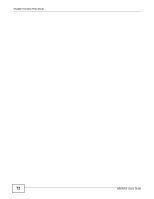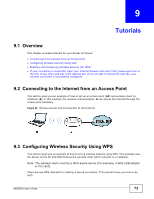ZyXEL NBG6503 User Guide - Page 68
AP Mode Status Screen
 |
View all ZyXEL NBG6503 manuals
Add to My Manuals
Save this manual to your list of manuals |
Page 68 highlights
Chapter 8 Access Point Mode 8.4 AP Mode Status Screen Click to open the Status screen. Figure 46 Status Screen: Access Point Mode The following table describes the labels shown in the Status screen. Table 28 Status Screen: Access Point Mode LABEL DESCRIPTION Logout Click this at any time to exit the Web Configurator. Device Information Host Name This is the System Name you enter in the Maintenance > General screen. It is for identification purposes. Firmware Version This is the firmware version and the date created. Sys OP Mode This is the device mode (Section 5.1.2 on page 43) to which the Router is set - Access Point Mode. LAN Information - MAC Address This shows the LAN Ethernet adapter MAC Address of your device. - IP Address This shows the LAN port's IP address. - IP Subnet Mask This shows the LAN port's subnet mask. - Default Gateway This shows the LAN Ethernet default gateway of your device. - DHCP This shows the LAN port's DHCP role - Server, Client or None. 68 NBG6503 User's Guide