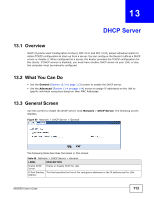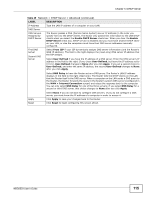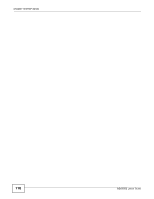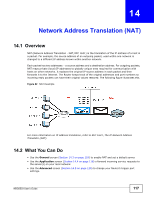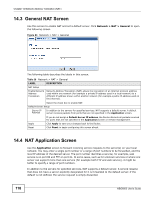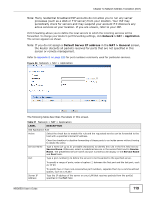ZyXEL NBG6503 User Guide - Page 114
Advanced Screen
 |
View all ZyXEL NBG6503 manuals
Add to My Manuals
Save this manual to your list of manuals |
Page 114 highlights
Chapter 13 DHCP Server Table 48 Network > DHCP Server > General (continued) LABEL DESCRIPTION Pool Size This field specifies the size, or count of the IP address pool for LAN. Apply Click Apply to save your changes back to the Router. Reset Click Reset to begin configuring this screen afresh. 13.4 Advanced Screen This screen allows you to assign IP addresses on the LAN to specific individual computers based on their MAC addresses. You can also use this screen to configure the DNS server information that the Router sends to the DHCP clients. To change your Router's static DHCP settings, click Network > DHCP Server > Advanced. The following screen displays. Figure 81 Network > DHCP Server > Advanced The following table describes the labels in this screen. Table 49 Network > DHCP Server > Advanced LABEL DESCRIPTION LAN Static DHCP Table # This is the index number of the static IP table entry (row). MAC Address Type the MAC address (with colons) of a computer on your LAN. 114 NBG6503 User's Guide