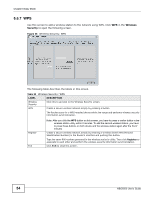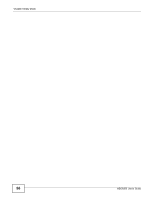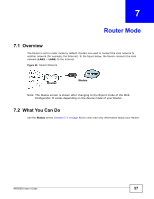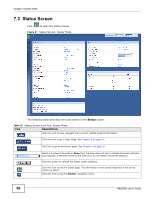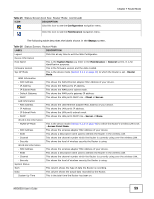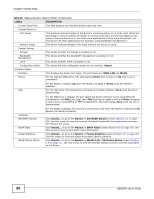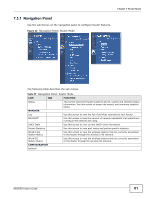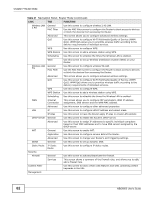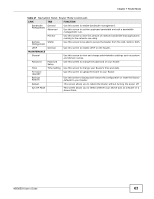ZyXEL NBG6503 User Guide - Page 58
Status Screen
 |
View all ZyXEL NBG6503 manuals
Add to My Manuals
Save this manual to your list of manuals |
Page 58 highlights
Chapter 7 Router Mode 7.3 Status Screen Click to open the status screen. Figure 41 Status Screen: Router Mode The following table describes the icons shown in the Status screen. Table 25 Status Screen Icon Key: Router Mode ICON DESCRIPTION Click this icon to view copyright and a link for related product information. Click this icon to go to Easy Mode. See Chapter 6 on page 45. Click this to go to the Home page. See Chapter 4 on page 37. Select a number of seconds or None from the drop-down list box to refresh all screen statistics automatically at the end of every time interval or to not refresh the screen statistics. Click this button to refresh the status screen statistics. Click this icon to see the Status page. The information in this screen depends on the device mode you select. Click this icon to see the Monitor navigation menu. 58 NBG6503 User's Guide