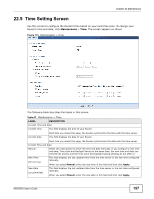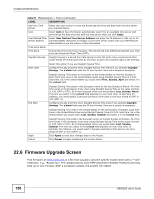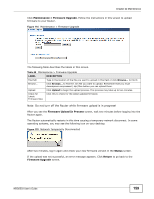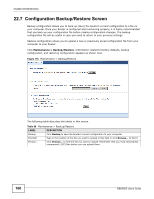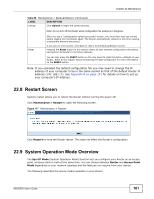ZyXEL NBG6503 User Guide - Page 156
Maintenance, Password
 |
View all ZyXEL NBG6503 manuals
Add to My Manuals
Save this manual to your list of manuals |
Page 156 highlights
Chapter 22 Maintenance The following table describes the labels in this screen. Table 65 Maintenance > General LABEL DESCRIPTION System Setup System Name System Name is a unique name to identify the Router in an Ethernet network. Domain Name Enter the domain name you want to give to the Router. Administrator Inactivity Timer Type how many minutes a management session can be left idle before the session times out. The default is 5 minutes. After it times out you have to log in with your password again. Very long idle timeouts may have security risks. A value of "0" means a management session never times out, no matter how long it has been left idle (not recommended). Apply Click Apply to save your changes back to the Router. Cancel Click Cancel to begin configuring this screen afresh. 22.4 Password Screen It is strongly recommended that you change your Router's password. If you forget your Router's password (or IP address), you will need to reset the device. See Section 22.8 on page 161 for details. Click Maintenance > Password. The screen appears as shown. Figure 112 Maintenance > Password The following table describes the labels in this screen. Table 66 Maintenance > Password LABEL DESCRIPTION Password Setup Change your Router's password (recommended) using the fields as shown. Old Password Type the default password or the existing password you use to access the system in this field. New Password Type your new system password (up to 30 characters). Note that as you type a password, the screen displays an asterisk (*) for each character you type. Retype to Confirm Type the new password again in this field. Apply Click Apply to save your changes back to the Router. Reset Click Reset to begin configuring this screen afresh. 156 NBG6503 User's Guide