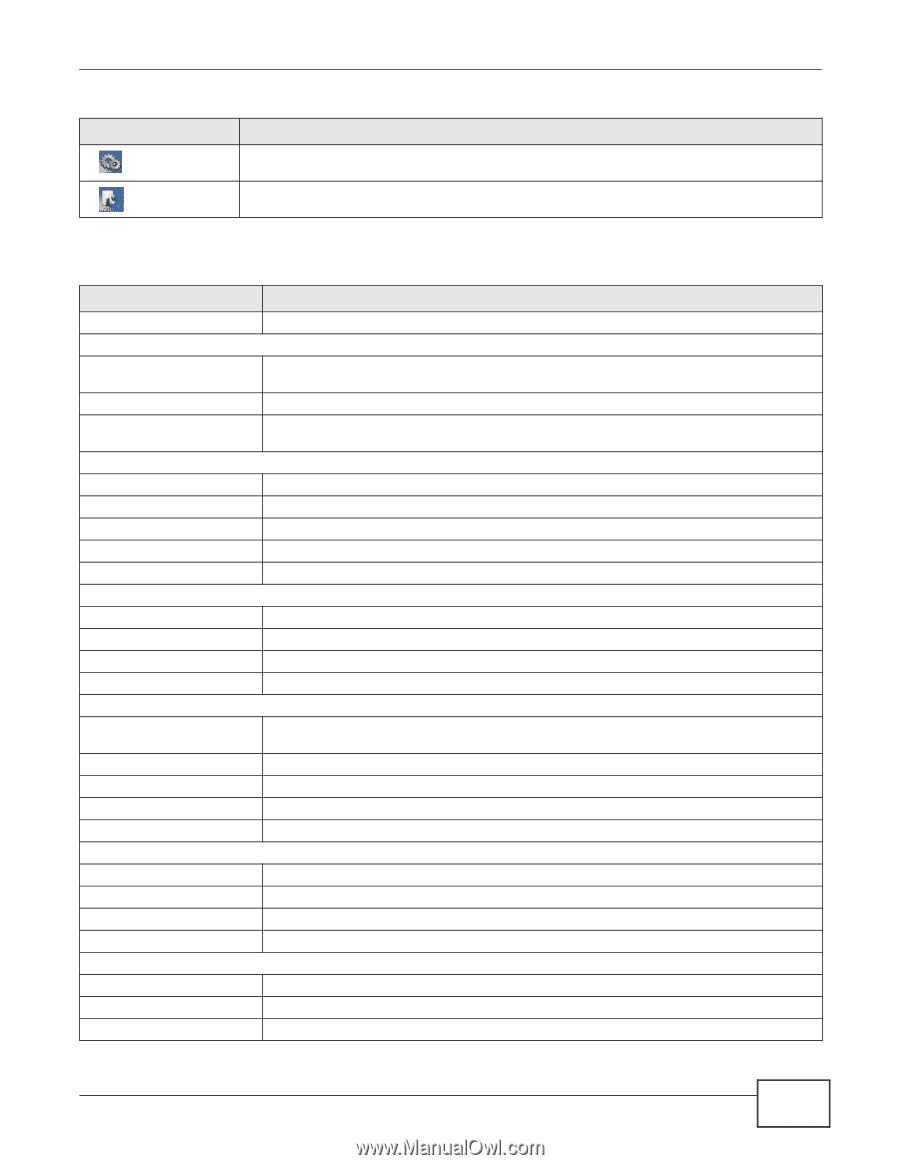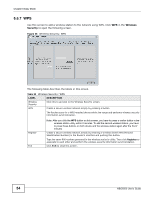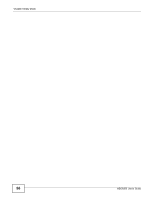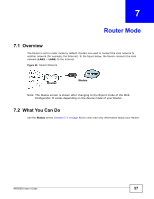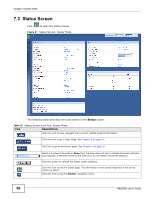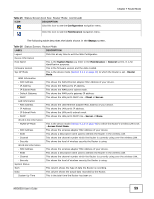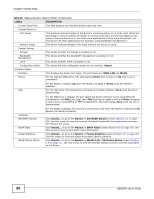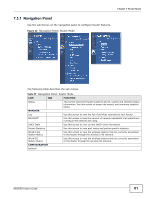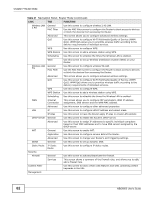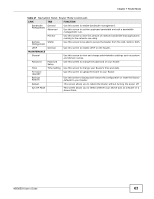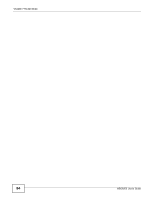ZyXEL NBG6503 User Guide - Page 59
Table 25, DESCRIPTION, Table 26, LABEL
 |
View all ZyXEL NBG6503 manuals
Add to My Manuals
Save this manual to your list of manuals |
Page 59 highlights
Chapter 7 Router Mode Table 25 Status Screen Icon Key: Router Mode (continued) ICON DESCRIPTION Click this icon to see the Configuration navigation menu. Click this icon to see the Maintenance navigation menu. The following table describes the labels shown in the Status screen. Table 26 Status Screen: Router Mode LABEL DESCRIPTION Logout Click this at any time to exit the Web Configurator. Device Information Host Name This is the System Name you enter in the Maintenance > General screen. It is for identification purposes. Firmware Version This is the firmware version and the date created. Sys OP Mode This is the device mode (Section 5.1.2 on page 43) to which the Router is set - Router Mode. WAN Information - MAC Address This shows the WAN Ethernet adapter MAC Address of your device. - IP Address This shows the WAN port's IP address. - IP Subnet Mask This shows the WAN port's subnet mask. - Default Gateway This shows the WAN port's gateway IP address. - DHCP This shows the LAN port's DHCP role - Client or Server. LAN Information - MAC Address This shows the LAN Ethernet adapter MAC Address of your device. - IP Address This shows the LAN port's IP address. - IP Subnet Mask This shows the LAN port's subnet mask. - DHCP This shows the LAN port's DHCP role - Server or None. WLAN 2.4G Information - WLAN OP Mode This is the device mode (Section 5.1.2 on page 43) to which the Router's wireless LAN is set - Access Point Mode. - MAC Address This shows the wireless adapter MAC Address of your device. - SSID This shows a descriptive name used to identify the Router in the wireless LAN. - Channel This shows the channel number which the Router is currently using over the wireless LAN.. - Security This shows the level of wireless security the Router is using. WLAN 5G Information - MAC Address This shows the wireless adapter MAC Address of your device. - SSID This shows a descriptive name used to identify the Router in the wireless LAN. - Channel This shows the channel number which the Router is currently using over the wireless LAN.. - Security This shows the level of wireless security the Router is using. System Status Item This column shows the type of data the Router is recording. Data This column shows the actual data recorded by the Router. System Up Time This is the total time the Router has been on. NBG6503 User's Guide 59