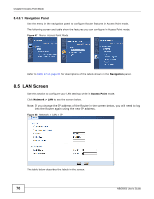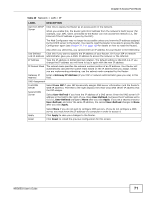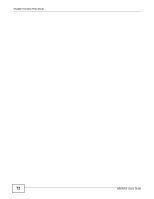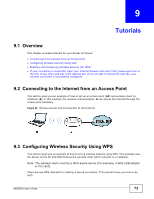ZyXEL NBG6503 User Guide - Page 75
PIN Configuration, Wireless Client, Router
 |
View all ZyXEL NBG6503 manuals
Add to My Manuals
Save this manual to your list of manuals |
Page 75 highlights
Chapter 9 Tutorials The following figure shows you an example to set up wireless network and security by pressing a button on both Router and wireless client (the NWD210N in this example). Figure 50 Example WPS Process: PBC Method Wireless Client Router WITHIN 2 MINUTES SECURITY INFO COMMUNICATION 9.3.2 PIN Configuration When you use the PIN configuration method, you need to use both Router's configuration interface and the client's utilities. 1 Launch your wireless client's configuration utility. Go to the WPS settings and select the PIN method to get a PIN number. 2 Enter the PIN number to the PIN field in the Network > Wireless LAN 2.4G or Wireless LAN 5G > WPS Station screen on the Router. 3 Click Start button (or button next to the PIN field) on both the wireless client utility screen and the Router's WPS Station screen within two minutes. The Router authenticates the wireless client and sends the proper configuration settings to the wireless client. This may take up to two minutes. Then the wireless client is able to communicate with the Router securely. NBG6503 User's Guide 75